Updated February 2025: Stop getting error messages and slow down your system with our optimization tool. Get it now at this link
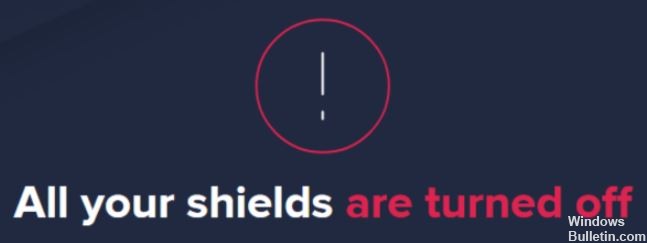
Avast antivirus software has a Web Shield feature that protects your computer from downloading malicious programs while you are surfing the Internet. To keep your computer safe, you must enable Avast Web Shield. However, some users may encounter this error: Avast Web Shield is not activated.
What is the reason why Avast Web Shield is not activated?
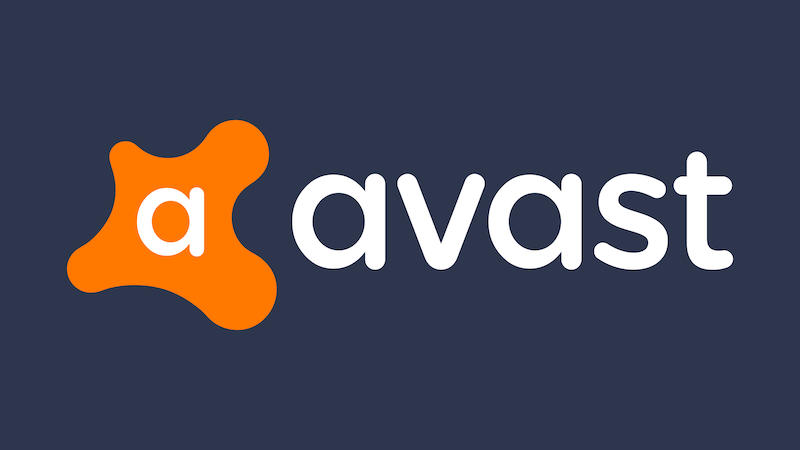
- The most common reason for this problem may be a conflict with other antivirus software. If you have two or more antivirus programs, you may often have problems with Avast Shield.
- The second reason may be related to the latest version of Avast antivirus software. In some cases, the latest version of the software may not be compatible with your system.
- The latest Windows 10 operating system update may also cause this error. Some Windows registry files may not be compatible with the Avast antivirus software.
- Some corrupt or missing program files in your Windows operating system may also cause this problem.
How can I fix the “Avast Web Shield not turning on” problem?
You can now prevent PC problems by using this tool, such as protecting you against file loss and malware. Additionally, it is a great way to optimize your computer for maximum performance. The program fixes common errors that might occur on Windows systems with ease - no need for hours of troubleshooting when you have the perfect solution at your fingertips:February 2025 Update:
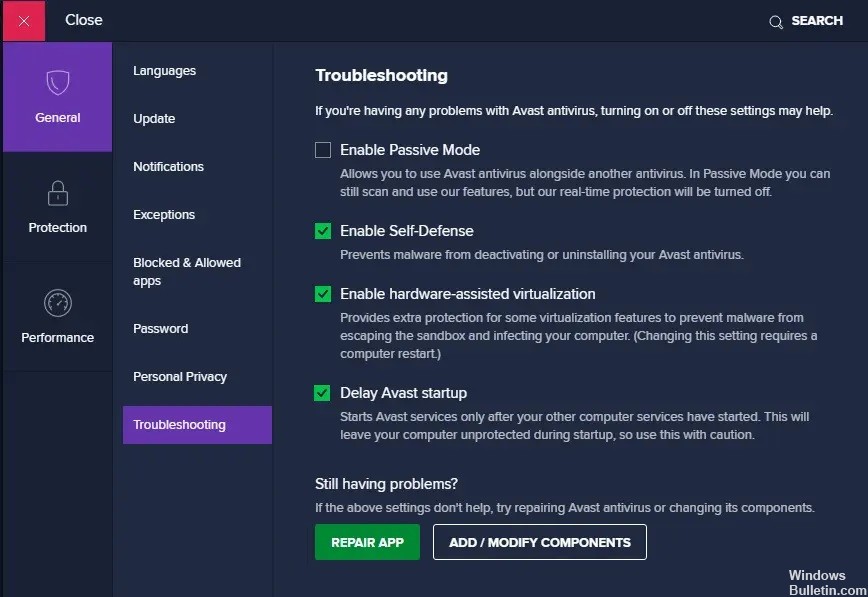
Repairing Avast
- Enter “Add/Remove Programs” in the Windows search bar and run it in the search results.
- Now type Avast Antivirus in the highlighted Find text box in this list.
- Click on Avast Antivirus in the search results and select Modify. Look at the image for clarity.
- Then in the Avast configuration window that appears, click Restore.
- Follow the instructions on the screen and wait for the process to complete.
- Once the restore is complete, start Avast and check that Web Shield is enabled.
Reinstall Avast
- First, click this link to install the Avast removal utility.
- After downloading the above two files, start Windows in safe mode.
- After going to safe mode, run the Avast removal utility.
- Then, select the folder where the old Avast Antivirus is installed.
- Finally, click the Uninstall button.
- After uninstalling Avast, restart Windows in normal mode.
- Download the latest version of the Avast Antivirus application.
- Start the installer and install Avast Antivirus.
- Launch Avast and activate the web shield.
Update Avast
- Search for Avast in the Windows search bar.
- Then launch it by clicking on it.
- Then click on the Update tab in the Avast user interface.
- Click on the update icons next to the virus definitions and the program.
- Follow the instructions on the screen and wait for the update process to complete.
- Reboot your computer after the update is completed.
Expert Tip: This repair tool scans the repositories and replaces corrupt or missing files if none of these methods have worked. It works well in most cases where the problem is due to system corruption. This tool will also optimize your system to maximize performance. It can be downloaded by Clicking Here
Frequently Asked Questions
How do I activate Avast Web Shield?
- Enable Web Shield: Enable or disable this protection.
- Enable Web Shield scanning: select whether Web Shield should scan all downloaded files.
- Enable HTTPS scanning: select whether Web Shield should scan encrypted websites.
What is Avast Web Shield?
Web Shield protects your system from threats when you browse the web. It also prevents malicious scripts from running, even when you're offline. You can enable and configure Web Shield to scan websites, HTTPS, and scripts.
How do I fix Avast Web Shield?
- In the Windows search bar, type "Add/Remove Programs" and run it in the search results.
- Now type Avast Antivirus in the highlighted Find text box in this list.
- Click on Avast Antivirus in the search results and select Modify. Look at the image for clarity.
- Then in the Avast configuration window that appears, click Restore.
- Follow the instructions on the screen and wait for the process to complete.
- After the restore is complete, launch Avast and check that Web Shield is enabled.
Why is Avast Web Shield not activated?
The most common reason for this problem may be a conflict with other antivirus software. If you are using two or more antivirus programs, you can often have problems with Avast Web Shield.
