Updated November 2024: Stop getting error messages and slow down your system with our optimization tool. Get it now at this link
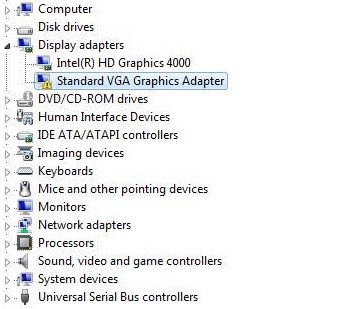
If you see the entry “Standard VGA Graphics Adapter” in the “Display Adapters” category of the Device Manager, it means that the driver for the specific graphics card is not installed or is corrupt. The entry “Standard VGA Graphics Adapter” under “Display Adapters” also means that your computer is using a built-in graphics driver.
In some cases, you may also see a yellow exclamation mark on the standard VGA graphics adapter, indicating a problem with the graphics driver. One of the disadvantages of the standard VGA graphics driver is that it can only display one screen resolution.
If you want to overcome this limitation, you need to update your video card drivers. Here, we’ve provided steps on how to update your graphics drivers that can solve the problem.
What causes problems with the standard VGA graphics adapter driver?

If you see the entry “Standard VGA Graphics Adapter” in the Display Adapters category of the Device Manager, it means that your graphics hardware driver is not properly configured or is corrupt.
This problem mainly occurs if you have specialized graphics hardware (e.g. NVIDIA or AMD) installed, but the computer does not recognize it correctly and you only see the VGA graphics adapter input.
How to solve standard VGA graphics adapter driver problems?
You can now prevent PC problems by using this tool, such as protecting you against file loss and malware. Additionally, it is a great way to optimize your computer for maximum performance. The program fixes common errors that might occur on Windows systems with ease - no need for hours of troubleshooting when you have the perfect solution at your fingertips:November 2024 Update:

Uninstall the driver
- In Device Manager, right-click on “Standard VGA Graphics Adapter” and select “Uninstall” from the pop-up menu.
- Reboot your computer.
Updating the Driver
If you don’t have the patience, time, or computer skills to update the driver manually, you can do it automatically using a third-party driver update program.
A third-party driver updater will automatically detect your system and find the right drivers for it. You don’t need to know exactly what system is installed on your computer, you don’t need to risk downloading and installing the wrong driver, and you don’t need to worry that you’ll make a mistake during installation.
Standard driver installation
- Press Windows + R, type “devmgmt.msc” in the dialog box and press Enter.
- In Device Manager, expand the “Display Adapters” category.
- Right-click on the adapter and select “Uninstall”.
- The graphics adapter will disappear from the Device Manager. This means that the device has been successfully uninstalled.
- Right-click on space and select “Scan for hardware changes”.
- The computer will now scan all connected hardware. When it encounters display hardware, it will automatically install the standard drivers.
- Open the “Display Adapters” category again and check if the driver has been successfully installed.
- Now you can check if this option is present again in the settings. If not, restart your computer and check again.
Note: You may need to check the hardware changes several times if they were not detected the first time.
Expert Tip: This repair tool scans the repositories and replaces corrupt or missing files if none of these methods have worked. It works well in most cases where the problem is due to system corruption. This tool will also optimize your system to maximize performance. It can be downloaded by Clicking Here
Frequently Asked Questions
How do I fix a problem with the standard VGA graphics adapter?
Running a standard VGA graphics adapter update and installing the latest video card drivers will solve this problem. Alternatively, you can uninstall the default VGA graphics adapter drivers and then click Check Display Adapter Hardware Changes.
How do I solve the VGA driver problem?
- Open the Control Panel window and double-click the Device Manager.
- Double-click Display Adapters to display all devices.
- Double-click on the device with the problem.
- Click on the Driver tab
- Click the Reset Driver button and follow the instructions on the screen.
Why do I have a default VGA graphics adapter?
The default VGA graphics card means that the driver for that graphics card is not installed or is corrupt, and only the built-in Windows graphics driver works. You can usually solve the problem by updating the driver.
