Updated November 2024: Stop getting error messages and slow down your system with our optimization tool. Get it now at this link
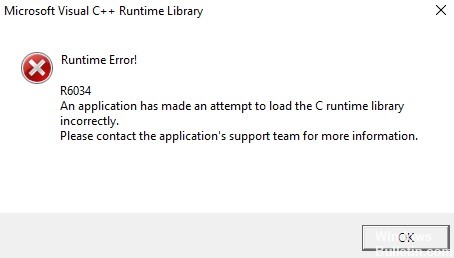
In this guide, we’ll look at what runtime error R6034 is, why it occurs, and how to fix it on a Windows 10 computer. There are applications in Windows 10 that can only be run if the “C runtime library” is loaded correctly. If there is a mismatch due to software or hardware issues, you will get a runtime error instead.
In most cases, you have either a faulty program installed on your computer, or Microsoft Visual C++ redistributable packages that are not up to date. Simply updating the above packages and removing the latest application installations will fix this error in your case. If it doesn’t, it’s a complex problem that requires advanced solutions, such as resolving hardware incompatibility issues, fixing corrupted system files, or modifying the registry.
What causes the Visual C++ Runtime error R6034?

- Hardware driver error
- Damaged or absent system files
- Malware or virus present in your system
- The problem with Windows errors
- Microsoft Visual C++ runtime library
- Power failure
- The application tried to load the C runtime library incorrectly.
How to repair the R6034 Visual C++ Runtime error?
You can now prevent PC problems by using this tool, such as protecting you against file loss and malware. Additionally, it is a great way to optimize your computer for maximum performance. The program fixes common errors that might occur on Windows systems with ease - no need for hours of troubleshooting when you have the perfect solution at your fingertips:November 2024 Update:
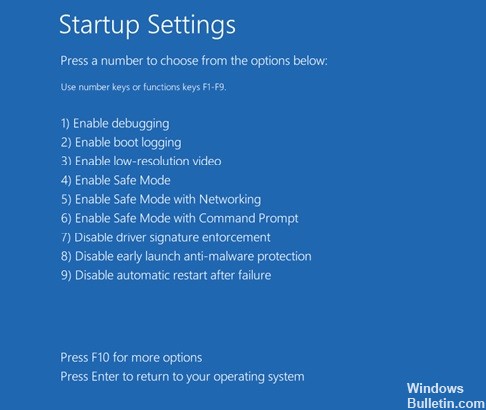
Launch Windows in safe mode
Run your Windows system in safe mode. This trick allows you to run only the most important programs needed to start the system, rather than unnecessary programs that can cause this problem.
- Go to the Windows Start button and press the Power key.
- Hold down the Shift key and click the Restart option.
- Select the Troubleshooting option on the screen.
- Then select the Advanced Settings option
- On the Advanced Options screen, click on the Startup Options option.
- Click the Reboot button under the boot options.
- Now press F4, F5, or F6 to boot the system into safe mode.
Uninstalling recently installed hardware/software
If you get a Microsoft Visual C++ R6034 runtime error after installing software, hardware, or a driver, uninstall it.
- Press Windows + I to open Windows Settings.
- Click on “Apps” in Windows preferences.
- In the Apps and Features window, find and click on the program you want to uninstall.
- Click Uninstall and follow the instructions on the screen.
Installing Windows 10 Updates
Updating your computer usually solves many problems, so it is recommended to update your Windows computer to fix the R6034 runtime error on your Windows 10 PC/laptop.
- Go to the Windows Start button > Settings icon
- Click on Update and security.
- Now click on Windows Update in the left pane of the window.
- Click on Check for update
- Windows will now check for the latest update and automatically install it if it is available.
Perform a system restore
- Go to the Windows search box and type System Restore.
- Click the Create Restore Point button.
- In the System Properties window, click the System Protection tab.
- Click the System Restore button.
- Click Next.
- Now select the restore point in which your computer was working normally.
- Click the Search for Affected Programs button and then click the Close button.
- Then click Next > Finish.
After performing these steps, your system will be restored to its previous state. And the startup problem on your computer should be resolved.
Expert Tip: This repair tool scans the repositories and replaces corrupt or missing files if none of these methods have worked. It works well in most cases where the problem is due to system corruption. This tool will also optimize your system to maximize performance. It can be downloaded by Clicking Here
Frequently Asked Questions
How can the R6034 be repaired?
- Perform an SFC scan.
- Temporarily disable Microsoft services.
- Free up disk space on your computer.
- Scan for viruses/malware.
- Run Clean Boot.
- Start Windows in Safe Mode.
- Remove faulty hardware or software.
- Repair a corrupted Windows registry file.
What is R6034?
Most often Runtime Error R6034 appears when one of the trusted files is damaged, corrupted or replaced by other software. This dependent file can be a dll file, exe file, sys file, etc. Run the System File Checker tool to fix the corruption of this file.
How to fix Visual C++ runtime error?
- Uninstall the driver for your video card.
- Perform a reboot.
- Reinstall Windows 10.
- Reinstall Microsoft Visual C++ Redistributors.
- Create a new user account.
- Disable compatibility mode.
- Reinstall the application that is causing the problem.
What causes Microsoft Visual C++ runtime error?
This error could be caused by missing Visual C++ library components or a software problem. It is recommended to restart and see if you can install the application. With a restart, you can determine if a third-party application service or startup object is causing the problem.
