Updated February 2025: Stop getting error messages and slow down your system with our optimization tool. Get it now at this link
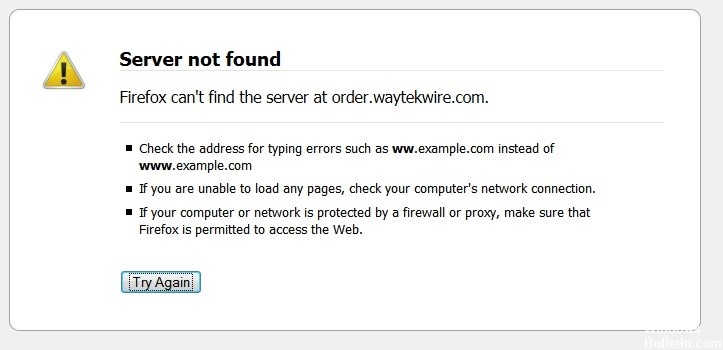
A common problem is the error message “Server not found – Firefox can’t find the server” in Firefox. Many users report encountering this error when trying to load a website with Firefox, even though the website can be opened in other browsers without any problems. If you encounter the same problem, read this article to find a solution.
What causes the “Server not found” error message in Firefox?

Weak Internet connection: Another reason that can cause the “server not found” error may be a weak or unstable Internet connection.
A technical fault on the server-side: The main reason for this error may be a technical fault on the server-side that prevents the user to establish a connection between the browser and the website, causing the browser to display a “Server not found” error.
Blocked Site: The user may be attempting to access a site that has been blocked by the local government for security or privacy reasons. Attempting to access a blocked site may cause an error and the user will see a “Server not found” error instead of the site’s home page.
Typing error: Spelling or other errors in the site’s name in the search bar may also cause a “Server not found” error.
How to repair the “Server not found” error in Firefox?
You can now prevent PC problems by using this tool, such as protecting you against file loss and malware. Additionally, it is a great way to optimize your computer for maximum performance. The program fixes common errors that might occur on Windows systems with ease - no need for hours of troubleshooting when you have the perfect solution at your fingertips:February 2025 Update:
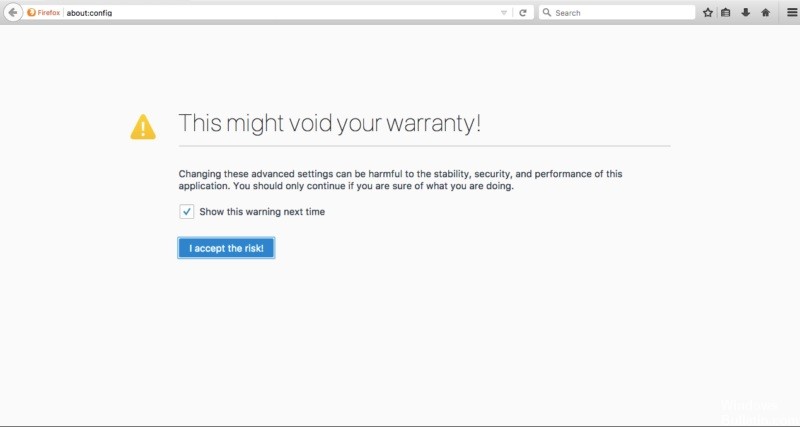
Turn off Prefetching in DNS
- In the Firefox URL bar, type about:config, then press the Return key.
- The following warning may appear: This may void your warranty. Ignore the message and click I accept the risk.
- When viewing the settings list, hold down the Ctrl key and select New, then select Boolean.
- In the Enter Parameter Name window, select network.dns.disablePrefetch and click OK.
- When prompted to set the value, select True and click OK.
Disable IPv6
Firefox turns on IPv6 by default, which can cause problems in some scenarios. We can try disabling IPv6 and then see if the “Firefox server not found” page load problem is resolved.
- In the Firefox URL, type about:config, then press the Return key.
- The following warning may appear: This may void your warranty. Ignore the message and click I accept the risk.
- In the search box, type network.dns.disableIPv6.
- In the options list, select network.dns.disableIPv6 and change the value from false to true.
Check your Firefox proxy settings
- Select the menu button and choose Settings.
- Go to the Advanced section.
- Now select the Networking tab.
- Go to Connections and select Settings.
- If you’re not using a proxy server, select No Proxy.
- If you are connecting through a proxy server, reconcile your proxy settings with those of your other browser.
- Then click OK. Any changes you have made will be saved automatically.
Check your Internet and browser connection
This is one of the most rudimentary but effective methods of finding the cause of the Firefox Server Not Found page load problem.
- Check if you can open the same site in other browsers, and if not, check other sites.
- Make sure your Internet security software and firewall settings are correct.
- If you are using a proxy server, make sure it can connect to the internet.
Expert Tip: This repair tool scans the repositories and replaces corrupt or missing files if none of these methods have worked. It works well in most cases where the problem is due to system corruption. This tool will also optimize your system to maximize performance. It can be downloaded by Clicking Here
Frequently Asked Questions
How do I fix the "server not found" error in Firefox?
- Check your browser and Internet connection.
- Consider using a different browser.
- Check your antivirus program.
- Check your Firefox proxy settings.
- Turn off DNS prefetching.
- Disable IPv6.
- Restart your modem/router.
Why does Firefox indicate that no server is found?
Configure the Windows firewall so that Firefox can access the internet. The "Server not found" error message may be because the Windows firewall prevents Firefox from accessing the Internet.
Why does the "Server not found" message keep appearing?
The "Server not found" error message usually means that your domain (DNS) is not pointing to us correctly. You need to resolve the domain name here on the server.
How can I fix the server error?
- Reload the website.
- Clear your browser cache.
- Remove cookies from your browser.
- Fix the error by replacing it with a 504 gateway timeout error.
- Another option is to contact the site directly.
- Come back later.
