Updated November 2024: Stop getting error messages and slow down your system with our optimization tool. Get it now at this link

Google LLC developed and launched Google Drive as file storage and synchronization service on April 24, 2012. The three main functions of Google Drive are storing files on servers, synchronizing files between devices, and sharing files with other users. Google Drive also offers apps with offline functionality for users of various devices (Windows and macOS-based computers, Android and iOS smartphones, and tablets).
Like all other apps and services, Google Drive also suffers from various errors. For example, “Error loading Python DLL” is a typical fatal error that can occur in Google Drive.
Fatal error!
C:UsersUserAppDataLocalTemp_MEI22042python27.dll (error code 5).
The above hint window appears when :
- The Google Drive application fails to start.
- Users initiate the synchronization process.
When you see such a fatal Google Drive error, you have no choice but to click OK to close the pop-up window. However, this error will remain. Please read the following content to find out what may be causing the error and how to fix it.
What caused the ‘Error Loading Python DLL’?
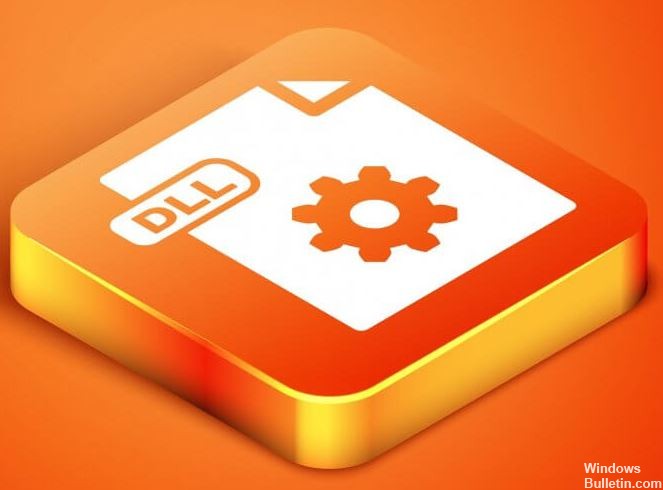
The executable does not have administrator access: This particular error (as well as general application instability) may also be caused by the fact that the main executable does not have administrator access. This prevents the Google Sync app from maintaining a persistent connection to Google Drive. To solve this problem, simply change the properties of the main executable so that it runs with administrator privileges each time you run it.
The backup and sync version is not compatible with the Windows version: Another possible reason that could lead to this scenario is a scenario where the GoogleDriveSync executable.exe is really not compatible with the Windows version. This can happen if you are using an outdated backup and synchronization application. In this case, you can solve the problem by running GoogleDriveSync.exe to run in compatibility mode.
Permissions issue: this particular error message may be caused by a permissions issue that is preventing the sync function of the Backup and Sync application from communicating properly with the Drive servers. If this is the case, you can solve the problem by changing the permissions on the Temp folder so that all the files in it can be used by the user account you are actively using.
Outdated version of Backup and Sync: Another possible cause of this problem is a very outdated version of Backup and Sync. A possible solution is to uninstall the current version and install the latest version from the official download page.
Temporary folder contains corrupted disk files: It turns out that interruptions in the process of synchronizing local data with Google Drive cloud can lead to permanently corrupted files, which, in fact, destroy applications. Some affected users were able to solve the problem by clearing all the contents of a temporary folder and rebooting the computer.
Missing Visual C++ 2008 Redist Pack: In several documented cases, this problem occurred because the important Visual C++ package (2008 SP1 Redist) was missing from your Windows installation. To solve the problem in this case, simply install the missing distributed package.
How to fix the “Error Loading Python DLL” in Google Drive?
You can now prevent PC problems by using this tool, such as protecting you against file loss and malware. Additionally, it is a great way to optimize your computer for maximum performance. The program fixes common errors that might occur on Windows systems with ease - no need for hours of troubleshooting when you have the perfect solution at your fingertips:November 2024 Update:
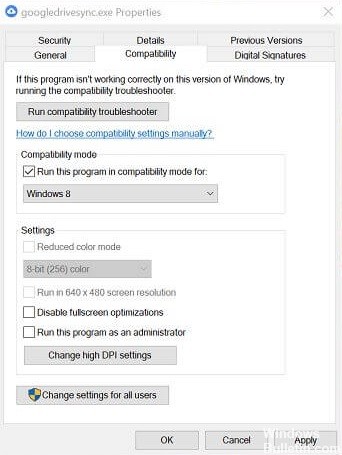
Running in compatibility mode
- Open File Explorer.
- Navigate to the following location:
C: Program FilesGoogleDrive - If you are using a 32-bit operating system try
C: Program Files (x86)GoogleDrive - Right-click on Googledrivesync.exe and select Properties.
- In the Properties window, open the Compatibility tab.
- In the Compatibility Mode section, select the Run this program in compatibility mode check box.
- Select an operating system version older than the one installed on your system.
- Click Apply -> OK to save your changes.
Run Backup and Sync as an administrator
- Open the folder where the Backup and Sync installer is stored.
- Right-click the installer.
- From the context menu, select Run as administrator. When the UAC prompt appears, click Yes.
- The installer should now install without any problems.
Sometimes only administrator privileges are needed to fix the “Backup and Sync error when loading Python DLL” error, so be sure to try this method.
Expert Tip: This repair tool scans the repositories and replaces corrupt or missing files if none of these methods have worked. It works well in most cases where the problem is due to system corruption. This tool will also optimize your system to maximize performance. It can be downloaded by Clicking Here
Frequently Asked Questions
How do I fix a Python error when loading a DLL?
- Delete the temporary folder.
- Run Backup and Sync as administrator.
- Run it in compatibility mode. Open the file explorer.
What is a Python DLL?
A python.dll file is an executable file located on your computer's hard drive. This file contains machine code. When you run a python program on your computer, the commands contained in the python.dll file are executed on your computer.
What does "Error loading python DLL" mean?
The python DLL loading error usually occurs when a user tries to open the desktop version of Google Drive or a few seconds after the synchronization process starts. In most cases, the error window points to a dynamic linking library (DLL) called python27. dll.
How to fix the missing "python27 DLL"?
To fix the "missing python27. dll" error, place the file in your application/game installation folder. You can also place the python27.dll file in the Windows system directory.
