Updated November 2024: Stop getting error messages and slow down your system with our optimization tool. Get it now at this link
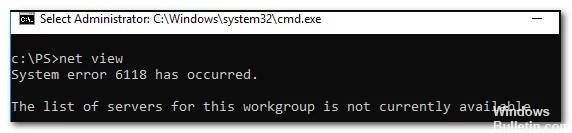
The error message “System error 6118 has occurred – The list of servers for this workgroup is not available” can occur when you try to use the net view /all command at the command line to view a complete list of network devices.
In most cases, affected users report that devices do not show up in File Explorer under Network although they can ping them directly from the CMD prompt. In this post, we will explain the reasons and provide the most appropriate solutions for the problem.
What causes System Error 6118 in CMD?

It can either be due to a third-party antivirus/firewall interfering, a blockage, a feature detection service disabling, or a computer’s browser service disabling.
However, some workarounds can help you continue to manage file-sharing or session sharing and printer sharing.
So, here’s how to troubleshoot “System error 6118 occurred” in Windows 10.
How to troubleshoot ‘System Error 6118 has occurred’ in CMD?
You can now prevent PC problems by using this tool, such as protecting you against file loss and malware. Additionally, it is a great way to optimize your computer for maximum performance. The program fixes common errors that might occur on Windows systems with ease - no need for hours of troubleshooting when you have the perfect solution at your fingertips:November 2024 Update:
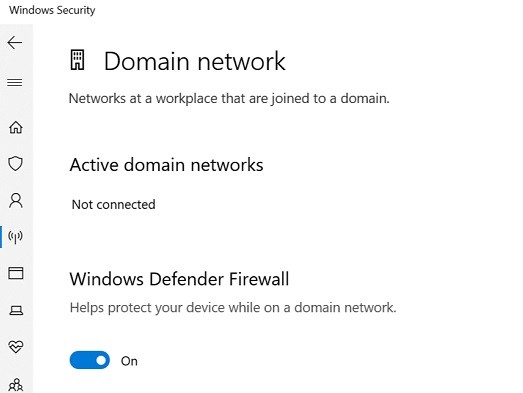
Turn off the Windows Defender firewall
- Click on Start and select Settings.
- Go to Update and Security.
- Click on Windows Security.
- Open Windows Firewall and Network Security.
- Open the currently active network.
- Scroll down to the Windows Firewall Defender section.
- Flip the switch to disable the Windows Defender firewall.
- When prompted to confirm the action, click Yes.
- Do the same with the other currently active networks.
Disable third-party firewall
If you have third-party antivirus software with a firewall installed, you may also need to disable it.
- Run your antivirus program.
- Check to see if it has firewall protection built-in.
- Disable the firewall protection.
- You can also temporarily disable the antivirus program to completely disable anything that might be blocking the connection.
- Close the antivirus settings window and check if you can access the server using the Net View command.
Restarting the Discovery Provider node
- Press Windows + R to open Run.
- Type services.MSC and click OK to open Services.
- In the Services window, find the Function Discovery Provider service.
- Right-click Function Discovery Provider and select Properties.
- Click the Stop button.
- The Stop Other Services window opens.
- Stopping the Function Discovery Provider service automatically stops the Function Discovery Resource Publication service.
- Click Yes to confirm and stop the service.
- Click the Start button.
- Click OK to save your changes.
- Close the Services window and try using the Net View command to see if this fixes the error.
If the problem persists, make sure that the Computer Browser service is running on all machines and that NetBIOS over TCP/IP is enabled in your network card settings.
Also, make sure that network discovery is enabled. This can be done by checking the Advanced Sharing option in the Network and Sharing Center.
Expert Tip: This repair tool scans the repositories and replaces corrupt or missing files if none of these methods have worked. It works well in most cases where the problem is due to system corruption. This tool will also optimize your system to maximize performance. It can be downloaded by Clicking Here
Frequently Asked Questions
What does system error 6118 mean?
6118 means the Server List in this workgroup is currently unavailable, usually because firewall protection is blocking SMB. Disable the firewall and virus protection on each PC. Ping PC2 with PC1 to see if the network is OK. Net view PC2 with PC1 to see if everything is okay.
How can I fix error 6118?
- Disable the firewall and antivirus. Turn off the Windows Defender firewall. Click on Start and select Settings. Go to Update and Security.
- Reset the network stack. Press the Windows key. Type cmd, right-click Command Prompt, and select Run as administrator.
What is the net view command and how do I use it?
The net user command is used to add, remove, and manage users on a computer. The net view command is used to display a list of computers and network devices on the network. The net helpmsg command is used to display additional information about numeric network messages that you can get when using network commands.
How do I fix the list of servers for this workgroup that is currently unavailable?
- Right-click My Computer, then click Manage.
- Double-click Services and Applications.
- Double-click Services.
- Double-click Computer Browser. If the service status is Stopped, click Launch.
- Set the startup type to Automatic.
