Updated December 2024: Stop getting error messages and slow down your system with our optimization tool. Get it now at this link
- Download and install the repair tool here.
- Let it scan your computer.
- The tool will then repair your computer.
Error Microsoft Office 0x426-0x0 is an error code that appears when you can’t run one of the programs in Office package. This error is common in Outlook, but can affect other Office applications as well. The 0x426-0x0 error usually occurs when users try to run Outlook, Excel, Word or PowerPoint.
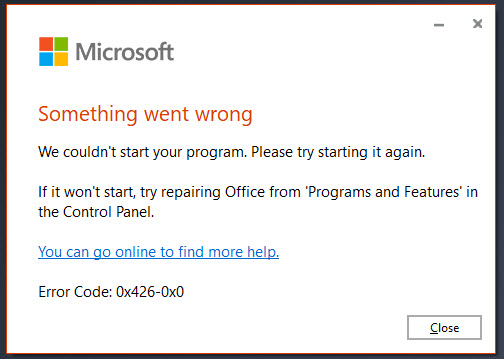
It usually takes time to fix this error because the built-in Office recovery feature often does not complete the fix process.
So, if you can’t always rely on the recovery feature, let’s see what else you can do to get rid of the 0x426-0x0 error.
What are the reasons for the 0x426-0x0 error?
Before we get to the solutions, let’s take a look at the reasons for that. Here are some of the most common causes:
- A corrupted Microsoft Office installation
- Microsoft Office service click and work disabled
- Third Party Application Interference
- Conflict between the old and current version of Office
Temporarily turn off your firewall and antivirus
Error code 0x426-0x0 when installing or upgrading Microsoft Office may occur due to network or firewall restrictions. Network or firewall rules for the network / computer may block the installation of Office software or updates as part of their security measures. These firewall and antivirus rules are implemented by the network provider or computer user in their main system or in the computer registry.
You can fix the 0x426-0x0 error code by temporarily disabling the firewall or antivirus, or you can fix the 0x426-0x0 error by creating an exception rule to install or update Microsoft Office.
Step 1. open the Control Panel.
Step 2: Go to “System and Security”, then “Windows Firewall”.
Step 3: Click Enable or disable Windows Firewall.
Step 4. select Disable Firewall for private and public networks.
Step 5 Try to install or update Microsoft Office and see if the error code 0x426-0x0 has disappeared.
End all Office-related processes in Task Manager
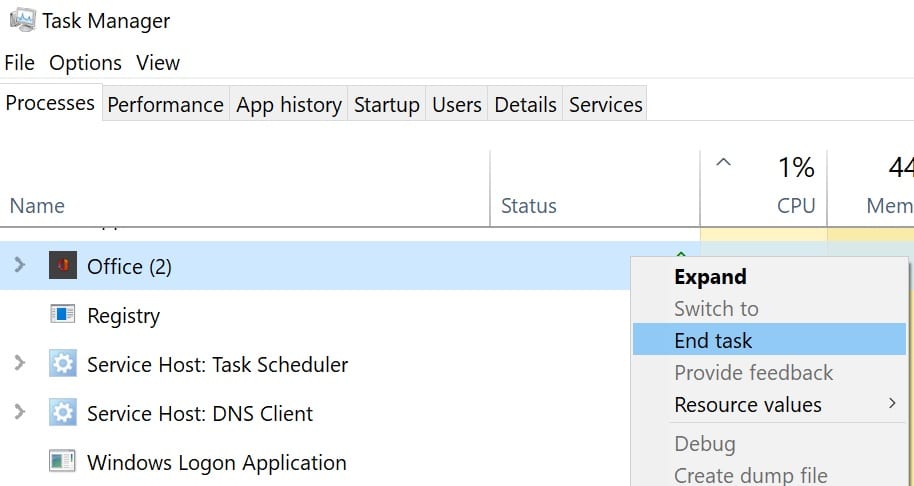
If earlier in the current Windows 10 session the Office processes were running in the background, some of them may block the launch of new Office applications, resulting in 0x426-0x0 error.
The solution is to start the task manager and finish all processes related to Office running in the background mode.
Click the Processes tab to display a list of all active processes. Right-click on the Office processes and select Finish the task.
After all this, restart the problematic Office application and check if error 0x426-0x0 is saved.
December 2024 Update:
You can now prevent PC problems by using this tool, such as protecting you against file loss and malware. Additionally, it is a great way to optimize your computer for maximum performance. The program fixes common errors that might occur on Windows systems with ease - no need for hours of troubleshooting when you have the perfect solution at your fingertips:
- Step 1 : Download PC Repair & Optimizer Tool (Windows 10, 8, 7, XP, Vista – Microsoft Gold Certified).
- Step 2 : Click “Start Scan” to find Windows registry issues that could be causing PC problems.
- Step 3 : Click “Repair All” to fix all issues.
Set Microsoft Office Click-to-Run Service to Automatic
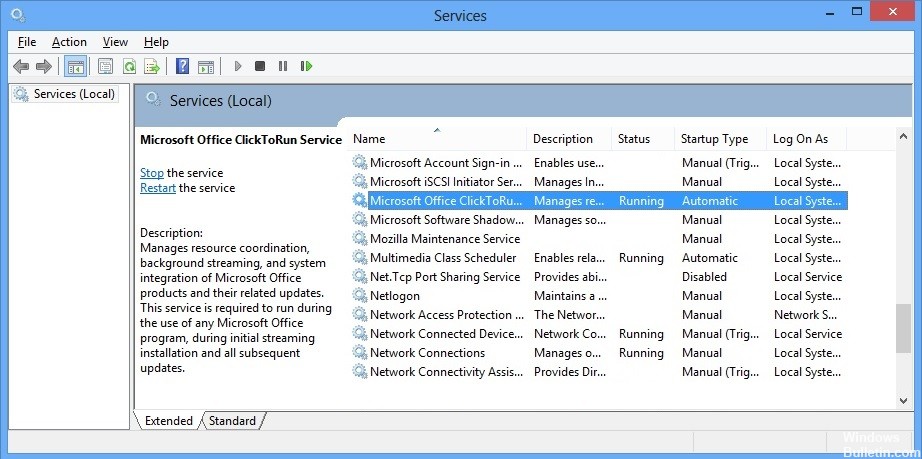
If the Microsoft Office service is disabled, you cannot run Office applications. Therefore, you must set the automatic type of launch using Windows services. So:
- Enter services into the search field and press Enter.
- In the “Services” window, find the Microsoft Office “click and work” service and double-click it.
- A separate box will open. From there, use the Startup Type drop-down menu and select Automatic.
- click the start button
- Save changes.
Now run the Office application. It should work.
Repair Microsoft Office
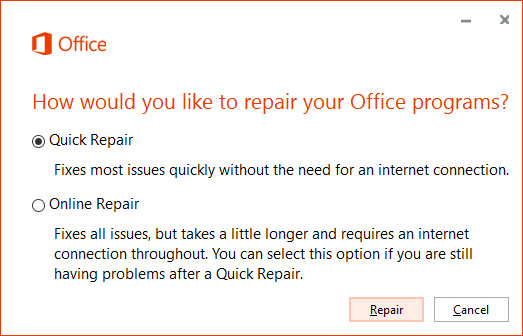
If you have already installed MS Office and it works fine, great. However, if you encounter the 0x426-0x0 error code when updating or running Office applications, you should try to fix it to solve the problem.
- Open the Control Panel
- Change the control panel view from mode to category.
- Click on “Delete program”.
- Select Microsoft Office from the list and click “Edit”.
- A separate panel will open with two options: quick recovery and online recovery.
Remove the old Office installation
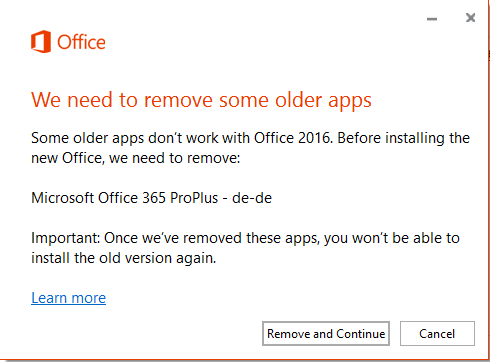
If you have two versions of Microsoft Office installed on your computer, the old and new versions will conflict. If you try to open the Office program, which already uses the same registry files as the old installation, you will see an error 0x426-0x0. To fix the error, you need to remove the old Office installer files and remove all remaining files. Follow the instructions below.
- Press the Windows + R key.
- Type “appwiz.cpl” and press Enter.
- Open the “Programs and components” option.
- When you go to the “Applications and Components” window, find the old Office installation and right-click it to choose “Delete”.
- Follow the on-screen instructions and complete the uninstallation process. Then reboot your computer manually if it does not start by itself.
- If you cannot find an older version of Office on your computer, proceed to the next steps.
- Find the Office troubleshooting page in your browser.
- Check for problems when trying to install the Office partition.
- Click “Download” here to download the SetupProd_OffScrub.exe file.
- Double-click the SetupProd_OffScrub.exe file and select “Install”.
- Following the on-screen instructions, you can remove all residual files associated with Office that caused this error.
- After you have deleted all the remaining files, restart your computer.
- Try running the Office program, which was not successful before. Check to see if the error is corrected.
Expert Tip: This repair tool scans the repositories and replaces corrupt or missing files if none of these methods have worked. It works well in most cases where the problem is due to system corruption. This tool will also optimize your system to maximize performance. It can be downloaded by Clicking Here
