Updated November 2024: Stop getting error messages and slow down your system with our optimization tool. Get it now at this link
- Download and install the repair tool here.
- Let it scan your computer.
- The tool will then repair your computer.
When you try to import a registry file (.reg) by double-clicking it or using the Import from Registry Editor option, the following error occurs. As a result, the .reg file is not imported.
Registry Editor
Cannot import filename.reg: The specified file is not a registry script. You can only import binary registry files from within the registry editor.

The registry entry file (.reg) is used to add, modify, or delete registry entries. The Registry Editor (regedit.exe) uses .reg files to import and export registry subkeys and values. You can use these .reg files to distribute registry changes among multiple Windows computers. When you run a .reg file, the contents of the file are merged with the local registry.
Import the Registry File with Admin Privileges
As a number of concerned users have indicated, there is a strong possibility that you may be faced with a question of privilege. It is likely that the Registry Editor utility does not yet have sufficient privileges to merge the file. This is quite common in new Windows installations where the Registry Editor has not yet been opened.
Several users who had trouble resolving the same error message reported that the problem was finally resolved after opening the Registry Editor with administrator privileges and using the Import menu to merge the files. Here is a quick guide on how to do this:
November 2024 Update:
You can now prevent PC problems by using this tool, such as protecting you against file loss and malware. Additionally, it is a great way to optimize your computer for maximum performance. The program fixes common errors that might occur on Windows systems with ease - no need for hours of troubleshooting when you have the perfect solution at your fingertips:
- Step 1 : Download PC Repair & Optimizer Tool (Windows 10, 8, 7, XP, Vista – Microsoft Gold Certified).
- Step 2 : Click “Start Scan” to find Windows registry issues that could be causing PC problems.
- Step 3 : Click “Repair All” to fix all issues.
- Press Windows + R to open a Run dialog box. Then type “regedit” and press Ctrl + Shift + Enter to open the Registry Editor with administrative privileges.
- At the UAC (User Account Control) prompt, select Yes to grant administrative privileges.
- From the ribbon at the top of the Registry Editor, go to File > Import.
- Use the Import menu to navigate to the location of the file you want to merge. Once there, select it and click Open to merge it with your current registry.
Granting Permissions in the Registry
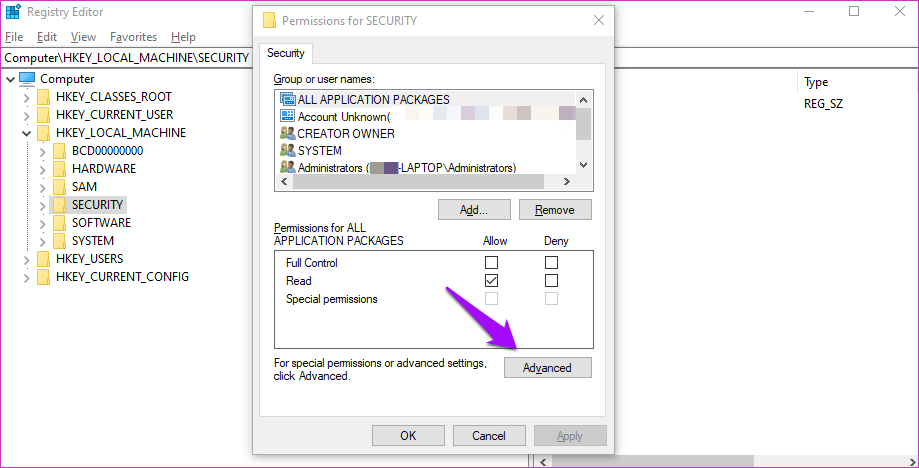
a) Click on Start
b) In the search field regedit
(c) Go to “Editing and authorizations
d) Click on the Advanced tab and select Permissions
e) Select User/Group in the permissions windows or click Add to add more users or groups.
f) In the “Permission” column, under “Permission”, check the “Full control” checkbox to assign full access rights.
g) Click OK for the changes to take effect and click OK to exit the properties window.
Take Ownership of the Registry.
a) Click Start
b) In the search field regedit
(c) Go to “Editing and authorizations
d) Click on the Advanced tab and select the owner
e) Click the “Edit” button and select a user from the “Change Ownership” list if the user or group is not included in the specified list.
f) You can also grant full access by adding everything.
g) Click Other Users or Groups, type Everything in the field provided and clickOK.
h) Now select User/Group and click Apply and OK. Check Replace owners on sub-containers and items if you have files and folders in the selected folder.
Click OK when the Windows security prompt appears.
The owner name should now have changed. Click OK to exit.
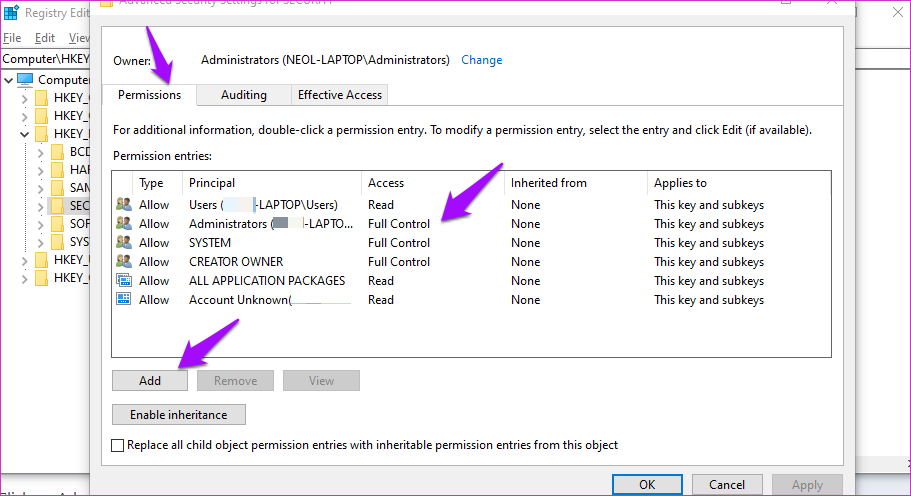
File Format
Do not download or import registry files from unknown or unsafe sources. That is, stay away from shareware sites, torrents, and new or unknown sites. We’re talking about system changes, and you shouldn’t take this lightly under any circumstances. Also make sure that the file is in the correct format and ends with a .reg extension. Select the file, right click on it and choose Properties from the context menu to confirm the extension.
Blank Line
Do you see the error “The specified file is not a recording script” when importing a recording file? Open the .reg file in Notepad or in your favorite text editor and check that the first line of the file is empty.
Delete the blank line, if it is there, save the file and try to import it again in the Registry Editor. Do not try to change the code values in this registry unless you are sure.
Expert Tip: This repair tool scans the repositories and replaces corrupt or missing files if none of these methods have worked. It works well in most cases where the problem is due to system corruption. This tool will also optimize your system to maximize performance. It can be downloaded by Clicking Here
