Updated December 2024: Stop getting error messages and slow down your system with our optimization tool. Get it now at this link
- Download and install the repair tool here.
- Let it scan your computer.
- The tool will then repair your computer.
Some applications or games in the Microsoft Store are designed to use certain hardware or software features of your Windows device. A photo application might need to use your phone’s camera, or a restaurant guide might use your location to recommend nearby places.

Windows 10 provides access to a wealth of data to make applications useful and valuable to you. Each feature has its own privacy settings page so you can control it and find out which applications and services can use it.
Starting with Windows 10 Insider Preview Build 10547, you can enable or disable the ability for applications to access and send email, as well as select which individual applications can access and send email.
Starting with Windows 10 Build 17063, you can now allow or deny all users of Windows 10 and its applications access to e-mail on your device (PC).
If you allow access, users on your PC can be turned on or off when their applications have access to their email. If you allow applications to access your e-mail, you can enable (allow) or disable (deny) access for individual applications.
To block applications from accessing your email in Windows 10
December 2024 Update:
You can now prevent PC problems by using this tool, such as protecting you against file loss and malware. Additionally, it is a great way to optimize your computer for maximum performance. The program fixes common errors that might occur on Windows systems with ease - no need for hours of troubleshooting when you have the perfect solution at your fingertips:
- Step 1 : Download PC Repair & Optimizer Tool (Windows 10, 8, 7, XP, Vista – Microsoft Gold Certified).
- Step 2 : Click “Start Scan” to find Windows registry issues that could be causing PC problems.
- Step 3 : Click “Repair All” to fix all issues.
To configure which applications can access your email, you must go to the email privacy settings in the application settings. You can open this page directly by pressing the Windows key, typing “Email Privacy Settings” and pressing the Enter key.
There are three settings on the Email Privacy Settings page. The top option, “Allow access to e-mail on this device”, allows you to allow or deny access to e-mail for all accounts on the device. When this setting is set to Off, no account on the device can allow any application to access e-mail. Changing this setting requires administrator privileges. To change this setting, click “Change” and then click the cursor in the small window that appears. You must click “Yes” at the User Account Control (UAC) command prompt.
The second setting is for the current user account only. If you change this setting to “Off”, all applications will no longer be able to access email data. No administrative privileges are required to change this setting.
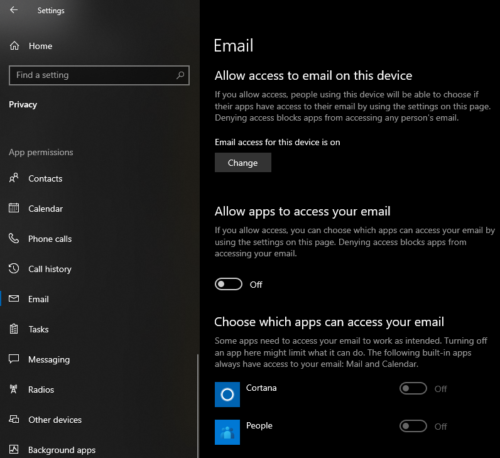
The last group of options is a list of all installed applications that have requested access to your email. Here you can allow or deny access to each application individually. Some applications may offer useful integrations. For example, the “People” application may allow access to your contacts, while you may have concerns about the privacy implications of allowing other applications such as Cortana to access your email data. It is up to you to grant and revoke permissions as you wish.
To disable access to email in Windows 10
- Open the Settings application.
- Go to Privacy – Email.
- Click on the “Change” button on the right hand side.
- In the next dialog box, deactivate the switchover option under Access to E-Mail for this device.
This will disable access to your email conversations in Windows 10 for the operating system and applications. Windows 10 will no longer be able to use it. None of your installed applications will be able to process its data.
https://support.microsoft.com/en-us/help/10557/windows-10-app-permissions
Expert Tip: This repair tool scans the repositories and replaces corrupt or missing files if none of these methods have worked. It works well in most cases where the problem is due to system corruption. This tool will also optimize your system to maximize performance. It can be downloaded by Clicking Here
