Updated February 2025: Stop getting error messages and slow down your system with our optimization tool. Get it now at this link
One of the cool apps that Windows 10 v1709 introduced was a creator application built into Microsoft Paint, called Microsoft Paint 3D App. It makes 3D editing possible within Paint environment. Users can create graphics with a 3D Builder that can allows sharing on different apps. This includes apps like Mixed Reality Viewer and other creative apps.
Users sometimes experience an error that reads “Paint 3D is currently not available in your account, Here’s the error code in case you need it 0x803F8001.”
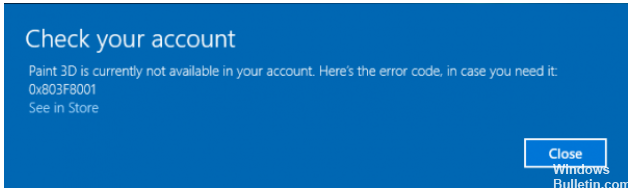
When this happens, there are a number of things you can do in order to eradicate this problem. Here they are.
Why is it asking me to check my account?
Error code 0x803F8001 pertains to sync issues between your Microsoft account and your device. It is possible that Windows does not recognize your device because you have not registered it as a trusted device on your Microsoft account. To resolve this, log into your device with your Microsoft email.
Go to Settings, then Accounts. When you log into Microsoft account it will provide you a verification method using a code sent via trusted email or phone number. By entering the code, you are telling your machine that this is a computer that you trust and log into frequently.
Check if this will help you open Paint 3D. If not, then try the following.
Reset Paint 3D App
When you install a program and it comes up with an error, your first resolution is usually reinstallation of the program. The same thing happens when you reset an application. What you do is to go to Settings > Apps > Apps & features. Scroll down to Paint 3D and click Advanced Options. Click Reset button to completely and easily erase the app and reinstall it.
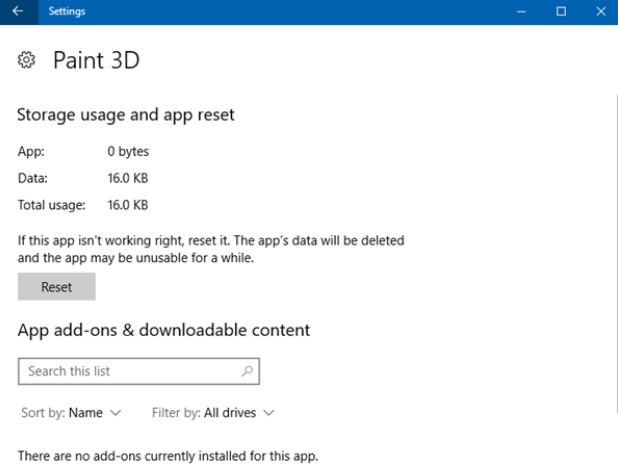
Check if Windows Store Cache is causing the problem
One of the great addition to Windows 10 is the Apps Troubleshooter. This tool helps pinpoint primary cause of apps error. It sometimes lists ‘Windows Store cache’ as the probable cause of an app error. Manually clear and reset the Windows Store cache by performing the following.
Run WSReset.exe from Window button+R and then click OK. When this is done, open Paint 3D to check if you are able to open it. If your app issue doesn’t go away, you may reinstall Paint 3D App.
February 2025 Update:
You can now prevent PC problems by using this tool, such as protecting you against file loss and malware. Additionally, it is a great way to optimize your computer for maximum performance. The program fixes common errors that might occur on Windows systems with ease - no need for hours of troubleshooting when you have the perfect solution at your fingertips:
- Step 1 : Download PC Repair & Optimizer Tool (Windows 10, 8, 7, XP, Vista – Microsoft Gold Certified).
- Step 2 : Click “Start Scan” to find Windows registry issues that could be causing PC problems.
- Step 3 : Click “Repair All” to fix all issues.
Reinstall Paint 3D App
You may have reset the app but the problem persists. Then you are left with nothing else but to reinstall this app. You will need to do it manually using Powershell since Microsoft Paint 3D App is a native app. Open an elevated PowerShell prompt and run the following command:
Get-AppxPackage Microsoft.MSPaint | Remove-AppxPackage
After the process completes, go to Microsoft Store and reinstall the Paint 3D app. This should completely resolve the problem.
Expert Tip: This repair tool scans the repositories and replaces corrupt or missing files if none of these methods have worked. It works well in most cases where the problem is due to system corruption. This tool will also optimize your system to maximize performance. It can be downloaded by Clicking Here
