Updated February 2025: Stop getting error messages and slow down your system with our optimization tool. Get it now at this link
- Download and install the repair tool here.
- Let it scan your computer.
- The tool will then repair your computer.
When you try to install drivers for the built-in graphics card, Intel HD Graphics, Windows 10 displays an error message that says, “This computer does not meet the minimum requirements for installing the software” when you run setup.exe. This guide shows you how to work around the error while installing the Intel HD Graphics driver in Windows 10.
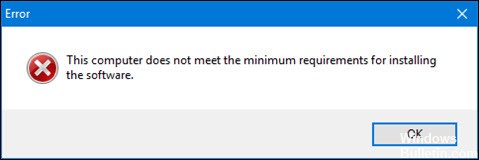
The error message is probably due to the fact that the driver is too old and only supports up to Windows Vista or 7, so Windows 10 has trouble detecting and running the installation program. Some hardware that we have been using for a very long time may be obsolete and no longer supported by the manufacturer when new technologies are introduced (which is common on Asus, Dell, Lenovo laptops, etc.). The error is particularly common with driver installers downloaded from the manufacturer’s website or from a driver CD.
What’s the Cause of this Error
The error message appears for several reasons:
- You have an external graphics card in your system; some motherboards disable the processor’s built-in graphics chipset when an external graphics card is connected; make sure the Intel® graphics chipset is visible in the Device Manager.
- You have the wrong driver.
- The driver and operating system version do not match. Example: You cannot install a 64-bit driver on a 32-bit operating system.
- You do not have an Intel graphics card.
- The Intel Driver and Support Wizard cannot update the driver. Installing a generic Intel graphics driver instead of the computer manufacturer’s custom driver can cause technical problems.
Use the Intel Driver and Support Assistant
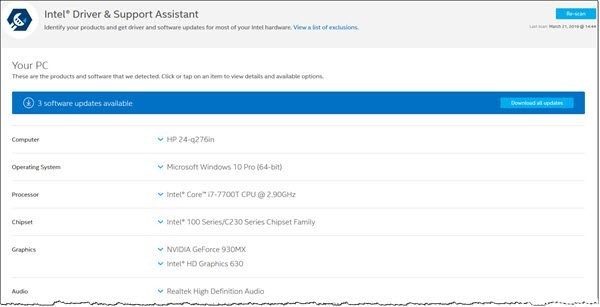
The first thing to do when you receive the above error message is to download the Intel Driver and Support Assistant utility, which checks your system configuration and automatically installs the required drivers for you. This can be useful if you are not sure what model of graphics card you have built-in or something similar. To download the tool, just go to this link and click the Download Now button. This will start downloading the Intel driver and support wizard.
February 2025 Update:
You can now prevent PC problems by using this tool, such as protecting you against file loss and malware. Additionally, it is a great way to optimize your computer for maximum performance. The program fixes common errors that might occur on Windows systems with ease - no need for hours of troubleshooting when you have the perfect solution at your fingertips:
- Step 1 : Download PC Repair & Optimizer Tool (Windows 10, 8, 7, XP, Vista – Microsoft Gold Certified).
- Step 2 : Click “Start Scan” to find Windows registry issues that could be causing PC problems.
- Step 3 : Click “Repair All” to fix all issues.
Check Driver Installation Setting
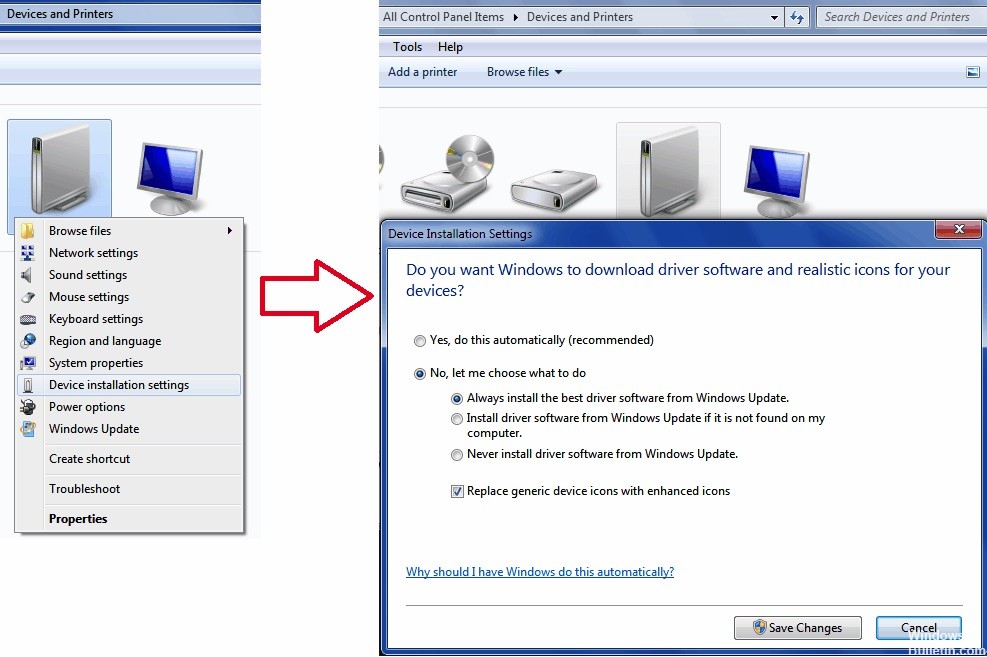
- Press the Windows + X key and click System.
- Click the link on the left to “Advanced System Settings”.
- Click on the hardware tab and then click on the “Driver Installation Settings” button.
- Click on the options: “No, let me choose what to do” and “Never install driver software from Windows Update”.
- Click “Save Changes” and then click “Apply/OK” to return to the “System” menu.
- Click the link on the left to the “Device Manager”.
- Expand “Display Adapter” then right-click on the Intel Adapter and click “Uninstall”.
- Restart your computer, then run the driver installation file where the error occurred previously.
Enable Integrated Graphics
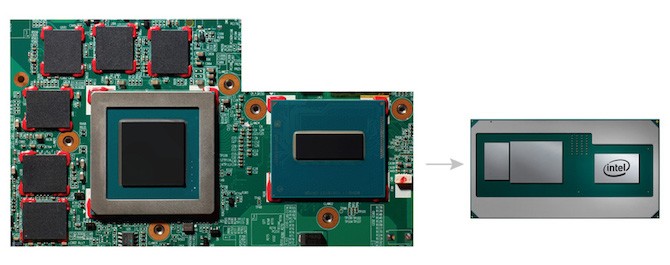
Some motherboards are programmed to automatically disable the integrated graphics card if you have connected an external graphics card. However, in some cases this may not be the case, and your built-in card may still be disabled. In such a scenario, you must enable the built-in graphics card through the BIOS.
Activation of the built-in video card may vary from manufacturer to manufacturer, so we cannot provide definite instructions. However, to give you a rough idea, you can usually find them in the Advanced tab of your BIOS settings, which is usually called IGD Multi-Monitor, iGPU Multi-Monitor or Intel Integrated GPU. Different manufacturers have boot keys defined differently in the BIOS, so you will need to search for them on Google.
Expert Tip: This repair tool scans the repositories and replaces corrupt or missing files if none of these methods have worked. It works well in most cases where the problem is due to system corruption. This tool will also optimize your system to maximize performance. It can be downloaded by Clicking Here
