Updated February 2025: Stop getting error messages and slow down your system with our optimization tool. Get it now at this link
- Download and install the repair tool here.
- Let it scan your computer.
- The tool will then repair your computer.
Windows 10 comes with the Windows firewall by default and allows you to install and run a third-party firewall at the same time. These firewalls work independently to block suspicious actions on your computer. But after installing Windows 10, some users report that they receive a startup notification that says:
Windows Firewall and <Third party firewall name> Firewall are both turned off; tap or click to see available options.
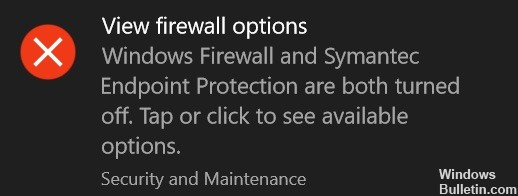
This error is caused by unknown reasons. However, when they are checked manually, there is nothing wrong with the firewall software and they are normally activated.
Fix Windows Firewall and Third Party Firewall are Both Turned Off
Try restarting the Windows Firewall service manually, follow these steps:
- Click on Start, then type Services in the search box.
- Right-click Services, then click Run as Administrator. When prompted, enter your administrator username and password, and then press Enter.
- Scroll until Windows Firewall is displayed, then double-click Windows Firewall.
- Click on the Startup Type box, then click on Automatic.
- When the service status is stopped, click Start.
- Click Apply, then click OK.
- Scroll until you see Basic Filtering Engine, then double-click Basic Filtering Engine.
- When the service status is stopped, click Start.
- Click Apply, then click OK.
- Restart Windows and confirm that the Windows firewall is enabled.

February 2025 Update:
You can now prevent PC problems by using this tool, such as protecting you against file loss and malware. Additionally, it is a great way to optimize your computer for maximum performance. The program fixes common errors that might occur on Windows systems with ease - no need for hours of troubleshooting when you have the perfect solution at your fingertips:
- Step 1 : Download PC Repair & Optimizer Tool (Windows 10, 8, 7, XP, Vista – Microsoft Gold Certified).
- Step 2 : Click “Start Scan” to find Windows registry issues that could be causing PC problems.
- Step 3 : Click “Repair All” to fix all issues.
Activate all support services
- Open the Windows Service Manager.
- Look for the service called Windows Defender Firewall.
- Make sure that its start type is set to Automatic and that the service is running. Otherwise, click on the Start button.
- Also make sure that the status of the following services is as follows and that they are running:
- Xbox Live Networking Service Manual
- Base filter motor – automatic
- Now start the firewall and take a look. This should have made the mistake disappear.
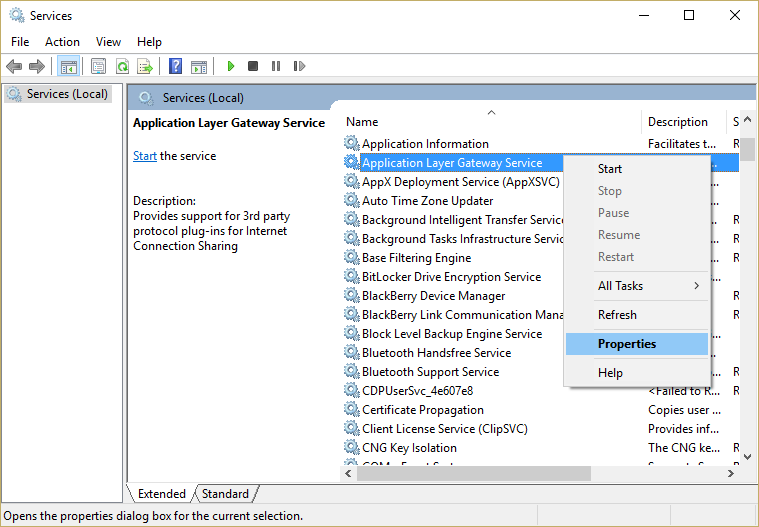
Disable notifications
There may be conflicts between the Windows firewall and the McAfee firewall because the current Windows update that caused the problem occurred.
You can disable Windows firewall notifications because McAfee always works correctly and protects your PC:
- Open the control panel
- Click on System and Security
- Click on Security and Maintenance
- Open the Security drop-down list.
- Click on: ‘Disable messages via network firewall’ and the remaining notification.
CONCLUSION
This is perfectly normal and usually happens when you restart your computer or change third-party programs. Windows Defender is integrated into the Windows operating system and is loaded when your computer starts up. When the third-party program loads, it turns off various parts of Windows Defender if necessary. The message you receive is only an indication that a change is in progress with the Windows Defender firewall and the third-party firewall.
Expert Tip: This repair tool scans the repositories and replaces corrupt or missing files if none of these methods have worked. It works well in most cases where the problem is due to system corruption. This tool will also optimize your system to maximize performance. It can be downloaded by Clicking Here
