Updated November 2024: Stop getting error messages and slow down your system with our optimization tool. Get it now at this link
- Download and install the repair tool here.
- Let it scan your computer.
- The tool will then repair your computer.
Game Security Violation Detected is a bug that appears and can prevent you from playing games like Fortnite, Wildlands and many other games that come with Steam, Epic and Ubisoft, to name a few. The error message usually has a hash sign followed by seven zeros and a random number or letter (#00000006). Here are the steps you can take to correct this error.
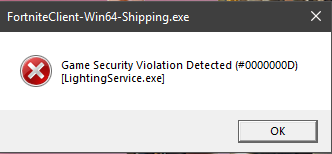
The most common authors of errors detected in game security violations are usually mouse/keyboard processes or some RBG controllers. To correct this error, you must perform 3 steps:
- Disable/uninstall or update the RGB software
- Update your games and software to start playing.
- Check your antivirus software.
To fix a security vulnerability detected under Windows 10
Update, disable or uninstall the RGB software
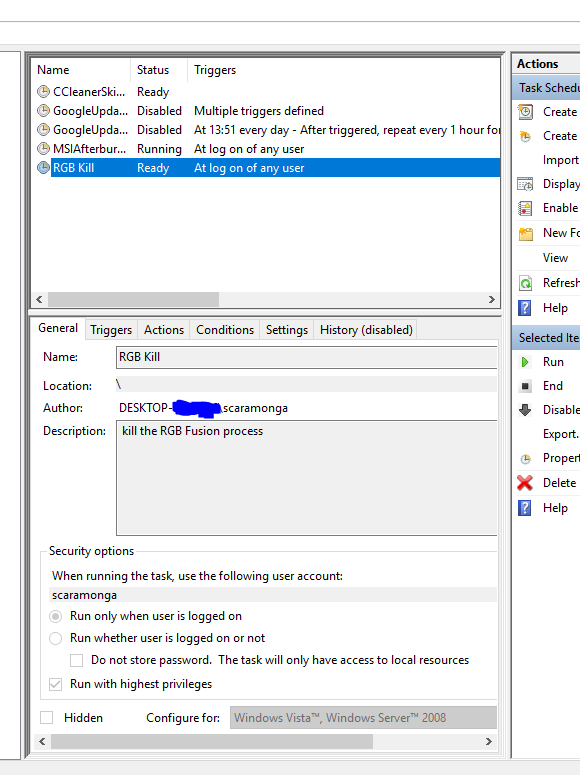
A very common solution for this error is the RGB software. The RGB software usually performs LED lighting on your graphics card or motherboard. If you have LED indicators on your device, chances are you found the problem.
If your error message displays an executable file name, it is the cause of the error.
Asus and Gigabyte motherboards are known to cause these errors. You can try to update your computer’s manufacturer’s drivers or better yet, complete the task before you play. Press CTRL+ALT+DEL and click Task Manager. You will want to find the process that runs your RGB software. Possible names are SelLedV2.exe, RGBFusion.exe and LightingServices.exe.
November 2024 Update:
You can now prevent PC problems by using this tool, such as protecting you against file loss and malware. Additionally, it is a great way to optimize your computer for maximum performance. The program fixes common errors that might occur on Windows systems with ease - no need for hours of troubleshooting when you have the perfect solution at your fingertips:
- Step 1 : Download PC Repair & Optimizer Tool (Windows 10, 8, 7, XP, Vista – Microsoft Gold Certified).
- Step 2 : Click “Start Scan” to find Windows registry issues that could be causing PC problems.
- Step 3 : Click “Repair All” to fix all issues.
Update your games and game launcher software
It’s always a good idea to keep your game or game launch software (Epic, Steam, Ubisoft Uplay) up to date. Most games are updated automatically, but reviewing them is a good practice. To check it, go to ‘Settings’, navigate to ‘Help’ > ‘Info’ and check for updates. You can also restart your game startup program to force the installation of the update.
CONCLUSION
We hope that our guide has helped you fix your security breach and that you are now enjoying your game. If you have any questions, please use the comments section below and we will help you as soon as possible. Have fun playing!
Expert Tip: This repair tool scans the repositories and replaces corrupt or missing files if none of these methods have worked. It works well in most cases where the problem is due to system corruption. This tool will also optimize your system to maximize performance. It can be downloaded by Clicking Here
