Updated February 2025: Stop getting error messages and slow down your system with our optimization tool. Get it now at this link
- Download and install the repair tool here.
- Let it scan your computer.
- The tool will then repair your computer.
CompatTelRunner.exe is part of Microsoft services that is responsible for checking software compatibility and allows the Windows operating system and programs to check and download updates. In addition, the CompatTelRunner.exe system process is also used to run the entire Windows diagnosis to find compatibility issues on your computer. It also provides the necessary information when the Microsoft CEIP (Customer Experience Improvement Program) is activated.
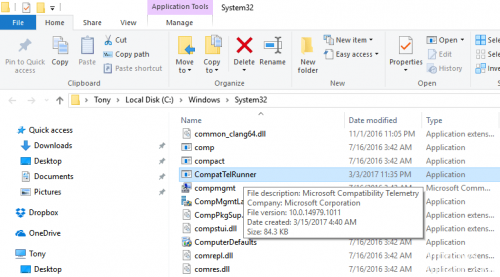
However, this service sometimes consumes a lot of disk space and network speed.
The CompatTelRunner.exe file located in the C:\Windows\System32 folder belongs to TrustedInstaller. Therefore, it is not possible for you to modify or even delete this file in any way. There would be an error with the message “Access is denied” if you try this. In fact, you will get this type of error if you try to modify all system files belonging to TrustedInstaller.
February 2025 Update:
You can now prevent PC problems by using this tool, such as protecting you against file loss and malware. Additionally, it is a great way to optimize your computer for maximum performance. The program fixes common errors that might occur on Windows systems with ease - no need for hours of troubleshooting when you have the perfect solution at your fingertips:
- Step 1 : Download PC Repair & Optimizer Tool (Windows 10, 8, 7, XP, Vista – Microsoft Gold Certified).
- Step 2 : Click “Start Scan” to find Windows registry issues that could be causing PC problems.
- Step 3 : Click “Repair All” to fix all issues.
Uninstalling KB2952664
As mentioned above, if you do not intend to upgrade your current Windows operating system to Windows 10, you can disable or delete the CompatTelRunner.exe file. You can also uninstall Windows Update KB2952664.
1) On your keyboard, press the Windows key, then type cmd in the search box, right-click on cmd, then select Run as administrator.
In the input window, click Yes to continue.
2) At the command prompt, copy and paste the following command and press Enter.
dism /online /get-packages | findtr KB2952664
The installed version of the update is listed here.
3) Then copy and paste the following command:
dism /online /remove-package /PackageName:Package_for_KB2952664~31bf3856ad364e35~amd64~~6.1.1.3
4) To confirm that everything is gone, type the following command:
Get-HotFix -id KB2952664
Disable Microsoft compatibility telemetry
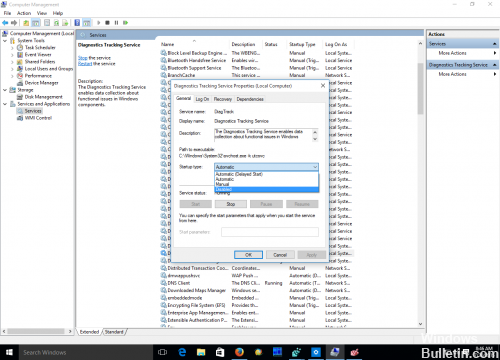
The first important thing is that you can’t delete CompatTelRunner.exe (at least it won’t be easy!) because the service is deeply integrated into the system and this can lead to unexpected results. However, the user can stop this service and prevent a restart:
- Before continuing, try restarting your PC or completing the task in the Task Manager. If this does not help – you must disable telemetry on Windows 10;
- First go to Settings and change the privacy options you want. To do this, press Win + I and go to
- Privacy -> General. Here, you must disable all options. They are different in different versions of Windows, but in general – you must mark them as shown in the screenshot below:
- Now go to the Feedback & Diagnostics section and make sure that the Diagnostics and Usage Data setting is set to Basic.
Expert Tip: This repair tool scans the repositories and replaces corrupt or missing files if none of these methods have worked. It works well in most cases where the problem is due to system corruption. This tool will also optimize your system to maximize performance. It can be downloaded by Clicking Here
