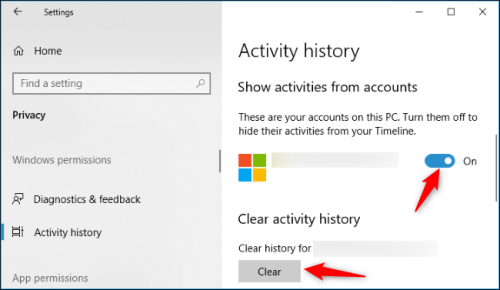Windows 10 Error Reporting: “Windows detected a hard disk problem” Fix
Solution #1: Use a system check file.
Solution #2 – Run Chkdsk No. 3:
Solution Check hard disk bad sectors with DiskGenius Free Edition.
Solution #4: Contact your hard drive or contact support to find a professional repair center.
Use the file system checker to fix the hard drive error. Provides Windows with some basic error fixing tools such as System File Checker.
Run CHKDSK Fix for hard drive problem.
Use partition manager software to check and fix disk/disk errors.
Computer disaster preparedness has taken a new turn with Windows 10. Gone are the days when you get caught by an awkward situation like a failing hard drive. Windows slowly but surely developed a system for recovery so that you can backup your hard drive before it completely goes dead. It flashes a message on-screen that says “Windows detected a hard disk problem” to help you backup your files before repairs.