Updated February 2025: Stop getting error messages and slow down your system with our optimization tool. Get it now at this link
- Download and install the repair tool here.
- Let it scan your computer.
- The tool will then repair your computer.
Go to your Windows 10 PC “Settings” -> “System” -> in the left pane “Apps and Features”.
Find the Sticky Notes app and click “More options”.
In the pop-up window, click Reset.
Click “Notes” to highlight it, then you need to click “More Options” again. 5. In the Sticky Notes settings window, scroll down and click Reset. You will receive a confirmation tab. Click “Reset” to reset Sticky Notes on your computer.
Sticky notes are very handy. They help you track your lists, latest works done, works to get back to and other important things that you’d want to go back to. It is one of the great Windows tools which really exceeds expectations because unlike Word document, sticky notes keeps your important information even after you shut down your computer. So when Windows 10 sticky notes crashes and stops working, that’s one panic moment you wish you do not have to go through.
Nevertheless, no reason to go ballistic. Sticky notes normally comes up your screen when you restart your computer. But when it starts acting up, and quits when you need it most, then you must do these simple step for fixing the problem when Windows 10 sticky notes crashes and stops working.
Save Important Notes By Running Windows App Troubleshooter
Weird as it may seem, the app that’s supposed to stick to your screen at all times failed. Information you wrote are important of course.
When this happens, you have to ready yourself to let go of any information you may have there. You may be up for some app reinstallation. Before that happens, you may want to try running Windows App Troubleshooter first.
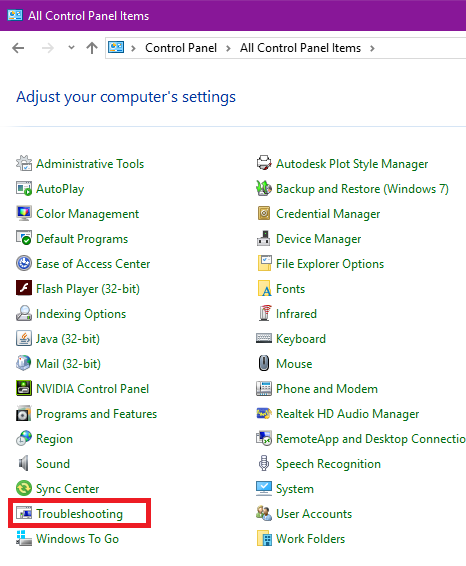
What this program does is troubleshoot apps and automatically fixes basic issue that are preventing apps to launch or open up. If the app itself got damaged or corrupted, then there is no other way but to do the following steps.
Reset Sticky Notes App
Resetting the Sticky Notes App will change it to default state before your first usage. It is very much like installing the app without really uninstalling it. To do this:
- Open Settings from Cortana
- Click Apps to access the installed applications
- Search Sticky Notes and click it
- Underneath the app name is a link that says Advanced Options, open it and Press reset
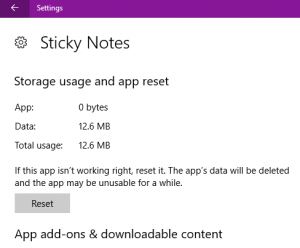
That’s how easy it is. But remember, this will erase data you stored in it so it would be a good practice to save those information somewhere else each time.
February 2025 Update:
You can now prevent PC problems by using this tool, such as protecting you against file loss and malware. Additionally, it is a great way to optimize your computer for maximum performance. The program fixes common errors that might occur on Windows systems with ease - no need for hours of troubleshooting when you have the perfect solution at your fingertips:
- Step 1 : Download PC Repair & Optimizer Tool (Windows 10, 8, 7, XP, Vista – Microsoft Gold Certified).
- Step 2 : Click “Start Scan” to find Windows registry issues that could be causing PC problems.
- Step 3 : Click “Repair All” to fix all issues.
Uninstall and Reinstall Sticky Notes
When the reset function does not fix the problem, it is about time you uninstall and reinstall Sticky Notes. Follow the following to do this.
- Right click on the Windows Start button to bring up the WinX menu
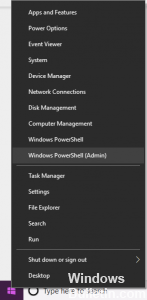
- Click Powershell Admin and type “Get-AppxPackage Microsoft.MicrosoftStickyNotes | Remove-AppxPackage” in the window, this should uninstall Sticky Notes
- Go to Microsoft Store by clicking the paper back icon on the Taskbar
- Search for and get Microsoft Sticky notes app
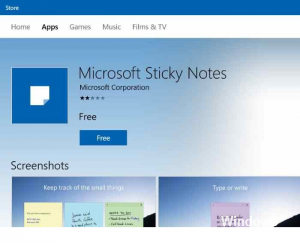
You just installed a fresh copy of Sticky Notes so the information you have typed before uninstall are gone. These steps brought your sticky notes back, but you would perhaps want to be more cautious so that the problem does not happen again. So once Sticky Notes is back, disable Insights feature as this has some issue with this app crash with many users.
Disable Sticky Notes Insights feature
Insights feature is a cool tool that helps you setup a reminder with Cortana from the entries in Sticky Notes. However, there were known issues of this tool causing Sticky Notes to crash, so to avoid losing information you put into Sticky Notes, you can disable insights by doing the following:
- Click the three dots on the upper right corner of any Sticky Note pad
- Click the gear at the left bottom corner of the window that would appear
- This will bring up a window where will see slider buttons for Insights and other Sticky Notes settings, slide the button to the left to disable Insights
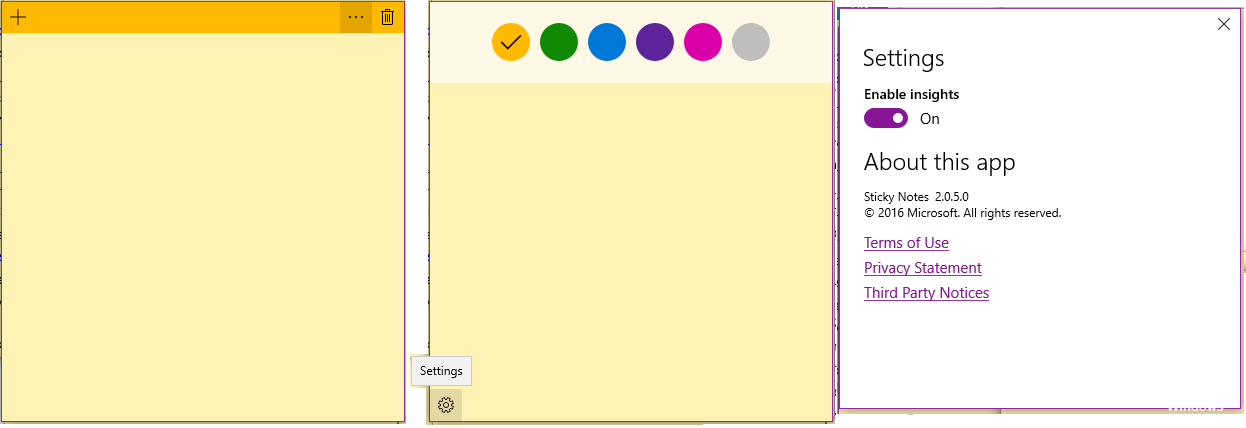
These steps should help you keep Sticky Notes. If you have a simple fix that is not listed here, share your ideas. Now go get crazy with your Sticky Notes reminders and fill your desktop with your favorite information.
Expert Tip: This repair tool scans the repositories and replaces corrupt or missing files if none of these methods have worked. It works well in most cases where the problem is due to system corruption. This tool will also optimize your system to maximize performance. It can be downloaded by Clicking Here
