Updated February 2025: Stop getting error messages and slow down your system with our optimization tool. Get it now at this link
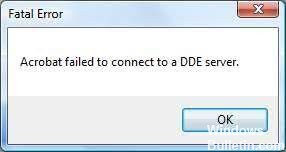
Many Acrobat users have recently encountered an error. Usually, an error message is displayed indicating that Acrobat was unable to connect to the DDE server.
If this has happened to you as well, you’re probably very upset, but the good news is that you can solve this problem quite easily. We’ve put together some suggestions to help you fix this bug. Here are some effective solutions you can try.
Why can’t Acrobat connect to the DDE server?
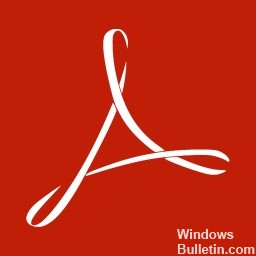
When users try to open or merge PDF files, this error can occur. So, let’s find out the possible reasons for this problem.
- Acrobat is overloaded when merging PDF files.
- If there is a problem with the software registration.
- If Acrobat is installed incorrectly or some files are missing.
How to solve a problem where Acrobat cannot connect to the DDE server?
You can now prevent PC problems by using this tool, such as protecting you against file loss and malware. Additionally, it is a great way to optimize your computer for maximum performance. The program fixes common errors that might occur on Windows systems with ease - no need for hours of troubleshooting when you have the perfect solution at your fingertips:February 2025 Update:
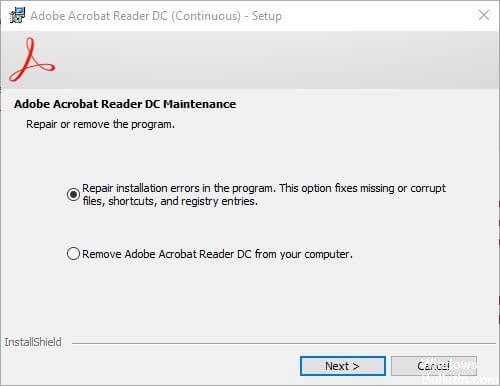
Restore Acrobat
- Open Run by pressing Windows + R.
- Type appwiz.CPL in “Run” and press Return.
- Select the Adobe Acrobat software.
- Click Edit to open the window shown in the figure below.
- Select the Correct program installation errors option.
- Click the Next button.
- When the installation process is complete, click Finish.
Updating the Acrobat software
- Right-click on the Start menu and select Run.
- Type appwiz.CPL in the text box and click OK.
- Select Adobe Acrobat and click Uninstall.
- Click Yes to confirm.
- Restart Windows after uninstalling Adobe Acrobat.
- Then download Adobe Acrobat from the official website.
Disabling protected mode on startup
- In Acrobat, click Edit -> Preferences to open a window.
- Click Security (Advanced) on the left side of the window to open the options shown below.
- Uncheck Enable protected mode at startup.
- Clear the Enable enhanced security check box.
- Close the Preferences and Adobe Acrobat window.
- Then open Adobe and see if this resolves the DDE server error.
Editing the registry
- First, press the Windows + X key combination.
- Select Run to open Accessories.
- Type Regedit in the text box and press Enter to open the registry editor.
- Enter this registry path in the address bar:
ComputerHKEY_CLASSES_ROOTacrobatshellopenddeexecapplication. - Select the application key on the left side of the registry editor window.
- Double-click Default to open the Edit String window that appears directly below it.
- Then delete the current AcroviewA18 or AcroviewA19 text in the Value data field.
- Enter AcroviewR18 in the Value data field if the original value was AcroviewA18.
- Then click the OK button.
- Restart Windows after making changes to the registry.
Expert Tip: This repair tool scans the repositories and replaces corrupt or missing files if none of these methods have worked. It works well in most cases where the problem is due to system corruption. This tool will also optimize your system to maximize performance. It can be downloaded by Clicking Here
Frequently Asked Questions
What is a DDE error?
Dynamic Data Exchange Server errors mean that something is preventing communication between two programs or services. When troubleshooting DDE server errors, you need to determine where the communication between the programs is broken and remove the communication barrier.
What is a DDE server?
DDE stands for Dynamic Data Exchange. DDE is a method of information exchange between applications running on the Windows operating system, which appeared back in Windows 2.0. One of the first demonstrations of DDE was the exchange of data between Word and Excel.
How do I fix a DDE server error?
- Update your Acrobat software.
- Disable the antivirus software.
- Change the registry.
- Restore Acrobat.
- Disable protected mode on startup.
How to fix DDE error?
- Change the registry.
- Update Acrobat Reader.
- Repair Acrobat Reader.
- Turn off antivirus.
- Disable protected mode on startup.
- Restart Acrobat Reader.
