Updated February 2025: Stop getting error messages and slow down your system with our optimization tool. Get it now at this link
- Download and install the repair tool here.
- Let it scan your computer.
- The tool will then repair your computer.
The error ERR_NAME_NOT_RESOLVED means that your PC cannot determine which IP address matches the host name of the website you enter in the address bar of your browser (Chrome, Firefox or other). In other words, this page is not available. Let’s talk about all the possible causes of the error and methods to fix ERR_NAME_NOT_RESOLVED in the browser on Windows PC, Android device, iPhone or iPad. It doesn’t matter if you are connected to the Internet via Wi-Fi or Ethernet cable.
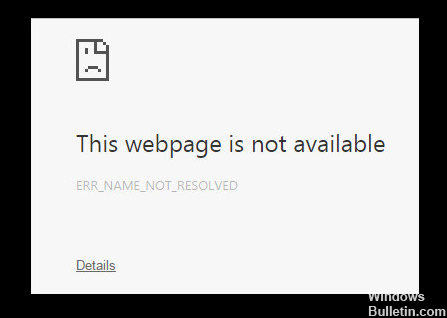
Basic troubleshooting
Perform the following checks before trying any of the solutions listed below;
- Load the website in another browser such as Firefox or Edge.
- Check whether or not you are connected to the Internet by visiting another website or by visiting a website at the order prompt. For example, run this command; ping www.google.com
- Verify that the site is operational by entering its URL in Down For Everyone Or Just Me.
- Check that you have entered the correct URL.
- Refresh the page with Ctrl+F5.
- If you have manually specified a DNS service for your connection, try pinging it to see if it works. You can also delete the service for a period of time to see if it solves the problem. Try using
- Google DNS instead.
If items 1, 2 and 3 on the above list fail, Chrome may not have the problem. This may be your Internet connection or the website itself that may have problems.
Clear the DNS cache

Clear the Chrome DNS cache by entering it in the Chrome browser.
chrome://net-internal/#dns
You will see the Clear Host Cache button. Press the button to clear the DNS cache.
Keep this DNS window open. Now, access the virtual host in the browser, for me it was http:/api.localhost. Once you have done this, you will see a new entry in the DNS window. for me it was “localhost”, note the dot”…” at the end of localhost that showed an error.
The last step is to modify this entry as follows
127.0.0.1 localhost.
in the hosts file under for ubuntu : /etc/hosts
for windows: C:\Windows\System32\driver\etc\hosts
Power Cycle the Router/Modem

Simply disconnecting the router from power and restarting it can solve many DNS-related problems.
Turn off the router/modem using the power switch and unplug the power cord from the wall outlet to completely disconnect the router/modem from the power supply.
Wait 5 minutes, then plug the power cord back into the wall outlet and restart the router.
Disable the DNS Prefetching in Chrome
February 2025 Update:
You can now prevent PC problems by using this tool, such as protecting you against file loss and malware. Additionally, it is a great way to optimize your computer for maximum performance. The program fixes common errors that might occur on Windows systems with ease - no need for hours of troubleshooting when you have the perfect solution at your fingertips:
- Step 1 : Download PC Repair & Optimizer Tool (Windows 10, 8, 7, XP, Vista – Microsoft Gold Certified).
- Step 2 : Click “Start Scan” to find Windows registry issues that could be causing PC problems.
- Step 3 : Click “Repair All” to fix all issues.
- You can disable the DNS preference in Chrome and solve this problem. Here’s how you can do it.
- Click on the menu icon in the upper right corner of the Chrome browser and click Settings.
- Scroll down and tap Show advanced settings.
- Scroll to the Privacy section and uncheck the box “You can load pages faster with a prediction service”.
Try another network
If you have another connection, try connecting to another network and see if the website is loaded. If no other network is available, you can temporarily use a VPN service at any time to check whether the website is loaded or not. If this is the case, it means that the website you want to access is blocked by your ISP or at the national level.
These are the most practical ways to solve the ERR_NAME_NOT_RESOLVED problem in Chrome browser. Tell me which one worked for you.
Expert Tip: This repair tool scans the repositories and replaces corrupt or missing files if none of these methods have worked. It works well in most cases where the problem is due to system corruption. This tool will also optimize your system to maximize performance. It can be downloaded by Clicking Here
