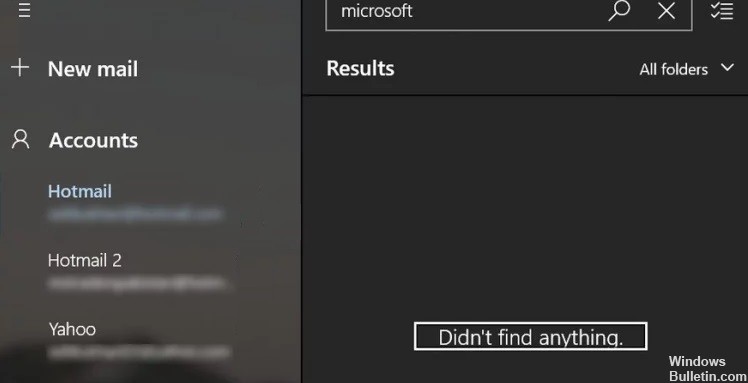
Updated February 2025: Stop getting error messages and slow down your system with our optimization tool. Get it now at this link
Microsoft has significantly improved the built-in Mail app in Windows 10. But even with the improved version, some users report that they can’t receive emails or search results in the mail app disappear when clicked.
Not being able to see search results in the mail app when clicked can be a big problem. Therefore, we have prepared a few solutions that we hope will be enough to solve the problem of search results in the mail app disappearing when clicked.
Before proceeding to solve the problem, first, check if restarting your system and router will solve it. Sometimes the problem can be solved by restarting the system. So, let’s start with our guide.
Causes of search results disappearing in the Mail app when you click the mouse button

Search results in the Mail app may disappear when clicked if the Windows system or the Mail app on your system has not been updated to the latest version. The problem occurs when a user enters a search query in the Mail app and the Mail app displays search results, but as soon as the user clicks on the search result, the search results disappear one by one (sometimes the Mail app closes itself).
Before proceeding with solutions to fix the Mail app in Windows 10, check if restarting the system and router solves the problem. Some users report that using the Escape key, the Ctrl key, or the up/down arrows after displaying search results prevents mail from disappearing.
Here’s how to fix the problem of “Search Results in the Mail App Disappear when Clicked”
You can now prevent PC problems by using this tool, such as protecting you against file loss and malware. Additionally, it is a great way to optimize your computer for maximum performance. The program fixes common errors that might occur on Windows systems with ease - no need for hours of troubleshooting when you have the perfect solution at your fingertips:February 2025 Update:
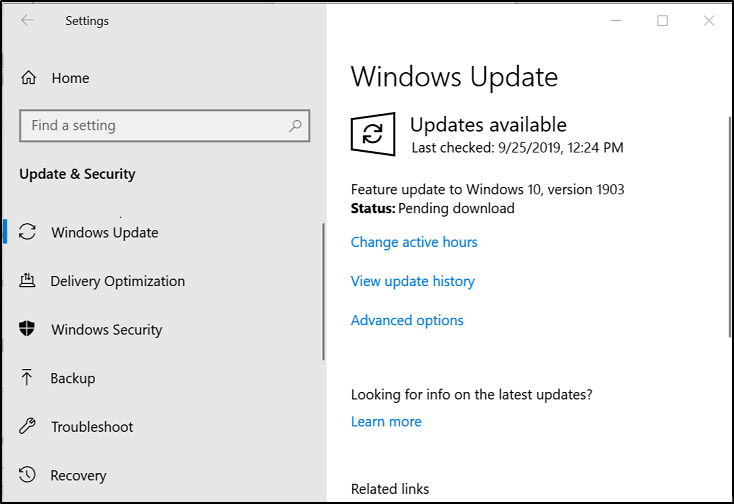
Update Windows and the Windows 10 Mail app to the latest version
Microsoft usually releases updates to account for ever-changing technological advances and to fix bugs it finds. Updating the system and Mail app to the latest version may solve the problem.
- First, go to the settings menu and manually update Windows to the latest version.
- After that, check if the problem is fixed or not.
- If it is not fixed, press the Windows key and search for Mail.
- Now click on Mail in the search results and select the unlock option.
- Then check if an update is available for the Mail app.
- If an update is available for the Mail app, update it and restart your computer to see if the problem is resolved or not.
Change the mailbox synchronization settings
The search result may be due to a communication problem between your system and the mail server. If this is the case, change the mailbox synchronization settings that allow email to be downloaded to your device. To change the mailbox synchronization settings, follow the remaining steps.
- First, press the Windows key and type Mail on your keyboard. Then select Mail in the results.
- Then select the problem account and click on Settings at the bottom of the screen.
- Then click Manage Accounts in the settings menu and select your account.
- Now you need to change your mailbox sync settings and change the “Download mail from” option to “Anytime” in the drop-down menu.
- After that, click “Done” and restart your computer.
- When the PC restarts, check to see if the problem is resolved or not.
- If the problem persists, try using your web browser to go to your email service provider’s website instead of the Mail app.
Expert Tip: This repair tool scans the repositories and replaces corrupt or missing files if none of these methods have worked. It works well in most cases where the problem is due to system corruption. This tool will also optimize your system to maximize performance. It can be downloaded by Clicking Here
Frequently Asked Questions
What does it mean when an email disappears?
A disappearing email is a message that was sent using a certain type of email delivery management tool. An email sent using one of these products can disappear from the recipient's inbox or remain there, but be changed by the sender.
How can I prevent my email from disappearing?
- Open the Email app.
- Tap the menu button, then Settings.
- Tap Account settings.
- Tap the account you want to configure.
- Tap Advanced Settings.
- Tap Incoming call settings.
- Scroll down and find the Delete email from the server option.
Why do my emails disappear after I read them?
If you check your inbox with a filtered view or search folder for unread emails, and you have enabled the option to automatically mark emails as read after x seconds, messages may automatically disappear when they are marked as read.
How do I find my missing email?
- On your computer, open Gmail.
- In the search window, click the down arrow.
- Click the All Mail drop-down menu, then select Mail, Spam, and Trash.
- Enter the information contained in the missing email.
- At the bottom of the window, click Search.
