E-mail communication is becoming the most popular means of communication. Many businesses and organizations perform their regular email operations when these emails are damaged; these businesses face many difficulties and need software or email recovery tools to solve such serious problems. Microsoft Outlook and Outlook Express are the best-known email clients ever developed in the world.
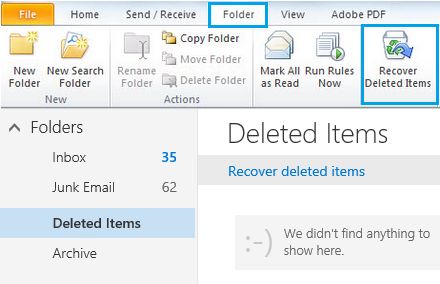
The complete integration of email, calendar and contact management makes Outlook the ideal client for many business users. Despite the large installation base of these email clients due to the popularity of Windows, they have not been able to eliminate the common problems that cause damage to the memory files of the email databases of these two emails.
What exactly happens when an email is deleted from Outlook Express?
When you delete an email in Outlook Express, it is usually moved to the Deleted Items folder. The Deleted Items folder is like an email recycle bin and gives you the ability to restore these deleted messages. However, Outlook Express has the ability to delete the contents of the Deleted Items folder when you close the program. If you have enabled this setting, you will not be able to restore emails in the Deleted Items folder.
However, if you use the shift+del key combination to delete emails, they are not redirected to the Deleted Items folder. Instead, they are deleted directly from the source OE folder. So, if you want to restore deleted emails after using shift+del, you must scan the source OE folder, not the deleted items folder, to restore deleted emails.
When an email is deleted from a folder, it is not physically deleted. The data is simply marked as deleted and is no longer accessible to the user, so Outlook Express does not display it. In reality, the deleted email will continue to exist until it is overwritten by new emails stored in the same OR folder.
If you accidentally delete an email in Outlook Express, immediately exit Outlook Express and try not to compress the email folders. If you continue to use Outlook Express after deleting your emails, it is possible that deleted emails will be overwritten by new emails you download and permanently lost.
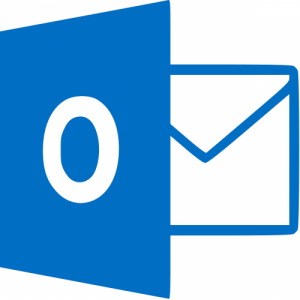
How to manually restore deleted emails
- Check the Deleted items folder in Outlook Express. If you’re lucky, you’ll be there with your deleted emails. If so, you can easily move them from the Deleted Items folder to their original folders.
- Check the recycle bin on your computer. It can contain files mail_folder_name.bak, where mail_folder_name is the name of the folder where the deletion took place (for example inbox.bak or outbox.bak). If so, restore all the.bak files you find there. These files can then be found in their original location. If you visit the folder where all recovered.bak files are stored and change their extension to.dbx, you will notice that your deleted emails have been recovered when you restart Outlook Express.
Use Stellar Outlook Express Email Recovery to retrieve your emails
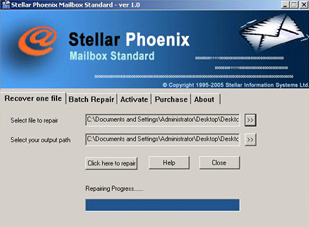
If you do not find your deleted email using one of these techniques, it may be time to use email recovery tools specifically designed to recover deleted Outlook Express messages that would otherwise be unrecoverable. Tools such as Outlook Express Recovery attempt to recover deleted emails from multiple DBX files; this tool supports the selective recovery of some emails. It even allows you to save your emails in.eml or.dbx file format.
Outlook Express Recovery Software provides complete DBX file repairs and restores all unavailable components of a corrupted DBX file. DBX file recovery software is sufficient to scan corrupted *.dbx files and recover all data, including email bodies, attachments, email properties, etc. The Outlook Express email recovery software tool is fast, easy and simple to use, which helps you recover lost, deleted or corrupted email data in minutes.
Download Outlook Express Recovery and install it on your computer. It has a very easy to use installation program and allows you to run it from the Start menu.
Once you are in the program, you will see a screen containing a list of the folders you have in Outlook Express. These will be lists such as inbox.dbx, outbox.dbx, etc. Select the folder in which you deleted the emails and the folder containing the deleted items, as it is likely that the email still exists in both places.
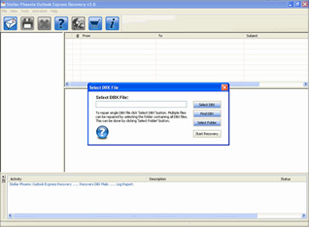
Then, you can click on the arrow button and it will start searching for emails in these folders. You will get a list of all the emails that have been deleted and that have not been deleted. You can then browse this list and select the emails you want to restore. Note: You cannot save emails until you have purchased the full version.
Outlook Express Recovery Features
- Repairs and restores corrupted DBX files.
- Searching for DBX files in the system.
- Saves individual emails as “DBX” or “EML” files.
- DBX Recovery for Outlook Express 5.x and 6.0
- Compatible with Windows 8, 7, Vista, Server 2003, XP and 2000
