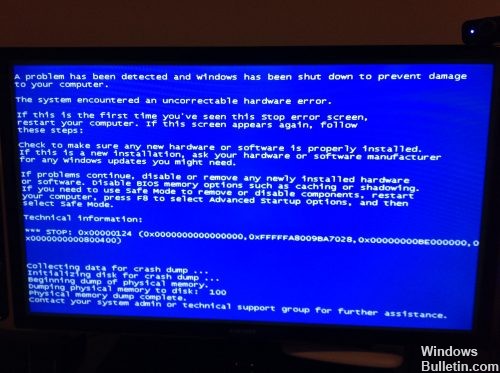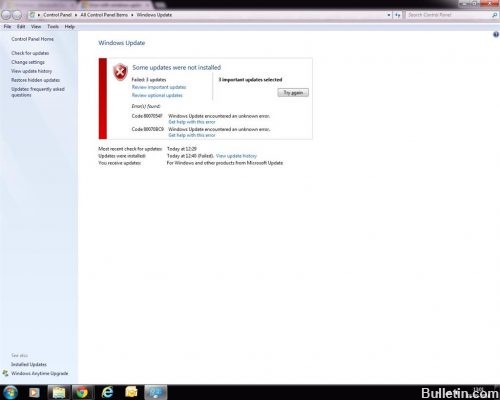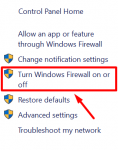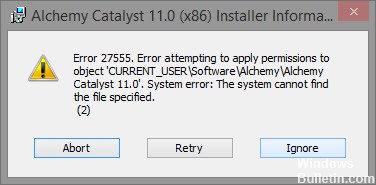How To Fix IRQL_NOT_LESS_OR_EQUAL BSOD Error
Fix #2: Install the latest updates
In some cases, making sure Windows has installed all the latest updates can resolve the IRQL NOT LESS OR EQUAL error. Make sure automatic updates are enabled. Windows Vista 7 users can type update in the search box to open Windows Update.
In fact, IRQL_NOT_LESS_OR_EQUAL (sometimes simply called “IRQL”) is usually a memory-related error that occurs when a system process or device driver tries to access memory at an address for which it does not have valid access rights.