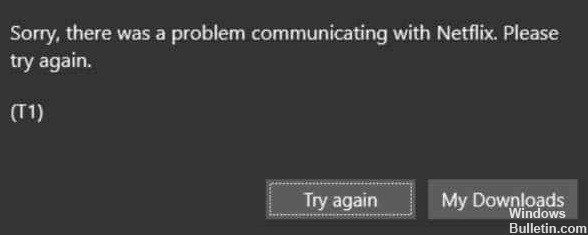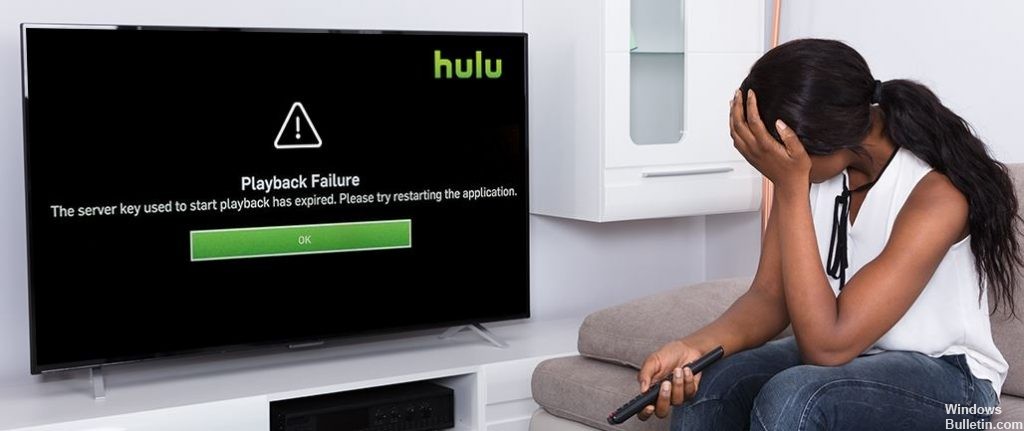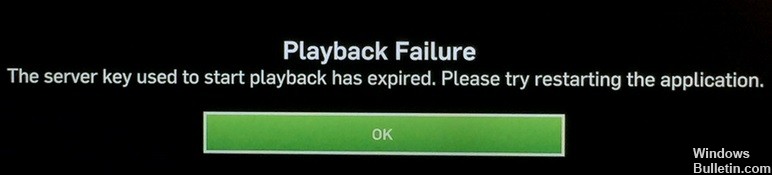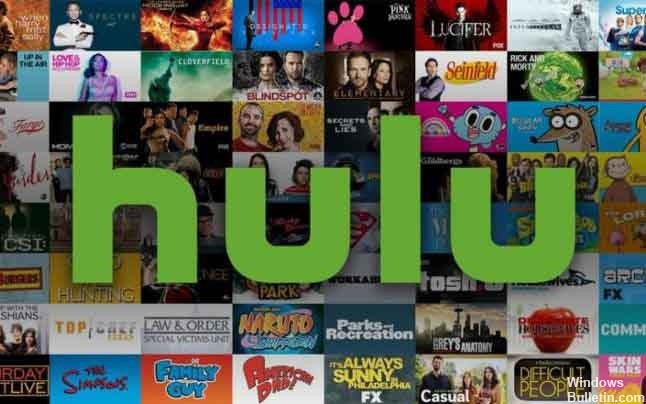How to Troubleshoot Error Code U7353-5101 on Netflix

Streaming on Netflix offers you a wide selection of shows and movies. You can watch your favorite episodes over and over again. However, sometimes some problems block streaming.
Users who stream Netflix on Windows 10 computers specifically get this error code U7353-5101. If your computer is experiencing any of these streaming problems, read on to find out how to fix it.
What causes Netflix error code U7353-5101?

- Bad DNS zone
- Damaged temporary file
- Outdated version of UWP
- Incorrect installation of UWP
How to resolve Netflix error code U7353-5101?
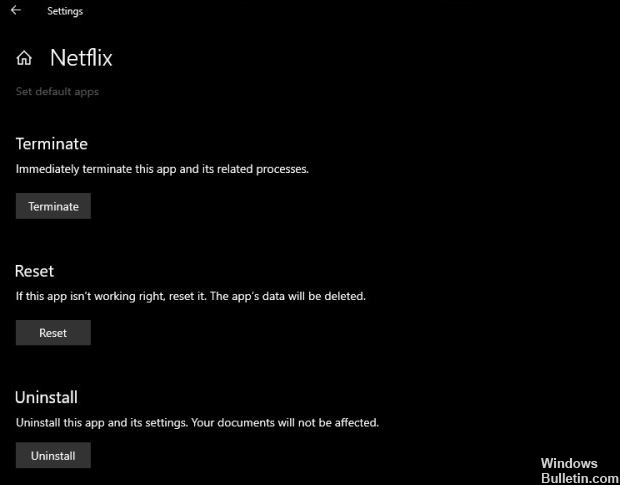
Reset the application
- Open the Settings app.
- Go to the Applications group in Settings.
- Select the Applications and Features tab.
- Select Netflix from the list of apps and tap More Options.
- Scroll down and press Reset.
- Open Netflix, sign in to your account, and select a title to play.
Delete Netflix cookies
- Open your browser and sign in to your Netflix account.
- In your browser, go to this Netflix settings page.
- Your cookies will be deleted and you will be logged out.
- Log back in and you will be able to play the titles.
Uninstalling and reinstalling the application
- Open the Start menu.
- Go to the list of applications.
- Find Netflix and right-click on it.
- Select Uninstall.
- After uninstalling the application, reinstall it from the Microsoft Store.
Frequently Asked Questions
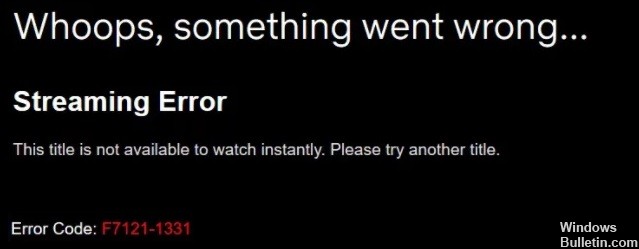

 =&0=&
=&0=&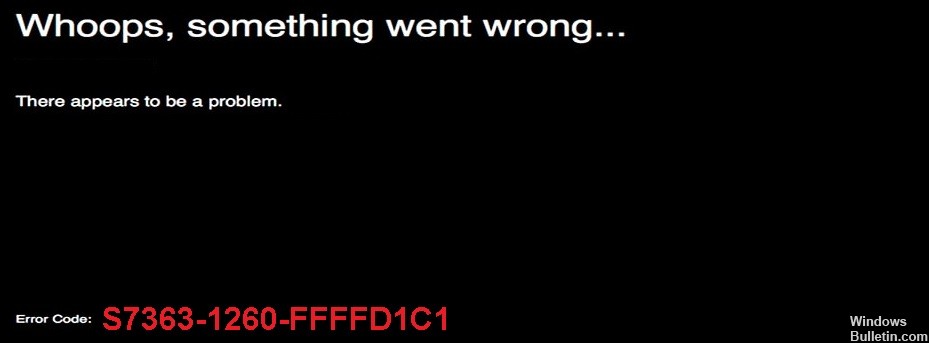

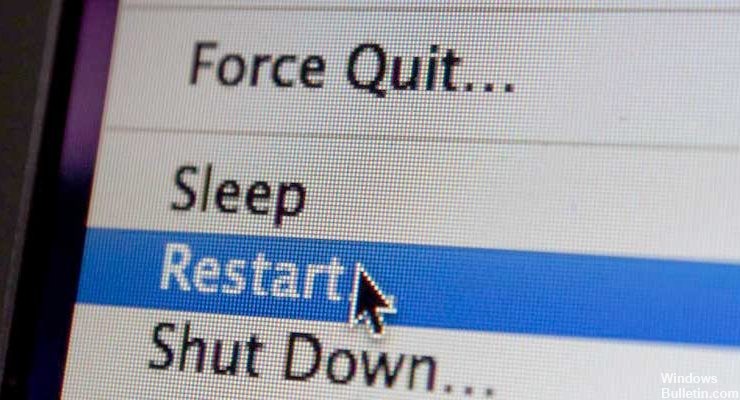
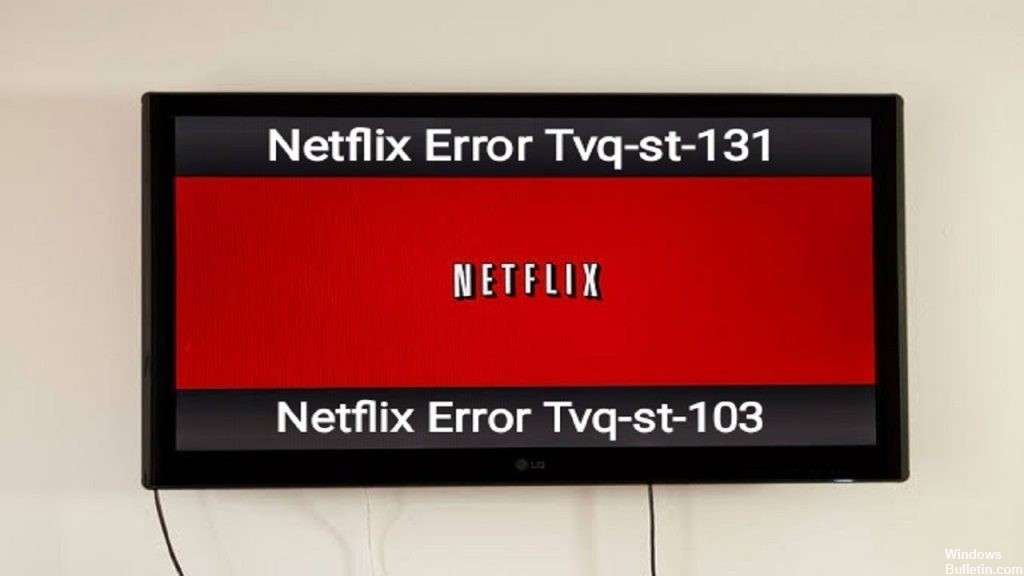

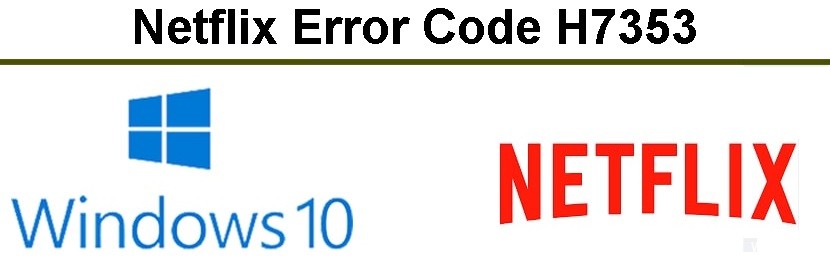
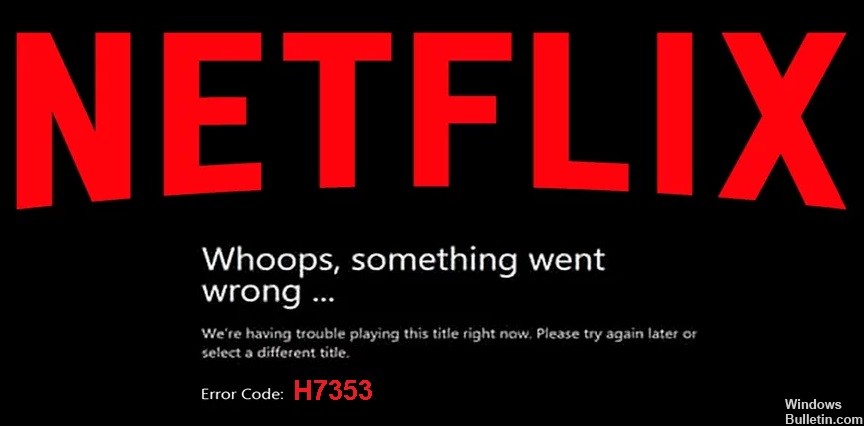
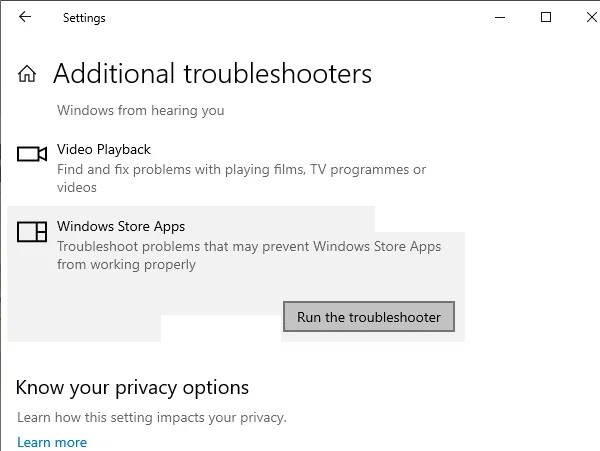 =&0=&
=&0=&