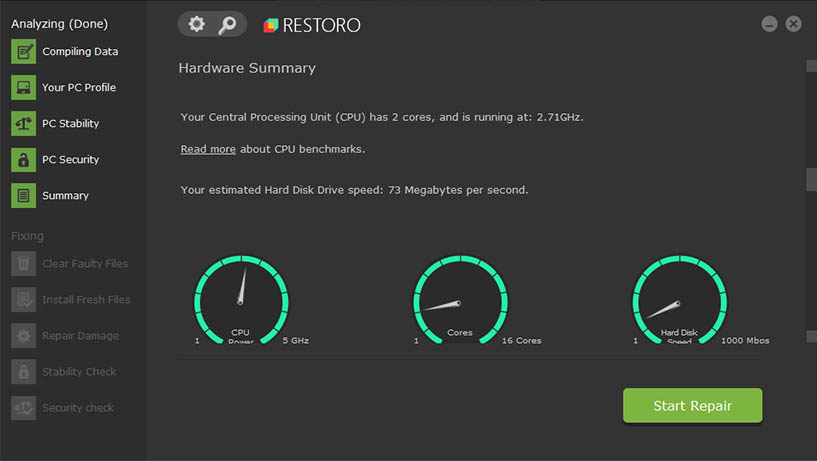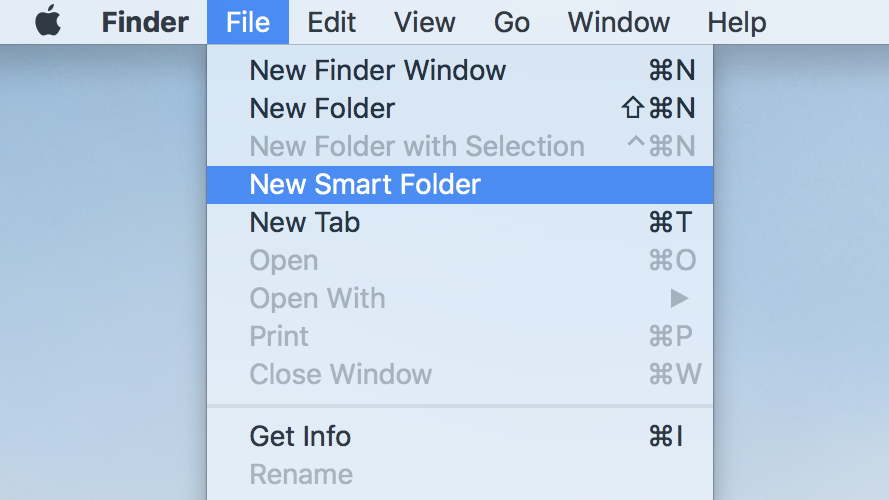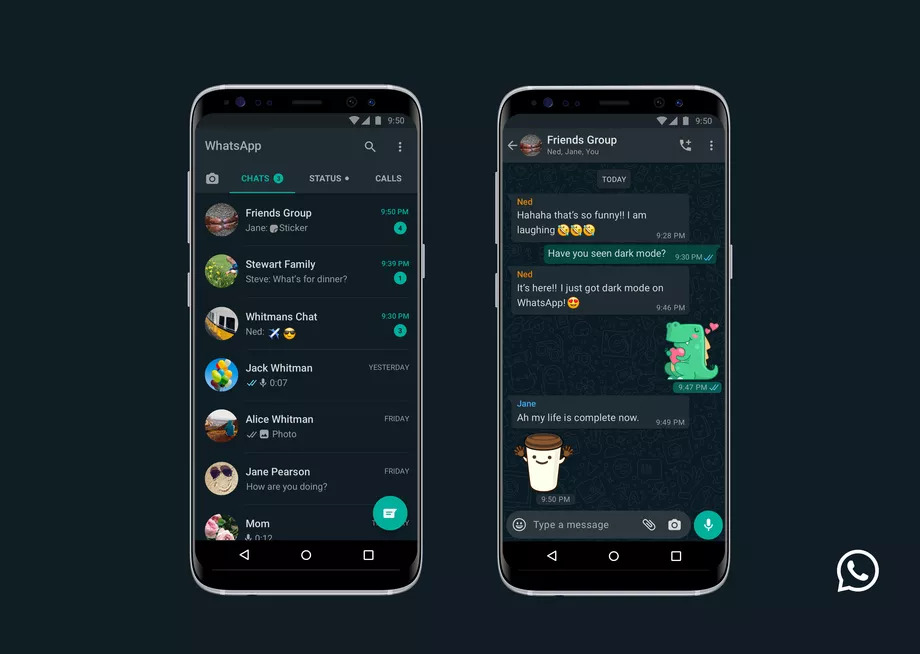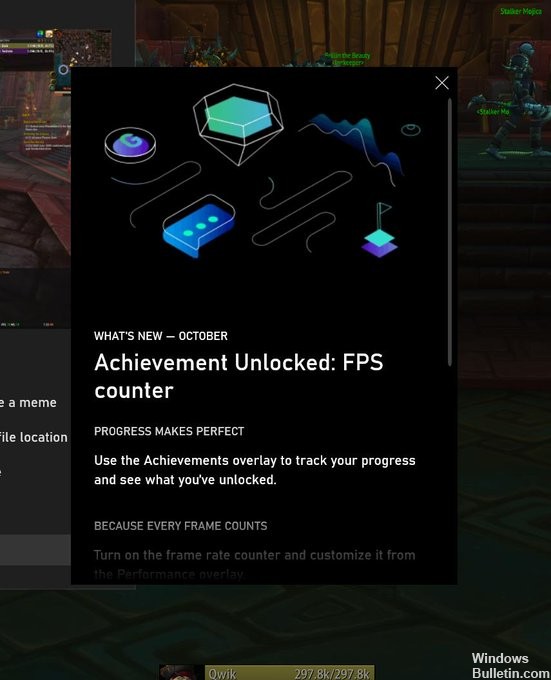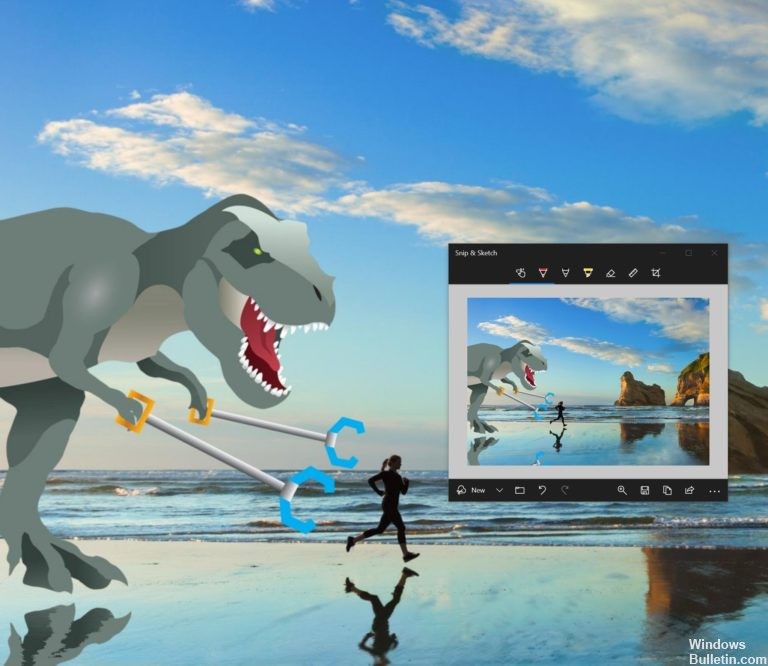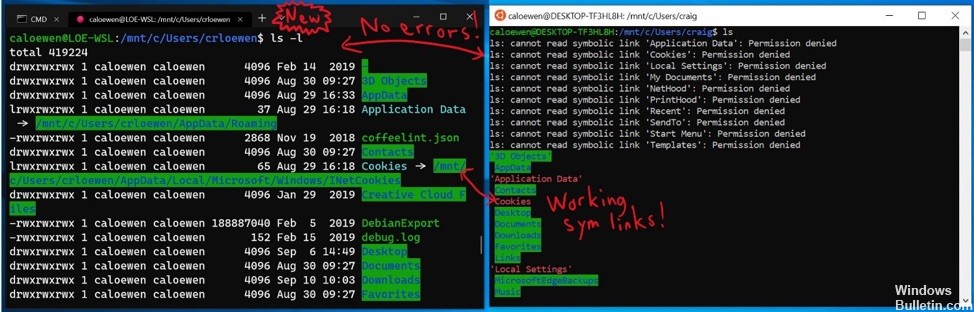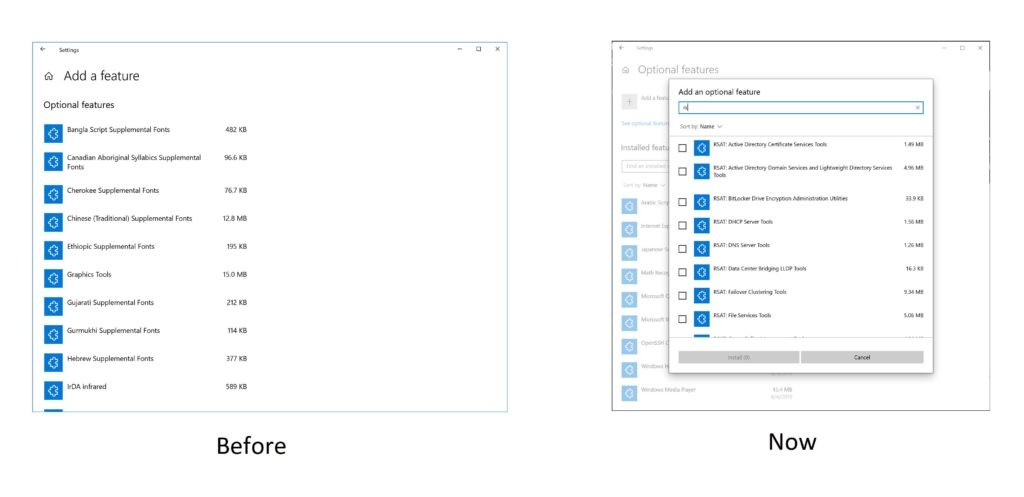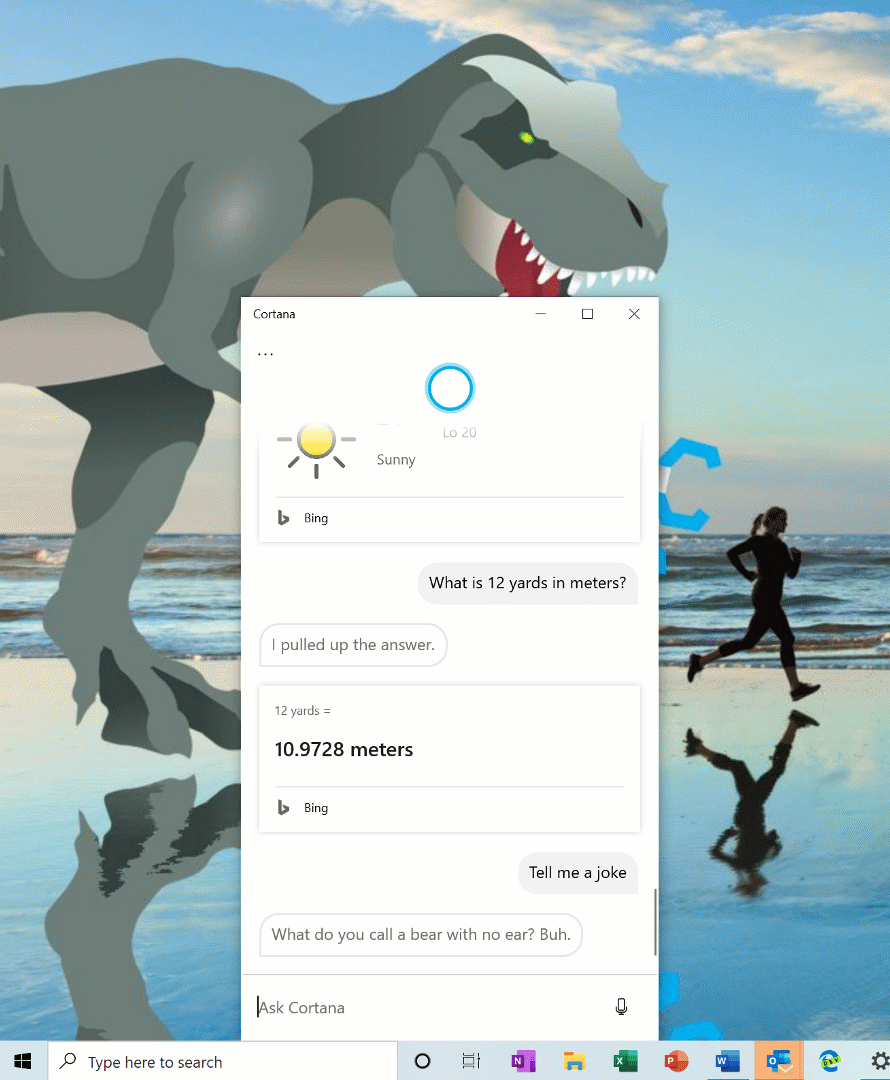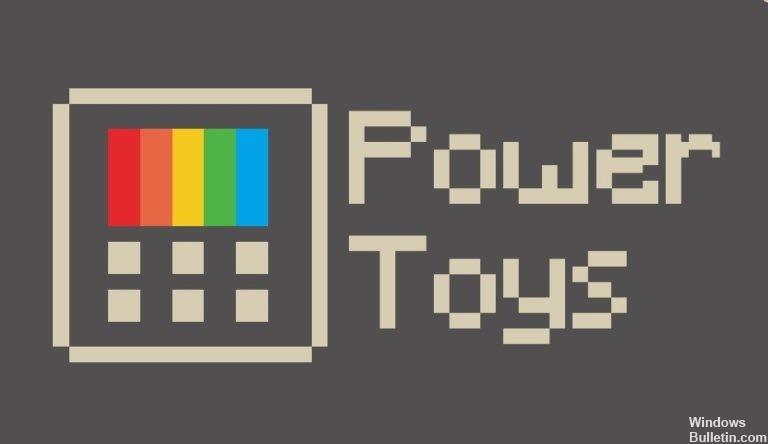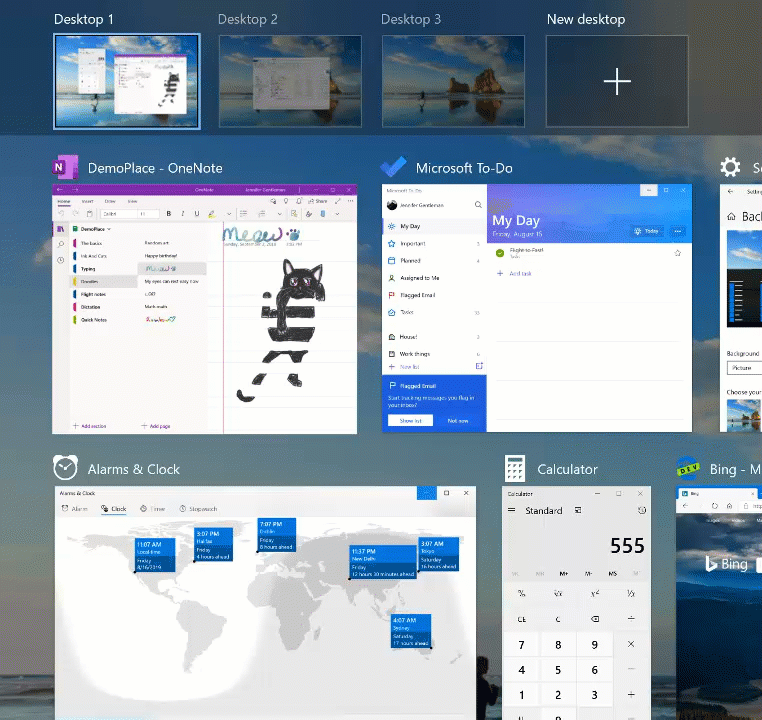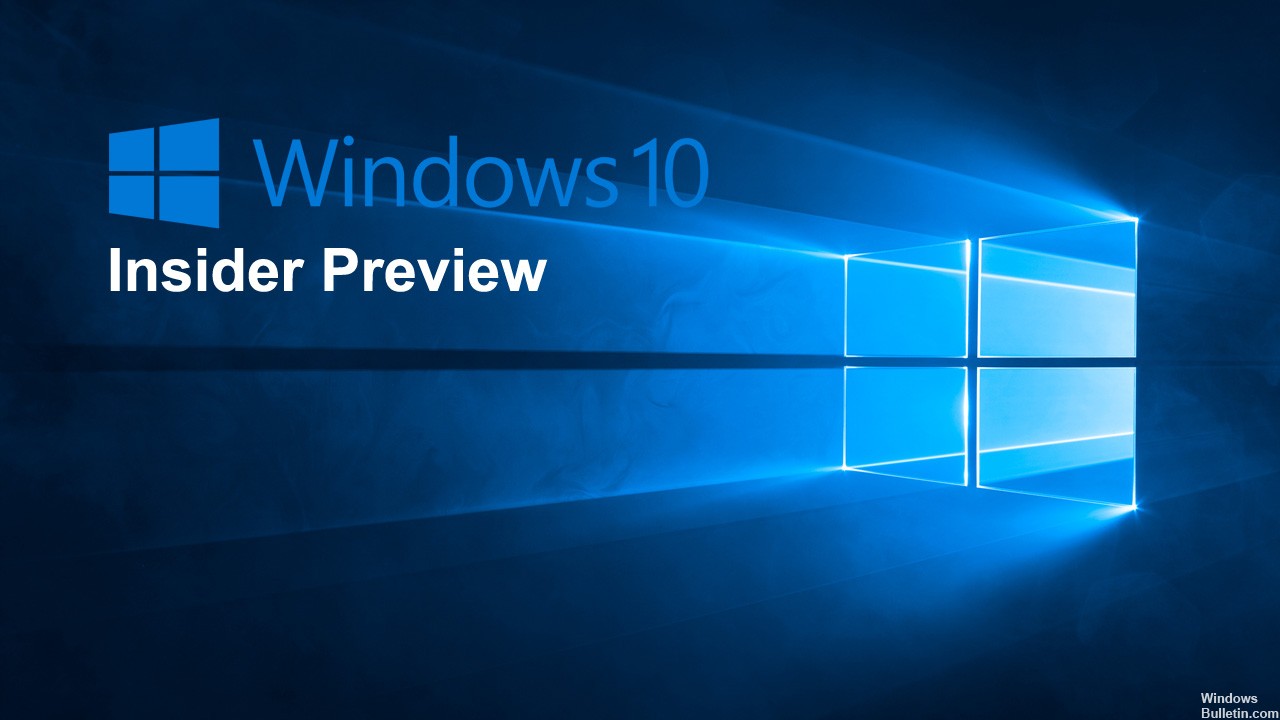Microsoft has announced Windows 10 Insider Preview Build 18990 to Fast ring insiders, that enables automatic restart for UWP apps and brings improvements on Windows Subsystem for Linux (WSL).
This Insider update also includes Xbox Game Bar updates, adds the ability to reset your PC from the cloud, and other improvements, features and fixes.
If you’re a Windows Insider in the Fast ring, you can update to the Windows 10 Insider Preview Build 18990 by going to Settings -> Update & Security -> Windows Update and checking for new updates.
What’s new in Build 18990
Enabling automatic restart for UWP applications
Last month, Microsoft introduced a new separate setting to control whether the desktop applications registered from your previous login session are restarted when you log back into Windows. In the latest versions of Insider Preview, if you select this setting, most open UWP applications will now be automatically restarted in addition to the registered desktop applications! To reduce sign-in time, UWP applications are minimized and restarted in the suspended state, giving Windows and other applications more resources to start. To try it out:
- Go to Settings > Accounts > Sign-in Options and activate “Automatically save my restartable apps when I sign out and restart them after I sign in.” under “Restart apps”.
- Start one or more UWP applications, for example a Feedback Hub.
- Log out, then log back into Windows.
UWP applications that have been started, such as Feedback Hub, must be restarted minimized with a button on the taskbar.
Improvements to the Windows Subsystem for Linux (WSL)
- Improved performance for directory listings in \\\wsl$.
- [WSL2] Injection of additional boot entropy [Github Issue 4461]
- [WSL2] Fixed Windows interop when using su / sudo commands [Github 4465 problem].
For more details on the changes made to this new version of the Insider Preview Build, please refer to the WSL Release Notes.
Other updates for Insiders
Xbox Game Bar Updates
If you haven’t seen it yet, we’ll start with the introduction of an FPS counter and achievement overlay! Thank you to all those who provided us with their comments. The update will be done via the Microsoft Store. Focus on your favorite game and press WIN + G to start.
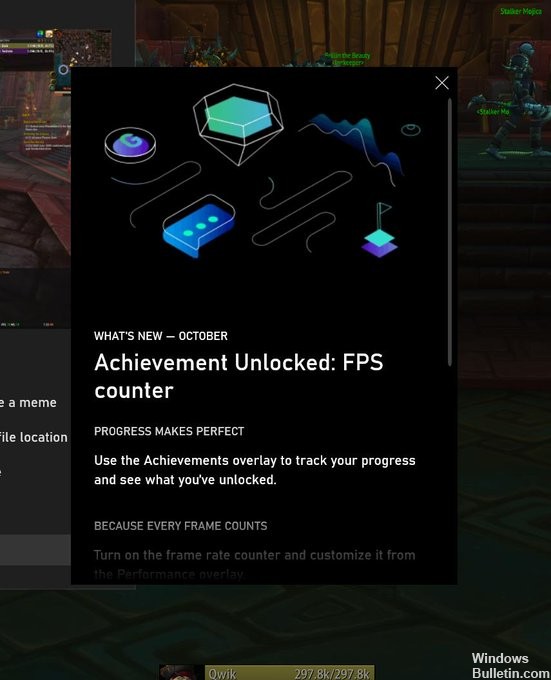
NOTE: You may need to be joined to receive Game Bar updates via the Xbox Insider Hub application (under Insider Content) in the Microsoft Store to view this update.
Resetting the PC from the Cloud
At the beginning of the day, during our Windows Insider webcast, we had the deployment team as guests to talk about the new 20H1 feature that allows you to reset your PC via the cloud. For more information, please see the article by Aaron Lower, Program Manager. You can also watch the video on demand of today’s webcast by visiting our mixer channel!
General changes, improvements, and fixes for PC
We fixed an issue where right-clicking on File Explorer’s search box didn’t bring up a context menu that could be used to paste clipboard contents.
We’ve updated the default width of the search box in File Explorer to be a little bigger.
We fixed an issue impacting Action Center reliability.
We fixed an issue resulting in the credentials prompt sometimes not appearing when connecting to certain VPNs from the network flyout, so it said Connecting but never completed the connection.
We fixed Magnifier bugs at different DPI levels.
We fixed an issue where Magnifier UI wasn’t closing with Alt + F4 keyboard shortcut.
We fixed an issue where sometimes Magnifier window became completely black after switching from lens mode to dock mode.
We fixed an issue resulting in Magnifier not working when using the Russian display language.
We have made it clearer how “Read from here” works in Magnifier.
We improved legibility of Magnifier reading highlighting rectangle.
We improved reading while in Magnifier Lens mode.
We fixed an issue where text cursor indicator sometimes did not appear, even though the setting was enabled.
We made the text cursor indicator shapes more legible and aesthetic.
We fixed an issue in Narrator where changing the speech rate with the keyboard commands would speak the new rate using the old rate.
We fixed Narrator’s whitespace sound.
We improved Narrator’s automatic dialog reading experience.
Table navigation hotkeys are now allowed when entering a list view to allow one to navigate across columns while using Narrator.
We improved the Narrator’s Page Summary dialog by allowing tab and shift-tab to loop around the dialog controls.
Narrator will no longer announce notifications from non-focused Chrome webpages.
Narrator now announces the current value of the “thumb” in legacy color picker controls.
Narrator is now presenting links and play buttons correctly in iTunes.
We improved Narrator’s reading experience in Chrome and Firefox. Certain pages could cause Narrator to loop back up to previous content.
Narrator is now updating an attached braille display correctly when some XAML controls are expanded.
Thank you to everyone who shared feedback about the design of the input mode switcher on the taskbar for the Simplified and Traditional Chinese IMEs. We’ve adjusted the design based on your feedback that the icon glyph was large and blurry.
We fixed an issue where some Chinese characters in the Common Standard Chinese Characters dictionary couldn’t be input with the new version of the Simplified Chinese IME.
We fixed an issue where, when switching to English input mode and back to Chinese input mode, the punctuations would become Chinese punctuations, even if “Use English punctuations when in Chinese input mode” was enabled with the new version of Simplified Chinese IME.
We fixed an issue where the new version of Simplified Chinese IME candidate window would sometimes not appear.
We fixed an issue where the new version of the Traditional Chinese Bopomofo IME didn’t show candidates or next phrase candidates on touch keyboard.
We fixed an issue where characters typed with the new version of Chinese Traditional IMEs weren’t committed by Enter key when using certain games.
We fixed an issue where the legacy language bar didn’t show IME mode icons while using the new version of Japanese IME, Chinese Traditional IME, or Korean IME.
We fixed an issue where the new version of Japanese IME wouldn’t reconvert a word pasted from somewhere else by Henkan key.
read more