Updated February 2025: Stop getting error messages and slow down your system with our optimization tool. Get it now at this link
- Download and install the repair tool here.
- Let it scan your computer.
- The tool will then repair your computer.
One of the most important features of the Samsung Galaxy S20, S20+ and S20 Ultra models is the 120 Hz display, but the devices come with the setting disabled. So you can easily activate it via the settings menu.

Note that all three phones are equipped with a display set to 1440p (WQHD+) with a 60 Hz refresh rate. If you enable the 120Hz setting, the Galaxy S20 will automatically drop to 1080p (FHD+).
To Change the Refresh Rate of the Galaxy S20 to 120Hz
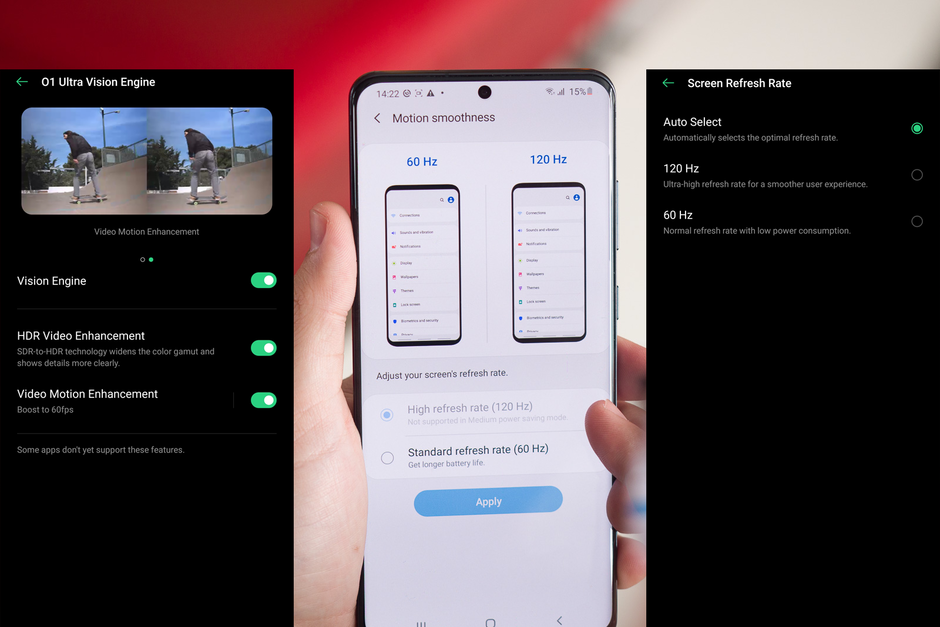
Learn how to enable Samsung’s Motion Smoothness at 120 Hz from the default 60 Hz refresh rate on the Galaxy S20, Plus and Ultra:
- Go to Settings and go to the Display section to get started.
- select Motion Smoothness from the Display Settings menu
- Set your refresh rate. You have two options: a high refresh rate (120 Hz) for smoother scrolling or a standard refresh rate (60 Hz) for longer battery life.
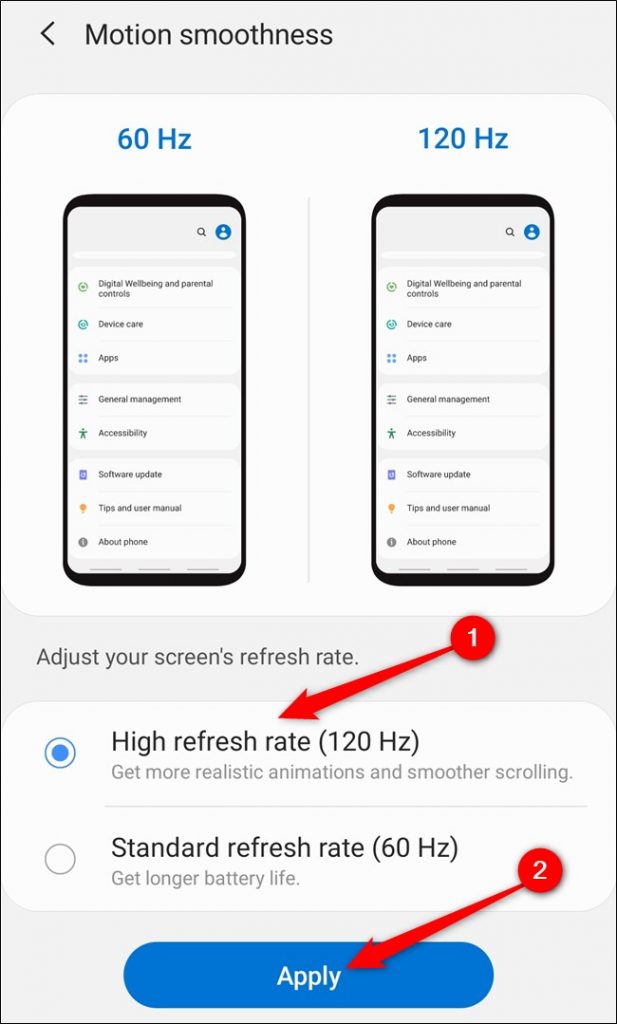
If you select 120 Hz as the refresh rate, the resolution of your Galaxy S20 will automatically decrease. However, you can set this yourself in the Resolution section of the display settings. Choose between HD+ (1600 x 720), FHD+ (2400 x 1080) and WQHD+ (3200 x 1440). If you select the latter option, the 120 Hz refresh rate will be disabled if you have enabled it.
February 2025 Update:
You can now prevent PC problems by using this tool, such as protecting you against file loss and malware. Additionally, it is a great way to optimize your computer for maximum performance. The program fixes common errors that might occur on Windows systems with ease - no need for hours of troubleshooting when you have the perfect solution at your fingertips:
- Step 1 : Download PC Repair & Optimizer Tool (Windows 10, 8, 7, XP, Vista – Microsoft Gold Certified).
- Step 2 : Click “Start Scan” to find Windows registry issues that could be causing PC problems.
- Step 3 : Click “Repair All” to fix all issues.
The Best Free Games with 120Hz Refresh Rate Support for the Galaxy S20
While Samsung lists all 120Hz applications that can take advantage of the high refresh rate of Galaxy S20 phones directly in the Motion Smoothness menu, there are many other 120Hz applications and games that you can download and enjoy on the Play Store.
Here is a short list of some popular free games that support 120Hz refresh rate on the Galaxy S20, Plus or Ultra:
- Fortnite
- Alto’s Odyssey
- Arena of Valor
- Auto Chess
- DEAD TRIGGER 2
- MORTAL KOMBAT
- SHADOWGUN LEGENDS
- Shadowgun War Games
- Vainglory
- Marvel Tournament of Champions
With the Galaxy S20 series, Samsung will introduce many “firsts” and records, but perhaps the most important achievement will be the widespread introduction of 120Hz phone screens. While OnePlus, ROG and Razer phones already have high refresh rates, Samsung’s S line is the most popular and recognizable on this side of Apple’s iPhones.
Conclusion
Samsung has been producing the best screens for mobile phones for many years and with the 120Hz mode, things have taken on a whole new dimension. With the Galaxy S20, it’s quite easy to change the refresh rate, but it should be noted that the 120Hz mode is battery hungry. That’s why the Galaxy S20 has a 4,000 mAh battery, and since the display refresh rate as fast as normal, it uses more battery power.
Nevertheless, my Galaxy S20 can easily last a day in 120Hz mode, and I regularly have a screen power-up time of more than five hours during the day. However, if you experience severe battery depletion and feel that the phone runs out of power before the end of the day, you can always return to normal 60Hz mode.
https://www.samsung.com/us/support/answer/ANS00086005/
Expert Tip: This repair tool scans the repositories and replaces corrupt or missing files if none of these methods have worked. It works well in most cases where the problem is due to system corruption. This tool will also optimize your system to maximize performance. It can be downloaded by Clicking Here
