Updated February 2025: Stop getting error messages and slow down your system with our optimization tool. Get it now at this link
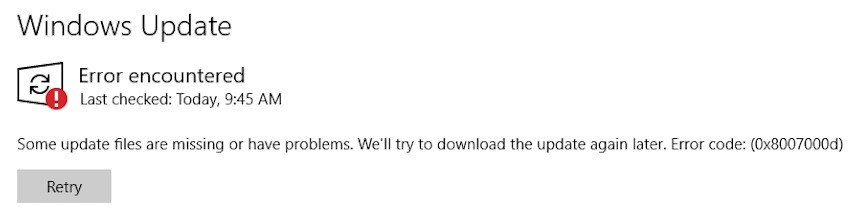
Installing the latest Windows 10 updates is one of the best ways to ensure your device is protected from the latest cyber threats. Microsoft releases new security updates every month on patch Tuesday, as well as two major operating system updates twice a year.
However, error code 0x8007000d can sometimes prevent you from updating your operating system. Let’s see what you can do to solve this problem.
What causes the Windows 10 update error 0x8007000d?
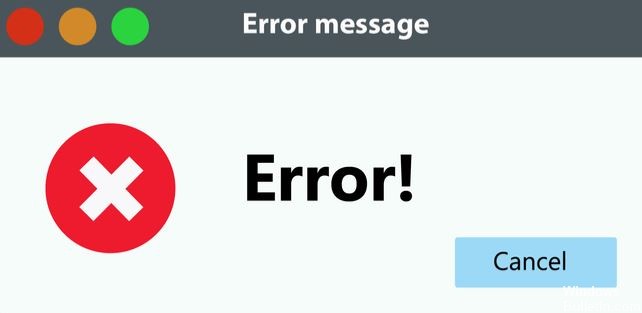
The 0x8007000d update error occurs mainly due to two reasons: corrupted system files or outdated Windows update components. SFC and DISM are two command-line utilities that can help repair corrupted files. If they don’t solve the problem, run Windows diagnostics or reset the update components. Let’s take a closer look at these optimizations.
How to repair the Windows 10 update error 0x8007000d?
You can now prevent PC problems by using this tool, such as protecting you against file loss and malware. Additionally, it is a great way to optimize your computer for maximum performance. The program fixes common errors that might occur on Windows systems with ease - no need for hours of troubleshooting when you have the perfect solution at your fingertips:February 2025 Update:
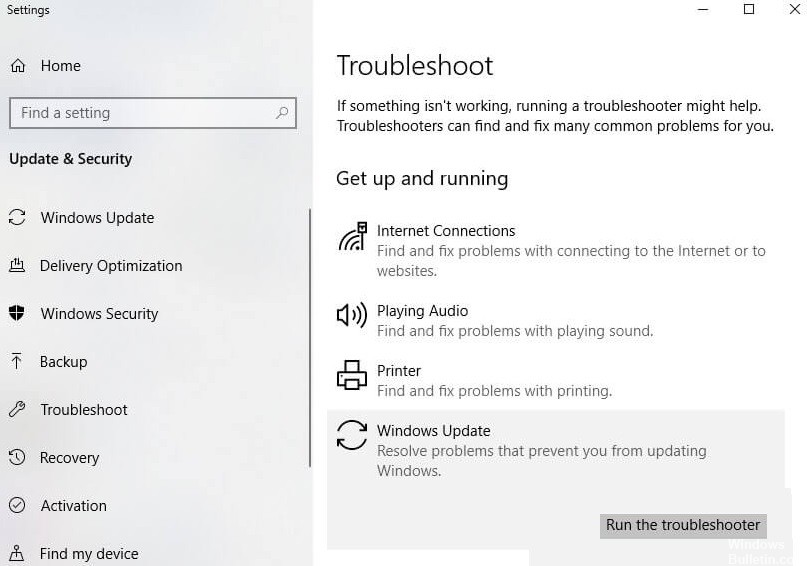
Launch Windows Update troubleshooting
- While holding down the Win and I keys, open the Windows Settings window, then go to Update and Security.
- Click on the Troubleshooting option in the feature list on the left to continue.
- Go to the right side of the page and scroll down the list of devices to find Windows Update.
- Click on it and then on Run Troubleshooting.
- After that, the utility will start automatically.
- You now need to wait for the process to complete.
- You can then continue updating Windows and see if the error persists.
Using the system file checker

- Run the command line as an administrator in the search box.
- In the next window, type sfc /scannow and press Enter to start the operation.
- The program will then run to detect and fix any problems with your system files.
- When the process completes, your problem will be resolved.
Apply the Group Policy Editor
- Open the Run dialog box by holding down the Win and R keys, type gpedit.MSC and click OK.
- In the next window, you can follow the following path to find your destination.
- Computer Configuration -> Administrative Templates -> System -> All Settings
- Navigate to the right side of the window, right-click Optional Component Installation and Component Repair Options, and click Edit on the pop-up menu.
- Select the Enabled option and click OK to save your changes.
Expert Tip: This repair tool scans the repositories and replaces corrupt or missing files if none of these methods have worked. It works well in most cases where the problem is due to system corruption. This tool will also optimize your system to maximize performance. It can be downloaded by Clicking Here
Frequently Asked Questions
How do you fix Windows 10?
- Go to the "Advanced Startup Options" menu in Windows 10.
- When your computer boots up, select Troubleshooting.
- Then, you should click on Advanced Options.
- Click on Autorun Recovery.
- Go to the Advanced Startup Options menu.
- Click System Restore.
What does 0x8007000d mean?
Error code 0x8007000d means that there is a file required by Windows Update, but it is either corrupt or missing. This error is displayed when you try to run Windows Update from your device, and anything you try to download this way will undoubtedly fail.
How to fix error 0x8007000d?
- Check your device for malware or viruses.
- Perform software compatibility troubleshooting.
- Manually reset the Windows Update components.
- Launch the Windows DISM.
