Updated February 2025: Stop getting error messages and slow down your system with our optimization tool. Get it now at this link

In this news, we’re going to talk about how to fix the 2FF31423 error code on Twitch on Xbox One. Many users report that when streaming on Twitch, the error code 2FF31423 appears. This error occurs most often on the Xbox console, as reported by affected customers.
If you are one of those who encounter this error, this article will save you. This is where we will cover several fixes that work and can help you resolve the error on Twitch. Let’s get to the point!
What causes error code 2FF31423 on Twitch?

- Two-factor authentication is not enabled.
- Game streaming settings are disabled.
- The Twitch server is down.
How to resolve Twitch error code 2FF31423?
You can now prevent PC problems by using this tool, such as protecting you against file loss and malware. Additionally, it is a great way to optimize your computer for maximum performance. The program fixes common errors that might occur on Windows systems with ease - no need for hours of troubleshooting when you have the perfect solution at your fingertips:February 2025 Update:
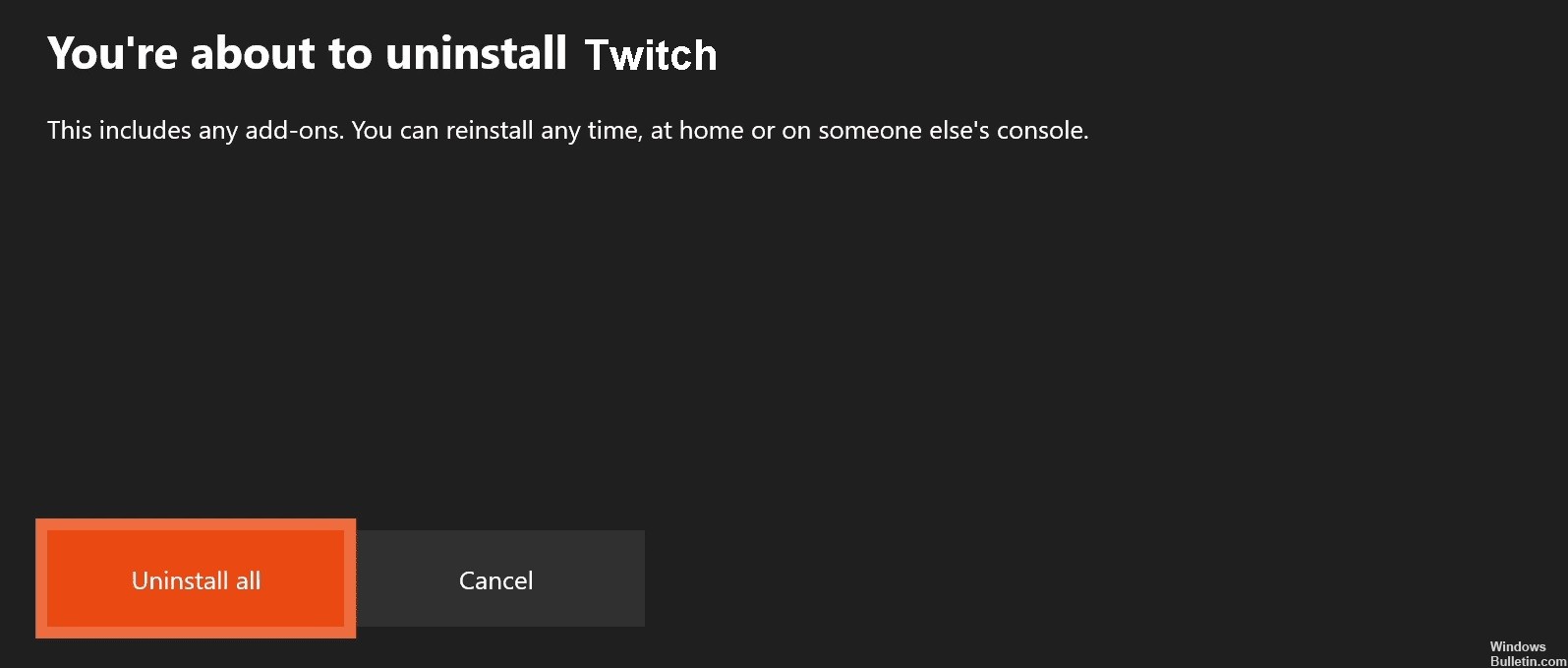
Uninstall the Twitch app and then reinstall it
- Start by tapping the Xbox button on your Xbox One controller to open the Guide menu.
- Then tap Games and apps in the menu options.
- Under Games and apps, you’ll see all of the installed apps and games; just select the Twitch app there.
- Then select the Twitch app using the controller.
- Then, tap the Uninstall button in the pop-up menu that appears.
- You will then be prompted to confirm the removal of the Twitch app and delete any associated data; do this to complete the Twitch removal.
- When the removal of Twitch on Xbox One is complete, restart the console.
- Finally, install the Twitch app by going to the store on your Xbox One.
Turn on two-factor authentication
- In your Twitch account, click on the account icon in the upper right corner.
- On the pop-up menu that appears, select Settings.
- On the Settings page, click the Security and Privacy tab.
- Then scroll down to the Security section.
- There you’ll find an option to set up two-factor authentication; just click that button.
- Then follow the instructions to complete the two-factor authentication setup.
Allow streaming games in Xbox settings
- On the standard Xbox One console dashboard, click on the gear icon on the right side of the window.
- Then click the All Settings option and go to the Internet Privacy and Security menu.
- On this menu, select the Xbox Live Data Protection option and on the next screen, select the default setting that you want to change.
- Then click on the Show and Configure details option below it.
- On the next screen, you need to select the Allowed option under You can stream gameplay.
- Restart the Twitch app and check if the error has been fixed.
Expert Tip: This repair tool scans the repositories and replaces corrupt or missing files if none of these methods have worked. It works well in most cases where the problem is due to system corruption. This tool will also optimize your system to maximize performance. It can be downloaded by Clicking Here
Frequently Asked Questions
What is Twitch error code 2FF31423?
Twitch error 2FF31423 indicates that you do not have permission to broadcast your game on the platform. The error message usually looks like this: "Transmission failed. We're sorry, but something went wrong with the broadcast.
What are the causes of Twitch error code 2FF31423?
- The Twitch server is down.
- Two-factor authentication is not enabled.
- Gameplay streaming settings are disabled.
How to solve Twitch error code 2FF31423?
- Uninstall the Twitch app and then reinstall it.
- Enable two-factor authentication.
- Allow streaming of gameplay in the Xbox settings.
