Updated February 2025: Stop getting error messages and slow down your system with our optimization tool. Get it now at this link
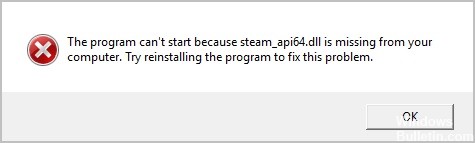
This is a very annoying problem. You can’t play your game because of this error. You may not know how to fix it, and you may not even know what the missing file is!
Below is an explanation of the missing file and some solutions that have helped many other Steam users recover the missing file.
What causes Steam_api64.dll to be missing?
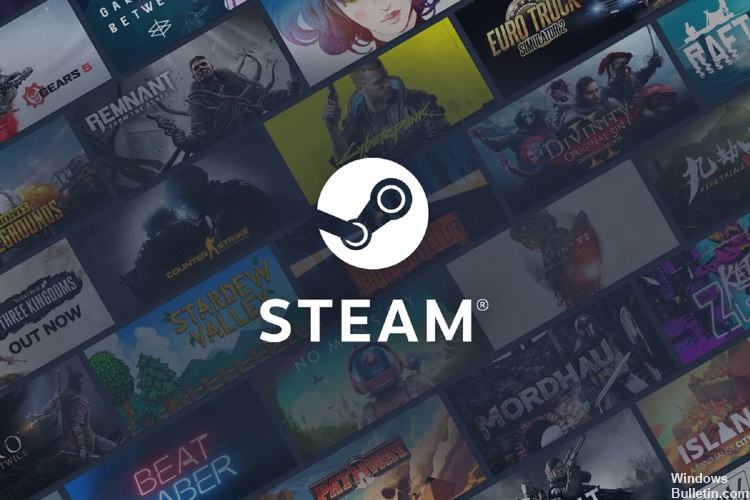
You might have accidentally deleted the steam_api64.dll file, or the file was corrupted or misconfigured by malware installed on your computer. This problem could be caused by corrupted or missing files related to the game, which causes DLL errors, some temporary game crashes, and some other problems on your Windows computer.
How to restore a missing Steam_api64.dll file?
You can now prevent PC problems by using this tool, such as protecting you against file loss and malware. Additionally, it is a great way to optimize your computer for maximum performance. The program fixes common errors that might occur on Windows systems with ease - no need for hours of troubleshooting when you have the perfect solution at your fingertips:February 2025 Update:
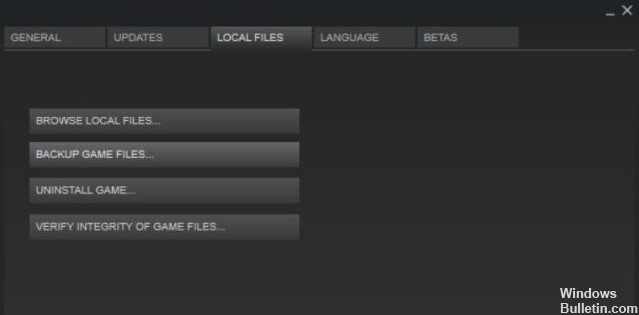
Check the game files in Steam
- Click on LIBRARY in Steam.
- In the list of games, right-click the game that is giving you the error message and select Properties.
- On the LOCAL FILES tab, click CHECK GAME FILES FOR INTEGRITY.
- Wait a few minutes. When the process completes, click CLOSE.
Reinstalling the game
- Click on LIBRARY in Steam.
- Right-click your game and select Uninstall.
- Click Uninstall to confirm the operation in the window that appears.
- Click STORE and find the game you just uninstalled.
- Click Play Now. Then follow the instructions on the screen to download and install the game.
Expert Tip: This repair tool scans the repositories and replaces corrupt or missing files if none of these methods have worked. It works well in most cases where the problem is due to system corruption. This tool will also optimize your system to maximize performance. It can be downloaded by Clicking Here
Frequently Asked Questions
Is steam_api64 dll a virus?
The actual steam_api64. dll is a 64-bit Windows DLL for the Steam client API software and is not a threat, but any file on your system may be infected.
What is Steam_api64.dll?
Steam_api64.dll is a component of Steam. It is required by some Steam games to access Steam features (such as anti-cheat and digital rights protection) so they can work properly.
What should I do if the dll is missing?
- Restart your computer.
- Extract the deleted DLL file from the Recycle Bin.
- Recover deleted DLL file with a free file recovery program.
- Run a system-wide virus/malware scan.
- Use system restore to undo recent changes to the system.
