Updated October 2024: Stop getting error messages and slow down your system with our optimization tool. Get it now at this link
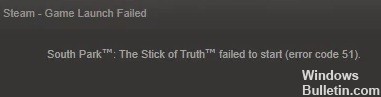
Steam error code 51 indicates that another program installed on your computer interferes with the game files and prevents your games from running. This error often occurs after you update games in the game client.
What causes error code 51 in Steam?

- Damage to the Steam client itself
- Problem with Microsoft Visual C++ Redistributable
- Game files related to the game you are trying to launch are corrupted
- Deterioration of third-party applications, such as antivirus software installed on your computer.
How to resolve error code 51 in Steam?
You can now prevent PC problems by using this tool, such as protecting you against file loss and malware. Additionally, it is a great way to optimize your computer for maximum performance. The program fixes common errors that might occur on Windows systems with ease - no need for hours of troubleshooting when you have the perfect solution at your fingertips:October 2024 Update:

Check the integrity of the game files
- Start the Steam client as an administrator and click the LIBRARY tab on the top menu bar.
- Then right-click on the problem game and select the “Properties” option.
- Then, switch to the Local Files tab and click on the Check game file integrity option.
- After that, Steam will start checking the game files and will try to replace any erroneous or missing game files.
- This process will take some time, so please be patient.
- Then close all Steam-related tasks in the task manager and restart the Steam client as an administrator.
Changing the Game Configuration
- First, close the Steam client completely via Task Manager.
- Then open the “Run” dialog by pressing the Windows + R key combination.
- Then enter the following command:
steam://flushconfig - If you are asked to allow this site to open the program, click Allow.
- Then reboot your computer and start the Steam client.
- Click on the LIBRARY tab in the top toolbar, right-click on the game you’re having trouble with, and select Properties.
- Then go to the General tab and select Set Startup Options.
- Finally, type -autoconfig and click OK.
Updating Steam files
- Start by stopping all tasks and processes related to Steam by opening the Task Manager.
- Next, you must go to File Explorerş to the Steam installation directory on your computer.
- Now you must select all other files except the steamapps folder and the Steam.exe application file.
- Then delete all the selected files by clicking on the Delete button.
- Finally, reboot your system and run the Steam client with administrator rights.
Expert Tip: This repair tool scans the repositories and replaces corrupt or missing files if none of these methods have worked. It works well in most cases where the problem is due to system corruption. This tool will also optimize your system to maximize performance. It can be downloaded by Clicking Here
Frequently Asked Questions
What does Steam error code 51 mean?
The Steam 51 error code indicates that another program installed on your computer is affecting your game files and preventing your games from running. This error often occurs after updating games in the game client.
How do I fix error 51 on Steam?
- Check the integrity of your game files.
- Disable antivirus software.
- Uninstall conflicting third-party applications.
- Manually install DirectX and Microsoft Visual C++ Redistributable.
- Update graphics drivers.
- Change the game configuration.
- Update Steam files.
How do I fix Steam error codes?
- Make sure your connection works.
- Activate Steam through the Windows firewall.
- Reinstall Steam.
