Updated February 2025: Stop getting error messages and slow down your system with our optimization tool. Get it now at this link
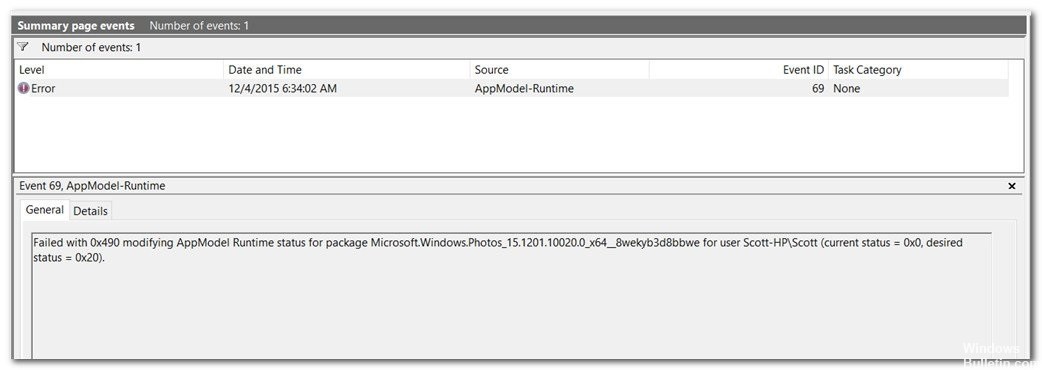
Windows 10 is probably the most popular and widespread operating system, offering an amazing user experience. However, some users have reported that they get an “AppModel Runtime Error 0x490” error when viewing Event Viewer on Windows 10.
The general description of the problem is “Failure 0x490 while changing the state of AppModel Runtime for package XXX”. However, according to some reports, there are various reasons why your operating system may display this runtime error in the Event Viewer.
If you also encounter this problem, follow this troubleshooting guide to resolve it.
What causes ‘AppModel Runtime Error 0x490’?
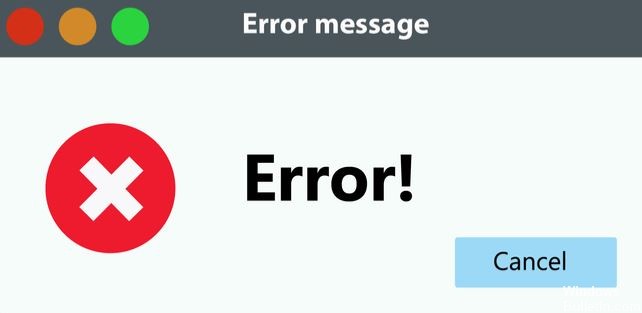
- Damaged system files: Since this problem only occurs with native apps such as Photos or TV and Movies, the problem is most likely caused by corrupt system files.
- Damaged Windows Store cache: According to some affected users, a corrupt Windows Store cache can also cause this error in some native apps.
- Damaged Visual Studio dependency: Under some circumstances, this error code can appear when Visual C++ dependencies that native applications need for rendering are damaged.
- Damaged Photo app: In the vast majority of cases, this problem only affects the built-in People and Photo apps in Windows 10.
How to solve the ‘AppModel Runtime Error 0x490’ problem?
You can now prevent PC problems by using this tool, such as protecting you against file loss and malware. Additionally, it is a great way to optimize your computer for maximum performance. The program fixes common errors that might occur on Windows systems with ease - no need for hours of troubleshooting when you have the perfect solution at your fingertips:February 2025 Update:
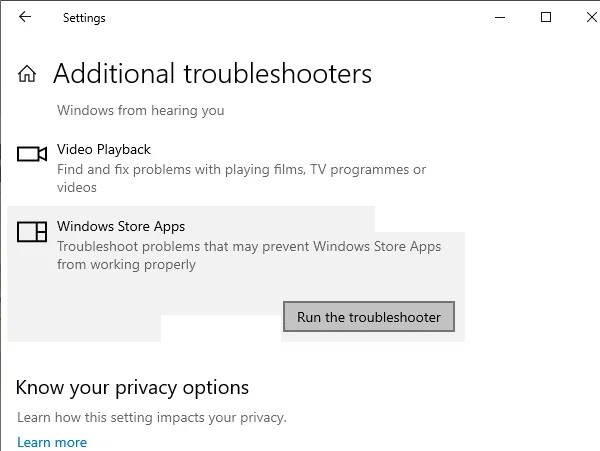
Launch the Windows Store app troubleshooter
- Press Windows + I to open Windows Settings.
- Click Update and Security -> Click Troubleshooting in the left pane.
- Now click Advanced Troubleshooting in the right pane.
- Scroll to the bottom of the page and click on Windows Store Apps.
- Once you click on it, the panel expands and you should click Perform Troubleshooting.
- If a problem is detected that can be automatically resolved by the Windows 10 system, you will be prompted to apply this solution.
- Select this option and let the process complete.
- Wait for the process to complete and restart your computer to apply the changes.
Perform an SFC scan
- Click on the start menu and type cmd.
- Then right-click on the command line in the search results.
- Select Run as administrator -> When prompted, click Yes to grant administrator rights.
- When the command line window opens, type the following command and press Enter to execute it:
SFC /scannow. - Now, wait for the process to finish.
- Reboot your computer for the changes to take effect.
Resetting the Windows Store cache
- Press Windows + R to open the Run dialog box.
- Type wsreset.exe and press Enter to run it. You can also press Ctrl+Shift+Enter to run it with administrator access.
Reinstalling Microsoft Visual C++ Redistributables
- Press Windows + I to open Windows Settings.
- Then click on Apps -> Scroll down the list of installed programs under Apps and Features.
- Find Microsoft Visual C++ and click on it to select it.
- Then click Uninstall -> If prompted, let the process continue.
- Once the uninstall is complete, restart your computer to apply the changes.
- Be sure to download and install the version of Visual Studio that matches your operating system infrastructure: x86 (32-bit) Windows 10 | x64 (64-bit) Windows 10.
- Reboot your computer after installing Microsoft Visual Studio to apply the changes.
Expert Tip: This repair tool scans the repositories and replaces corrupt or missing files if none of these methods have worked. It works well in most cases where the problem is due to system corruption. This tool will also optimize your system to maximize performance. It can be downloaded by Clicking Here
Frequently Asked Questions
What are the reasons for the AppModel Runtime Error 0x490'?
- Corrupted system file
- Damaged Windows Store cache
- General UWP app crash
- Corrupted Visual Studio dependency
How to repair AppModel Runtime Error 0x490 in Windows 10?
- Run the Windows Store app troubleshooter
- Run an SFC scan
- Reset Windows Store cache
- Reinstall Microsoft Visual C++ dependencies.
What does AppModel Runtime Error 0x490 mean?
The general description of the problem is "Failure 0x490 when AppModel Runtime state changes for package XXX". However, according to some reports, there are various reasons why your operating system may be causing this error in Event Viewer.
