Updated February 2025: Stop getting error messages and slow down your system with our optimization tool. Get it now at this link
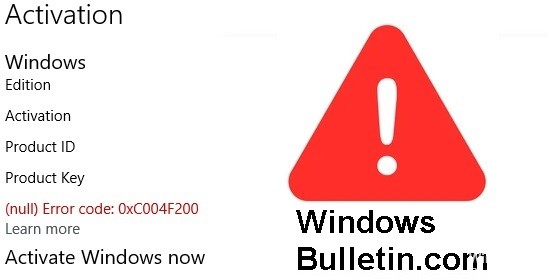
Many users complain about an activation error when trying to activate their copy of Windows 10. Such errors can occur if the Windows 10 product key you entered is invalid or already used on another computer. Microsoft does not allow you to activate multiple devices with the same product key. In this case, you should buy a new license from the official website.
Microsoft will only recognize an activated Windows if the hardware remains intact. Therefore, if you have made hardware changes, your PC may experience activation problems, including error code 0xc004f200. In that case, you should read and apply the solutions described in this guide.
What causes activation error 0xc004f200?

- Damaged system file
- License key mismatch
- The recent deployment of a faulty update.
- Activation problem related to the server
How to resolve activation error 0xc004f200?
You can now prevent PC problems by using this tool, such as protecting you against file loss and malware. Additionally, it is a great way to optimize your computer for maximum performance. The program fixes common errors that might occur on Windows systems with ease - no need for hours of troubleshooting when you have the perfect solution at your fingertips:February 2025 Update:
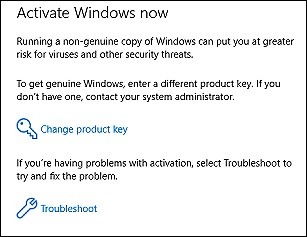
Launch the activation troubleshooter
- Open the Run dialog box by pressing Windows + R on your keyboard.
- In the text box of the dialog box, type “ms-settings: activation” and press Enter.
- Select the “Activation” option in the left window and click the “Troubleshoot” button in the right window.
- Now, wait for the analysis to complete. If the diagnostic detects problems, it will suggest fixes. If this is the case, click Apply this fix to continue.
- Finally, restart your computer and check if the problem is resolved.
Uninstalling the update
- Press Windows + R to open the Run dialog box.
- Type “ms-settings:windowsupdate” in the dialog box text box and press Enter.
- The “Windows Update” screen of the Settings application on your computer opens.
- Click View update history in the right pane of the window, then click Remove updates in the next window.
- Now find the update you want to uninstall and right-click it.
- Select Uninstall and wait for the operation to complete.
- Once the update is successfully removed, restart your computer.
Change the Windows product key
- Find the COA sticker on the computer case and write down the license key.
- Now press the Windows + R keys simultaneously to open the Run dialog box.
- In the text box of the dialog box, type “SLUI.EXE 3” and press Enter.
- In the next window, enter your license key and wait for the operation to complete.
Expert Tip: This repair tool scans the repositories and replaces corrupt or missing files if none of these methods have worked. It works well in most cases where the problem is due to system corruption. This tool will also optimize your system to maximize performance. It can be downloaded by Clicking Here
Frequently Asked Questions
What is error code 0xc004f200?
The main reason for error code 0xc004f200 is that your Microsoft Windows is not activated. One of the following reasons can cause this error. Microsoft Windows is not activated. You are using an outdated version of Windows that does not support the latest version of Office. The registry entry does not match or is missing.
How do I activate fake Windows 10?
Open the Settings app and go to Update and Security -> Activation. You'll see a "Go to Store" button that will take you to the Windows Store if Windows is not licensed.
How can I fix error 0xc004f200?
- Change the Windows product key.
- Remove the latest updates and undo the changes.
- Try to solve the activation problem.
- Perform a complete reinstallation.
- Activate Windows.
- Contact support.
How do I remove a Windows 10 update?
- Open "Settings."
- Select "Update and Security."
- Click on "Show update history."
- Click on "Remove updates."
- Select the update you want to remove.
