Updated February 2025: Stop getting error messages and slow down your system with our optimization tool. Get it now at this link
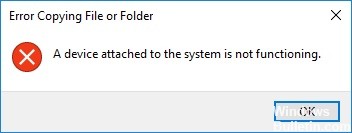
“Device connected to the system is not working” is a Windows 10-specific error that appears in the form of a pop-up window. You can easily close it by clicking the X button in the upper right corner of the pop-up window.
It usually appears when the PC is connected to an external hard drive, USB port, or other device. In this case, the error simply tries to tell the PC user that the external device is not working properly and needs maintenance.
However, the “Device connected to the system is not working” error message often appears on Windows 10 PCs and laptops that do not have an external device connected to them. It can occur when you try to open a .exe, .doc, .png file, or other file types. Sometimes it interferes with copying files from the desktop to another folder or vice versa.
What is causing the ‘Device connected to the system is not working’ issue?
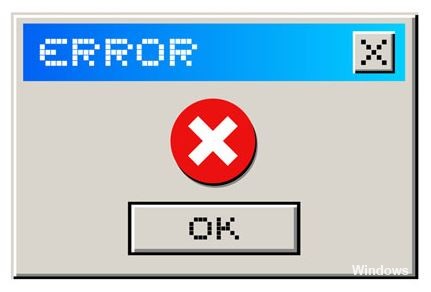
- The application may have been corrupted.
- The USB port on the system is not working.
- Perhaps the USB cable is not working either.
- The external device is not properly connected to the system or is not turned off.
- There may be corrupted sectors on the external device that need to be repaired.
- The drivers for the external device are incompatible, outdated, malfunctioning, or damaged.
- The operating system is malfunctioning. It could be corrupted system files, a virus, corrupted Windows updates, etc.
How to solve the “Device connected to the system is not working” problem?
You can now prevent PC problems by using this tool, such as protecting you against file loss and malware. Additionally, it is a great way to optimize your computer for maximum performance. The program fixes common errors that might occur on Windows systems with ease - no need for hours of troubleshooting when you have the perfect solution at your fingertips:February 2025 Update:

Perform an SFC scan
- Click the “Start” button and type “cmd”.
- In the list of results, right-click Command Prompt and select Run as administrator.
- Type “sfc /scannow” and press the “Enter” key on your keyboard.
Format the device
- Back up the data on the USB device to another computer.
- Open File Explorer (press the Windows logo key and E on your keyboard at the same time).
- Right-click on the USB device and select Format.
- Configure the formatting options, then click Start.
- Try transferring some files using the USB device and see if the error disappears.
Run the DISM command
- Click the Start button and type “cmd”.
- Type “dism /online /cleanup-image /restorehealth” and press the Enter key.
- Reboot your computer. Then check to see if the error has been fixed.
Reconnect the device
You can try reconnecting the device and make sure that it is connected to your computer. Then check if the “Connected device not working” error has been resolved. You can also use a different USB data cable, as this often helps clear the error.
Expert Tip: This repair tool scans the repositories and replaces corrupt or missing files if none of these methods have worked. It works well in most cases where the problem is due to system corruption. This tool will also optimize your system to maximize performance. It can be downloaded by Clicking Here
Frequently Asked Questions
What does "Device connected to the system does not work" mean?
Error 0x80070141 means that the device is not available. This is one of the most common errors faced by Android and iOS users. It occurs when a user tries to open, copy or transfer a photo to a PC from a camera storage device.
What causes "Device connected to the system is not working"?
If the "Device connected to the system is not working" pop-up appears when you connect an external device, first disconnect the external device, restart your computer, and then try connecting it again. If the problem repeats, try using a different USB data cable to make sure it is not the culprit.
How do I solve the "Device connected to the system is not working" problem?
- Reconnect the device.
- Reboot the computer.
- Format the device.
- Update or reinstall the device driver.
- Run an SFC scan and a DISM command.
- Restore or reset Windows settings.
