Updated February 2025: Stop getting error messages and slow down your system with our optimization tool. Get it now at this link
- Download and install the repair tool here.
- Let it scan your computer.
- The tool will then repair your computer.
Because Gmail automatically adds everyone you communicate with, reframing your address book is a must. If you accidentally delete a contact, Google has added a restore option for your convenience.
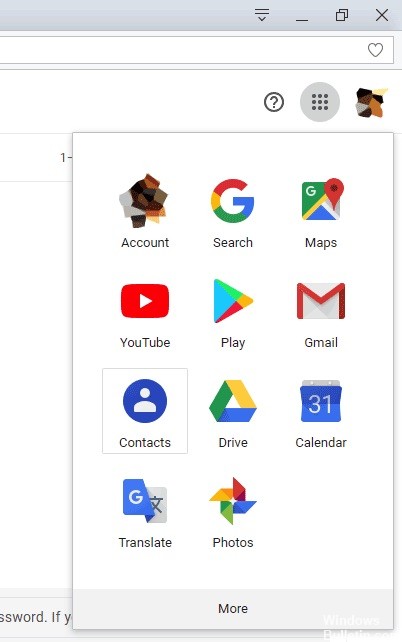
Google Contacts has plenty of information storage capacity for all your friends and associates. But sometimes you don’t need it all.
When you start deleting entries and make a mistake, information isn’t lost forever. Instead, you can recover it by using the restore feature in the Google Contacts menu.
What is Google Contacts?
Google Contacts is a service that allows you to store contact information in convenient Google cloud storage. You can add all the information you need to your address book, such as email addresses, phone numbers, contact photos, additional data (visible only to you), and more. Because the data is stored on Google’s servers, it can be accessed from anywhere in the world via an Internet connection.
February 2025 Update:
You can now prevent PC problems by using this tool, such as protecting you against file loss and malware. Additionally, it is a great way to optimize your computer for maximum performance. The program fixes common errors that might occur on Windows systems with ease - no need for hours of troubleshooting when you have the perfect solution at your fingertips:
- Step 1 : Download PC Repair & Optimizer Tool (Windows 10, 8, 7, XP, Vista – Microsoft Gold Certified).
- Step 2 : Click “Start Scan” to find Windows registry issues that could be causing PC problems.
- Step 3 : Click “Repair All” to fix all issues.
Make sure that the contact is actually deleted and not hidden.
Sometimes the settings on your Android device can get so crazy that you can’t even find your contacts and you think you’ve lost them all. Before you start panicking, there’s a chance that all your contacts are still on your device, just very carefully hidden. To check if this is the case, follow these simple steps:
- Open the Contacts application.
- Tap the menu in the upper right corner (three vertical dots)
- “Contacts to display”
- Select “All Contacts” if you have not already done so.
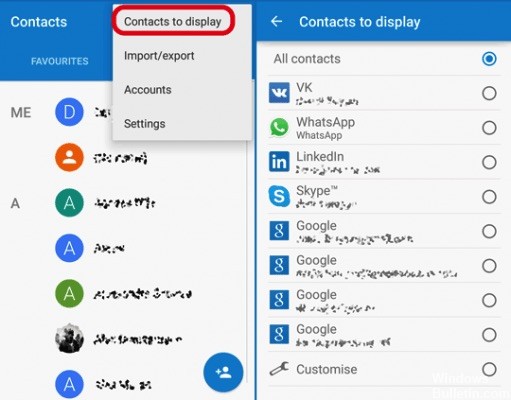
If “All contacts” was not selected, then this was probably the solution to your problem. However, if all contacts have already been displayed, we will try something else…
How to Restore Contacts Deleted from Google
Fortunately, Google Contacts has a built-in versioning feature that lets you “reset” your Gmail contacts to a previous state and restore lost contacts in seconds. Here’s how it works:
- Sign in to your Gmail account on the web.
- Click on the Gmail in the top left corner
- When the drop-down list appears, choose Contacts
- Choose More in the upper navigation level
- When the drop-down list appears, select Restore Contacts
You can reset your entire Gmail contact list to any saved state – that is, any time you’ve made changes to your Google Contacts data in the last 30 days. In the event of a complete overwrite that deletes all your Gmail contacts, simply return to the storage point just before installing the destructive smartphone application.
How to Restore Deleted Gmail Contacts on Android
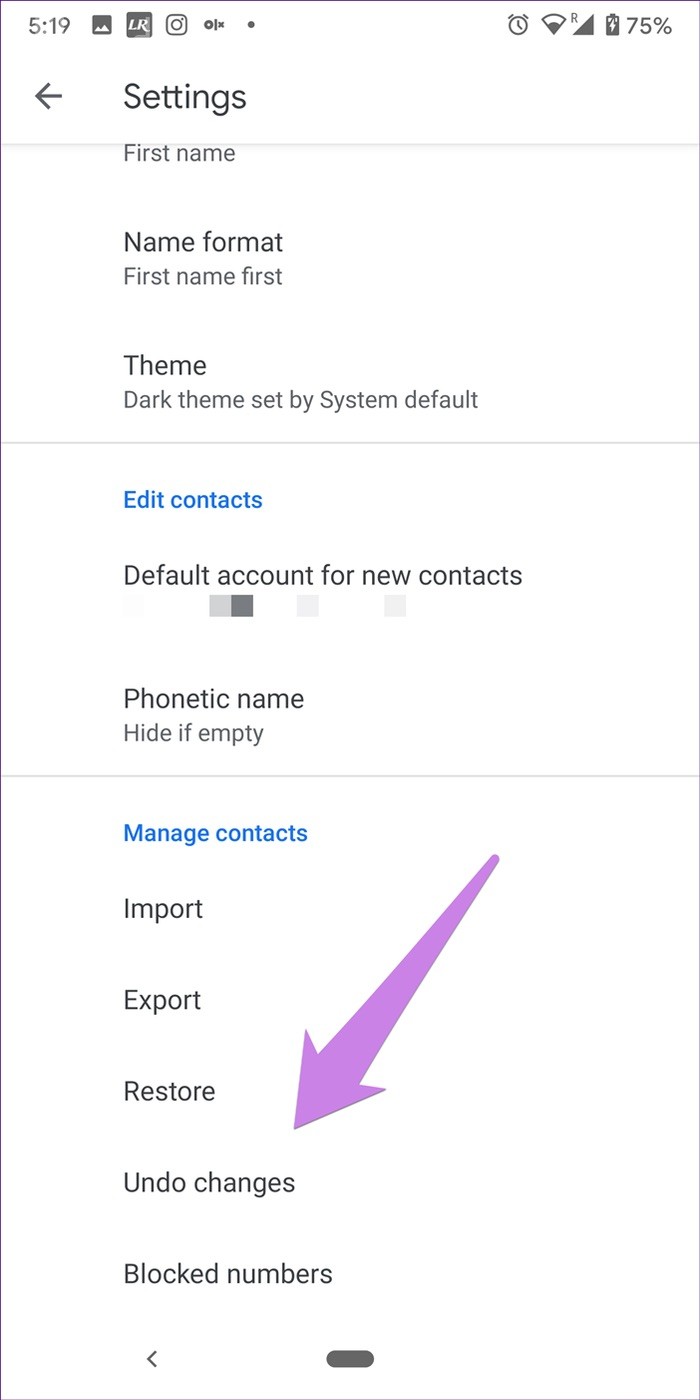
If you use an Android Stock phone, your phone must have the Google Contacts application. You must use it to restore your contacts, as described below. If you don’t have the Google Contacts application, skip to the next section.
- Open the Google Contacts application and tap the three-bar icon at the top.
- From the menu, select Settings.
- Scroll down and tap Cancel changes. If multiple Google Accounts have been added to your phone, select the account for which you want to restore contacts.
- Select the time you want to undo the changes, and then tap Confirm.
- Wait two to three minutes for Google to process your data.
https://support.google.com/accounts/thread/17464702?hl=en
Expert Tip: This repair tool scans the repositories and replaces corrupt or missing files if none of these methods have worked. It works well in most cases where the problem is due to system corruption. This tool will also optimize your system to maximize performance. It can be downloaded by Clicking Here
