Updated February 2025: Stop getting error messages and slow down your system with our optimization tool. Get it now at this link
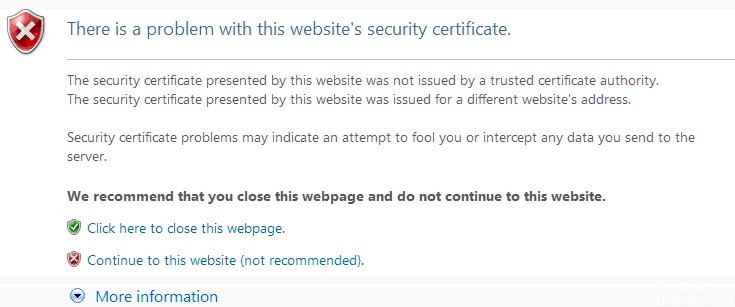
The Internet is an indispensable part of our daily lives, but unfortunately, some Windows 10 users report problems accessing certain websites.
They report that the message “There is a problem with this website`s security certificate” appears in their browser. So, let’s see how to solve this problem.
Before we begin, it should be noted that the problem can occur in almost any browser, so even if you change your browser, the problem will still occur.
Some users report this problem when trying to visit certain websites, such as Facebook, while others report the problem on almost all websites.
What causes the message “There is a problem with this website`s security certificate”?

The error message “There is a problem with the security certificate of this website” may be due to an enabled “Warning if the certificate address does not match” option.
According to Microsoft, the error message “There is a problem with the security certificate of this website” may occur if the site certificate is not installed correctly or if the trusted root certificate for the CA is not installed.
How to solve the “There is a problem with the security certificate of this website” error message?
You can now prevent PC problems by using this tool, such as protecting you against file loss and malware. Additionally, it is a great way to optimize your computer for maximum performance. The program fixes common errors that might occur on Windows systems with ease - no need for hours of troubleshooting when you have the perfect solution at your fingertips:February 2025 Update:
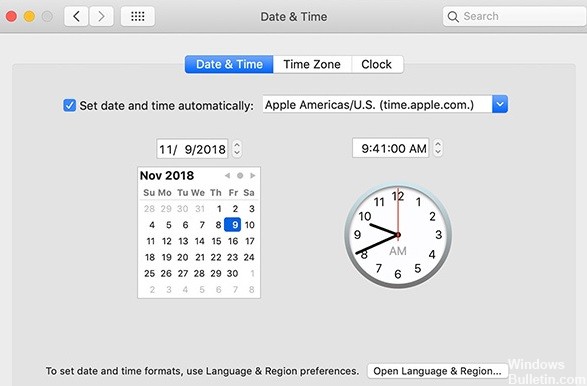
Make sure that the time on the workstation is correct
Certificate errors can occur if the time or time zone of your workstation is incorrect. In this case, the message “The security certificate presented by this website has expired or is not yet valid” may appear.
- Select Start and enter the Time.
- Select the “Date and time” option.
- If the date or time is not set correctly, select “Change Date and Time”.
- Select “Change Date and Time” to change it.
- If the time zone is incorrect, select “Change Date and Time…” to change it.
- Finally, select “OK”.
Configure name matching
If for your version of the security certificate you get the message “The security certificate submitted by this site was issued to another site address,” this may indicate that the certificate has a name match. You should not change this setting, as it must be enabled to avoid security problems.
- Open Internet Explorer.
- Select the options wheel, then Internet Options.
- Select the “Advanced” tab.
- Scroll down to the Security section and uncheck the “Warn about certificate address mismatch” box.
- Select OK.
- Restart your computer.
Installing the certificate
- Right-click the Internet Explorer icon and select “Run as administrator”.
- Navigate to the site and select “Continue to this site (not recommended)”.
- Click the place in the address bar where “Certificate Error” is displayed and select “View Certificates”.
- Press “Install Certificate”.
- Press Next.
- Press the “Save all certificates in the next memory” option.
- Press “Browse”.
- Press “Trusted Root Certification Authorities” and click “OK”.
- Press “Yes” when prompted for a security warning.
- Press “OK” when the “Import was successful” message appears.
- Press OK for the Certificate field.
Expert Tip: This repair tool scans the repositories and replaces corrupt or missing files if none of these methods have worked. It works well in most cases where the problem is due to system corruption. This tool will also optimize your system to maximize performance. It can be downloaded by Clicking Here
Frequently Asked Questions
How can I solve the problem with the security certificate of this site?
- Check the date and time in Windows.
- Clear your cache and Internet history.
- Security-related settings.
- Try accessing the site again.
Why am I getting certificate errors on all websites?
Certificate errors occur when there is a problem with the certificate or the server's use of the certificate. Internet Explorer can help make your information safer by alerting you to certificate errors.
How do I bypass the security certificate warning?
Click the options wheel, then select "Internet Options". Select the "Advanced" tab. Scroll down to the "Security" section and uncheck the "Warn about invalid certificate addresses" box.
How do I fix an invalid certificate error?
- Check the date on your computer.
- Check for configuration errors.
- Check to see if the domains are the same.
- Obtain your certificate from a trusted CA.
- Check the certificate structure.
- Check for revocation.
