Updated February 2025: Stop getting error messages and slow down your system with our optimization tool. Get it now at this link
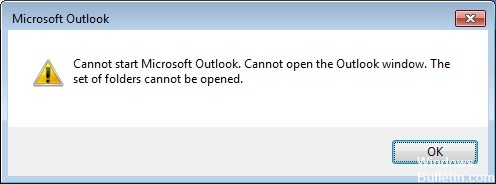
This guide provides instructions for fixing the following error in Microsoft Outlook: “Microsoft Outlook cannot be started. The Outlook window cannot be opened. A set of folders cannot be opened. The server is unavailable. Contact your administrator if this condition persists.
The Outlook error message “Cannot open folder” can occur in all versions of Outlook and appears when the Outlook PST data file is corrupted. To solve the problem, perform Outlook data file recovery by following the instructions below.
What causes Outlook “Folder set cannot be opened” error?
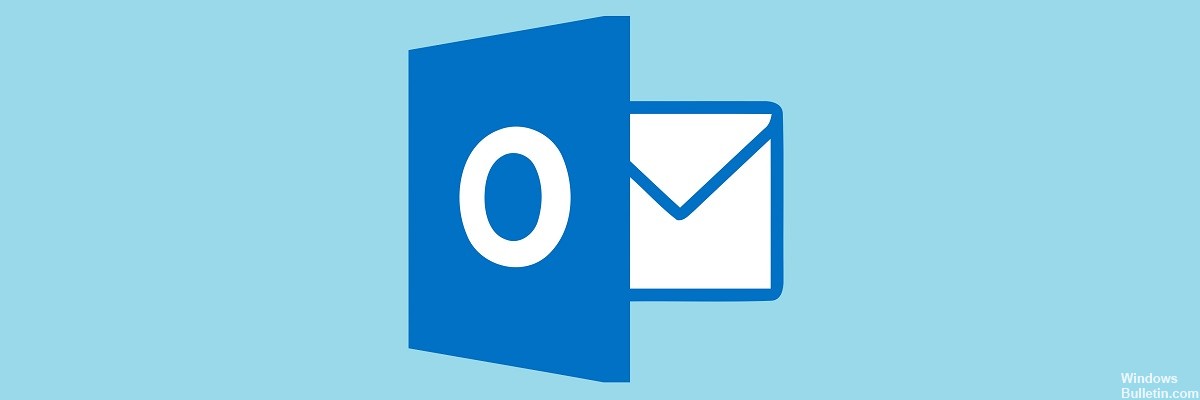
The main problem you encounter when this error occurs is that the Outlook application cannot be opened. After attempting to start Outlook, you will only see the cursor load for a short while, after which you will see a pop-up window with an error message. After that, all you have to do is click OK and wonder what will happen next.
Although the exact cause of this error is unclear, Microsoft itself has named the problem that leads to it. According to this research, the main culprit is a corrupt Outlook profile file – the .xml file named Outlook.
Another reason could be that Outlook is trying to run in compatibility mode or that you are using a profile file (.pst or .ost) created in an older version of Outlook that has been deleted or corrupted.
How to repair the Outlook “set of folders cannot be opened” error?
You can now prevent PC problems by using this tool, such as protecting you against file loss and malware. Additionally, it is a great way to optimize your computer for maximum performance. The program fixes common errors that might occur on Windows systems with ease - no need for hours of troubleshooting when you have the perfect solution at your fingertips:February 2025 Update:
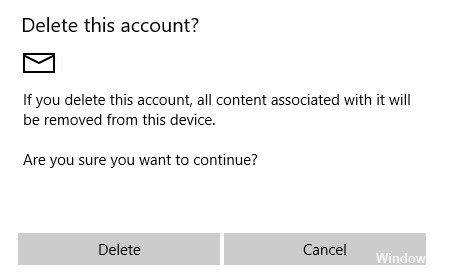
Delete your account in the Mail app
- Open the Mail app.
- Now go to the Accounts section in the left pane.
- The Manage Accounts section will open. Select your email account.
- When the Account Settings window appears, click Delete Account.
- A confirmation message appears on the screen. Click Delete to delete your account.
Delete .xml files from the Outlook directory
- Press the Windows + R keys and type appdata. Press Enter or press OK.
- When the AppData directory opens, go to LocalMicrosoftOutlook16*.
- Now find all the .xml files and delete them.
Use Google DNS
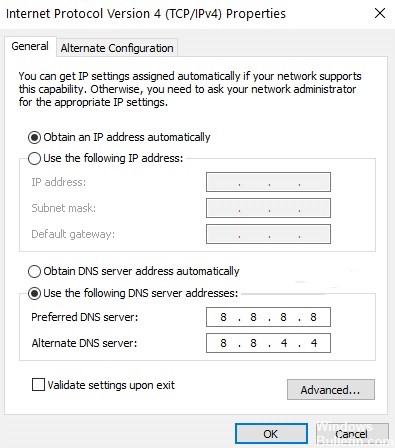
- Open the Control Panel and go to the Network and Sharing Center.
- In the left pane, click on Change Adapter Settings.
- The Network Connections window will appear. Find your connection, right-click it and choose Properties from the menu.
- When the Properties window opens, select Internet Protocol version 4 (TCP/IPv4) and click Properties.
- Select Use the following DNS server addresses and set the preferred DNS server to 8.8.8.8 and the alternate DNS server to 8.8.4.4. Click OK to save your changes.
Repairing the Office installation
- Open the Control Panel and go to Programs and Features.
- When the Programs and Features window opens, select Microsoft Office from the list of applications and click the Edit button at the top.
- Now select the Quick Fix option.
- Follow the instructions on the screen to complete the repair.
Running Outlook in Safe Mode
- Press the Windows + R key and type Outlook /safe. Press the Enter key or click OK.
- When Outlook launches in safe mode, you need to disable add-ons. To do this, click File -> Options -> Add-ons.
- Now click the Go button next to Manage: Com-in Add.
- Disable all available add-ons and click OK to save your changes.
Expert Tip: This repair tool scans the repositories and replaces corrupt or missing files if none of these methods have worked. It works well in most cases where the problem is due to system corruption. This tool will also optimize your system to maximize performance. It can be downloaded by Clicking Here
Frequently Asked Questions
How do I fix the "Folder Group Cannot be Opened" error message?
Microsoft Outlook sometimes fails to start with the "Folder Group Cannot Open" error message. To fix this problem, start Outlook in safe mode and disable add-ons. Then restore Office and Outlook, create a new user profile, and reinstall the email client.
How to eliminate "The set of folders cannot be opened" error in Outlook
- Run Outlook in safe mode.
- Reduce the size of the Outlook data file.
- Update the forecast.
- Delete XML files.
- Reset navigation bar.
- Restore Outlook data files.
Why can't I access my folders in Outlook?
The folder pane displays all folders in Outlook. If the folder pane is minimized, you cannot see your folders. Expand the folder bar by clicking the -> icon on the left side of the screen. Click View -> Folder Panel -> Normal.
