Updated February 2025: Stop getting error messages and slow down your system with our optimization tool. Get it now at this link
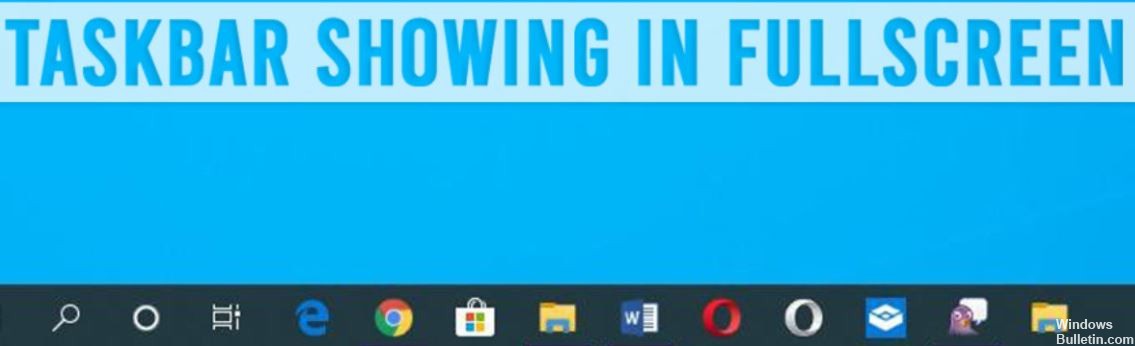
You double-click to display the content in full-screen mode, but unfortunately, the taskbar is not hidden! The taskbar distracts you when you’re watching a movie on your computer. Many Windows 10 users have complained about the taskbar appearing in full-screen mode. The taskbar usually hides automatically, but if auto-hiding doesn’t work properly, the methods described here will help.
Hopefully, if you follow the solutions described here, this problem will be solved when the taskbar is also displayed in full-screen mode in Windows 10.
What causes the taskbar to display in full-screen mode?
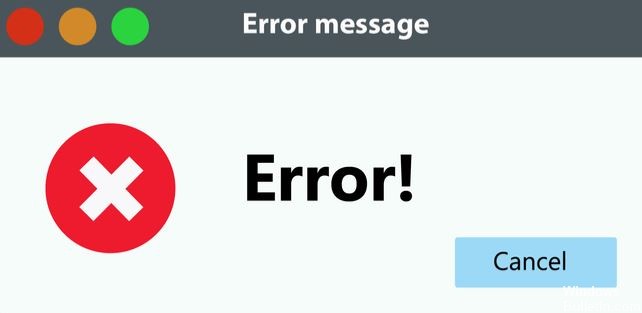
The problem may be caused by misconfigured taskbar settings, general system errors, or application configuration. It could also be that the taskbar is not automatically hidden if it is fixed in place or if a Windows update is pending. It is also reported that disabling all visual effects (animations, etc.) solves the problem for some users.
How to fix the taskbar displaying in full-screen mode?
You can now prevent PC problems by using this tool, such as protecting you against file loss and malware. Additionally, it is a great way to optimize your computer for maximum performance. The program fixes common errors that might occur on Windows systems with ease - no need for hours of troubleshooting when you have the perfect solution at your fingertips:February 2025 Update:
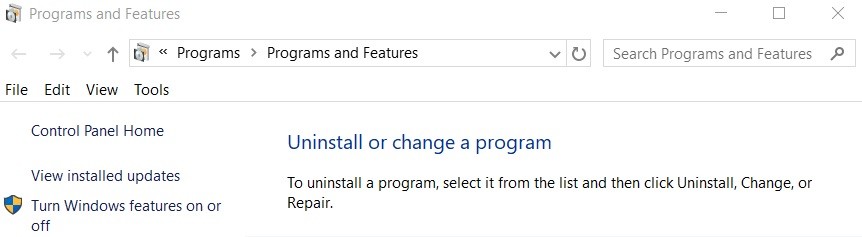
Turn on auto display in Windows 10
- Go to Settings and open Personalization.
- Open the Taskbar tab in the left sidebar.
- On the right, select the Automatically hide the taskbar in the desktop mode checkbox to enable auto disclosure.
Disabling Visual Effects in Windows
- Press Win + I to open the Settings menu.
- Open System and click the About tab in the left pane.
- Find the Related Settings section and click Advanced System Settings.
- Under Performance, click Settings.
- On the Visual Effects tab, select Configure for better performance.
- Click Apply and OK to save your changes. Click OK on all other open windows as well.
Restore the Browser or Media Player
Not all applications have repair options. So if you can’t find the right one for your case, skip this step.
- Press Win + R to open Run.
- Type control and press OK or Enter. The Control Panel will open.
- Go to Programs > Programs and Features.
- In the list of installed applications, right-click on the application that is not running in full-screen mode.
- Select Repair or Modify and follow the on-screen instructions to restore the application.
Restart Explorer.exe
- Right-click on the taskbar and select Task Manager.
- Alternatively, press the Win + X key combination and open the Task Manager through the WinX menu.
- Open the Processes tab in Task Manager and locate the Windows Explorer process under Applications.
- Right-click on Windows Explorer and select Restart.
- When you restart File Explorer, your screen will go blank or dark for a short time.
Expert Tip: This repair tool scans the repositories and replaces corrupt or missing files if none of these methods have worked. It works well in most cases where the problem is due to system corruption. This tool will also optimize your system to maximize performance. It can be downloaded by Clicking Here
Frequently Asked Questions
Why does the taskbar still appear when I turn on the full screen mode?
The taskbar remains visible when a program or service running on your computer "notifies" it. If the state of the application changes frequently, the taskbar will remain open. If you're having problems with apps, videos, or documents in full-screen mode, check your running apps and close them one by one.
How do I drop the taskbar to the bottom of the screen?
- Right-click the unused area of the taskbar.
- Make sure that the "Lock taskbar" checkbox is unchecked.
- Click and hold the left mouse button on the unused area of the taskbar.
- Drag the taskbar to the desired side of the screen.
- Release the mouse.
Why does my taskbar appear in full screen mode?
Open settings by pressing the Windows + I keys and click Personalization. Select the Taskbar in the left pane and turn on the Hide taskbar automatically in the desktop mode option. Check if the taskbar stays visible in full-screen mode when you watch videos or play games on your computer.
How do I make the taskbar hide?
- Click the Restart option.
- Right-click on the taskbar.
- From the list, select the Taskbar Options option.
- Make sure that the Hide taskbar automatically in desktop mode option is enabled.
- Close the taskbar settings.
