Updated February 2025: Stop getting error messages and slow down your system with our optimization tool. Get it now at this link
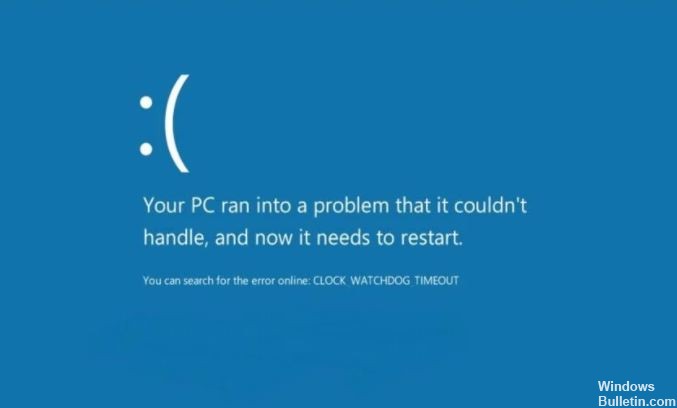
The CLOCK_WATCHDOG_TIMEOUT error is related to your system’s hardware and specifically indicates a communication problem between your system and your processor.
When you ask your computer to do something, the operating system tells the processor that it is “interrupting” to let it know what is happening. This is a system-level process called a “system interrupt,” and it is a perfectly normal function of Windows. However, if the system lingers too long in the interrupt phase, which is called the interrupt request level (IRQL), a “blue screen” error occurs.
Several blue screen error messages can occur in this case, and the clock watchdog timeout error is one of the most common. The clock refers to the CPU and the watchdog is the process that monitors the interrupt.
What causes CLOCK_WATCHDOG_TIMEOUT BSOD error?

- Software conflict
- Incompatible RAM
- Overclocked processor
- Problem with system files
- Malware or virus infection
- BIOS update may be required
- Damaged or faulty hardware drivers
- Outdated firmware and defective hardware
- Bad communication between threads on a multi-core processor
How to fix CLOCK_WATCHDOG_TIMEOUT?
You can now prevent PC problems by using this tool, such as protecting you against file loss and malware. Additionally, it is a great way to optimize your computer for maximum performance. The program fixes common errors that might occur on Windows systems with ease - no need for hours of troubleshooting when you have the perfect solution at your fingertips:February 2025 Update:

Install the latest update
If the CLOCK_WATCHDOG_TIMEOUT error occurs on your PC, the problem may be due to missing updates. Sometimes there may be some bugs in your version of Windows 10 that affect the system and cause this error.
- Open the Settings application. You can do this quickly by using the Windows + I key combination.
- When the Settings app opens, go to the Update and Security section.
- Now click on the Check for Updates button.
Deleting problematic updates
- Open the Settings app and go to the Update and Security section.
- Now select Show history of installed updates.
- You should now see the names of the latest updates. Don’t forget or write down the most recent updates, as they are most likely the cause of the problem.
- Click the Remove Updates button.
- Now double-click on the update you want to remove and follow the instructions on the screen.
Update your drivers
Blue screen of death errors is often caused by outdated or faulty drivers. You can easily fix this problem by downloading and installing the latest drivers. Keep in mind that you may need to update all your PC drivers to fix this error and keep your Windows 10 PC running steadily.
- Right-click on the Windows button and select Device Manager.
- Identify the component for which you need to update the driver and expand it.
- Right-click on the driver and select Update Driver from the drop-down menu.
Expert Tip: This repair tool scans the repositories and replaces corrupt or missing files if none of these methods have worked. It works well in most cases where the problem is due to system corruption. This tool will also optimize your system to maximize performance. It can be downloaded by Clicking Here
Frequently Asked Questions
What is the clock_watchdog_timeout error?
The clock_watchdog_timeout error is a blue screen stop code with a control value of 0x00000101 and usually indicates a problem with your PC's CPU. This error indicates that the clock interrupt on the secondary processor in a multiprocessor system was not received within the allotted time interval.
What does Clock_watchdog_timeout mean?
The CLOCK_WATCHDOG_TIMEOUT error means that your processor is experiencing problems with cores and threads working together. While this is a CPU problem, it can be caused by one of two things: a driver error, which is very likely in Windows 8, or the fact that the operating system itself is not getting along with the processor.
How do I fix Watchdog Timeout BSOD error?
- Install an available Windows update.
- Update your device drivers.
- Uninstall any third-party antivirus programs.
- Reset BIOS settings to defaults.
- Run a memtest.
- Run SFC.
How to fix blue screen on watchdog timeout?
- Update drivers.
- Update BIOS.
- Disable C1-E in the BIOS.
- Reset the BIOS settings.
- Remove the overclocking function.
- Update the firmware of the SSD.
- Increase the RAM capacity.
- Update Windows
