Updated February 2025: Stop getting error messages and slow down your system with our optimization tool. Get it now at this link
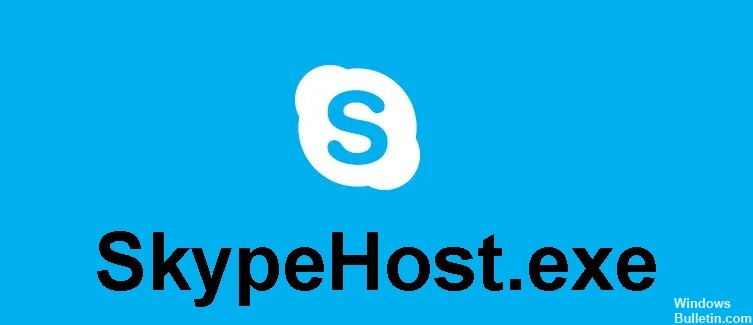
SkypeHost.exe is an executable file belonging to the Microsoft Skype process, which is developed by a Microsoft software developer with Microsoft Skype Preview. If the SkypeHost.exe process is important in Windows 10, you should be careful when removing it. Sometimes the SkypeHost.exe process may put too much load on the CPU or GPU. If it is a malware or virus, it may run in the background.
The .exe extension of the SkypeHost.exe file indicates that it is an executable file for Windows operating systems such as Windows XP, Windows 7, Windows 8, and Windows 10. Malware and viruses are also transmitted through exe files. Therefore, we should be sure before running an unknown executable file on your computer or laptop.
What causes the SkypeHost.exe problem?

This problem occurs mainly because Skype is running in the background or because you are using the Skype for Windows application. Therefore, you should use the desktop version of Skype by downloading it from the official Skype website. This is because the Skype for Windows application, skypehost.exe, causes a high CPU load. We will show you how to completely uninstall the Skype application and all its components from your computer to solve the problem.
How to solve the problem with SkypeHost.exe?
You can now prevent PC problems by using this tool, such as protecting you against file loss and malware. Additionally, it is a great way to optimize your computer for maximum performance. The program fixes common errors that might occur on Windows systems with ease - no need for hours of troubleshooting when you have the perfect solution at your fingertips:February 2025 Update:

Uninstall Skype with Powershell
- Press Windows + Q to bring up the search function, type PowerShell, right-click on PowerShell and select Run as administrator.
- Type the following command into PowerShell and press Enter after each command:
Get-AppxPackage *messaging* | Remove-AppxPackage
Get-AppxPackage *skypeapp* | Remove-AppxPackage - Wait for the command to execute and check if you were able to disable Skypehost.exe in Windows 10.
- If you are still stuck, open PowerShell again.
- Enter the following command and press Enter:
Get-AppxPackage | Select Name, PackageFullName. - You will now see all the applications installed on your Windows. Look for Microsoft.SkypeApp.
- Pay attention to PackageFullName Microsoft.SkypeApp.
- Enter the following command in PowerShell and press Enter:
Get-AppxPackage PackageFullName | Remove-AppxPackage. - Replace PackageFullName with the actual value of Microsoft.SkypeApp.
- This will remove Skype from the system.
Remove Skype from applications and features
- Press the Windows + I keys to open Settings, then click Applications.
- Select Apps and Features from the left-hand menu.
- Now under Apps and Features, type skype in the search box.
- Tap Messages + Skype, then tap Delete.
- Similarly, click on Skype (which is smaller) and click Delete.
- Restart your computer to save your changes.
Expert Tip: This repair tool scans the repositories and replaces corrupt or missing files if none of these methods have worked. It works well in most cases where the problem is due to system corruption. This tool will also optimize your system to maximize performance. It can be downloaded by Clicking Here
Frequently Asked Questions
How do I get rid of Skypehost exe?
- While holding down the Windows key, press I.
- Click the System button.
- Then click on Apps and Features in the left pane.
- Look for email, the Skype video app, and the Skype app.
- Select them and then click Uninstall.
How do I get rid of Skype in Windows 10?
- Open Skype.
- Click the three-dot button in the menu and select Exit.
- Confirm the process.
- Locate the Skype icon in the system tray.
- A new command, Sign out of Skype, will appear. Click it to close the Skype application.
How do I reduce memory usage in Windows 10?
- Restart your computer.
- Update your software.
- Try using a different browser.
- Clear your cache.
- Remove browser extensions.
- Monitor your memory and clean up your processes.
- Disable unnecessary startup programs.
- Stop applications running in the background.
Why is Skype running in the task manager?
Skype is configured to keep the application running in the background, even when it is not in use. This means that you can always receive incoming calls and messages when your computer is on.
