Updated February 2025: Stop getting error messages and slow down your system with our optimization tool. Get it now at this link
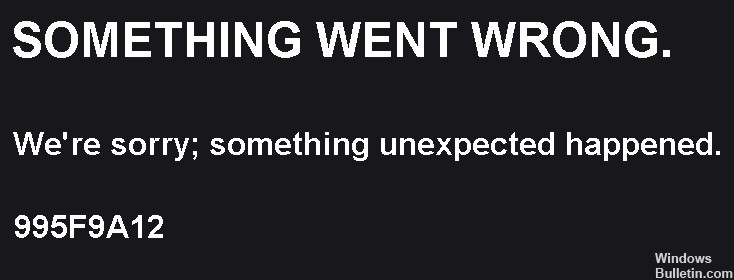
If you’re an avid gamer and follow popular gamers around the world, you’ve probably come across Twitch. Well, for those of you who don’t play much, it’s a platform where gamers stream their gaming sessions live. You can now access Twitch from multiple platforms. That means you can use it from your Xbox console, your computer, and even your cell phone.
Sometimes users accessing Twitch from an Xbox encounter an error. This is the Twitch app error code 995f9a12. In this guide, we will take an in-depth look at this error. We will explain why it happens and how to fix it.
What causes Twitch application error 995f9a12 in Xbox One?

- Mismatched streaming key.
- A problem with the Xbox firmware.
- Different MAC addresses on Xbox One.
How to fix Twitch app error code 995f9a12 on Xbox One?
You can now prevent PC problems by using this tool, such as protecting you against file loss and malware. Additionally, it is a great way to optimize your computer for maximum performance. The program fixes common errors that might occur on Windows systems with ease - no need for hours of troubleshooting when you have the perfect solution at your fingertips:February 2025 Update:
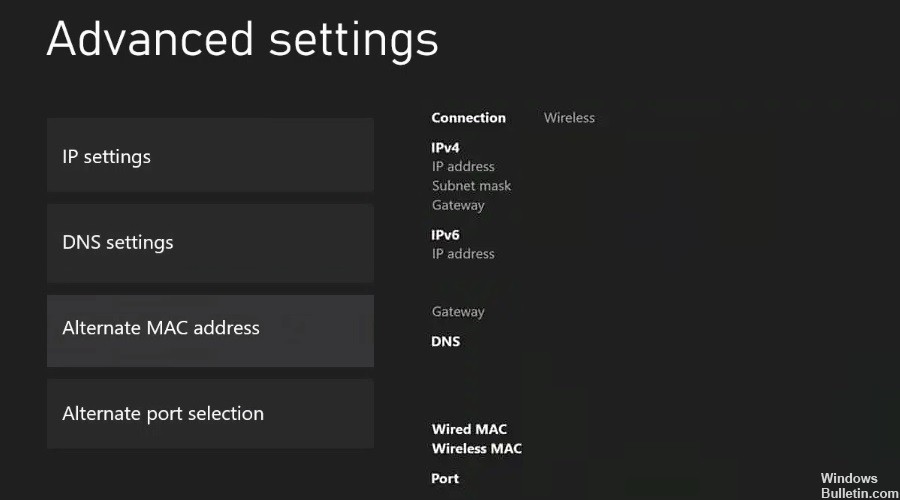
Reset the alternate Xbox MAC address
- Press the Xbox button on your controller.
- Click the System tab, then select Settings.
- In the left pane, go to Network.
- Select Network Settings.
- Then select Advanced Settings.
- Click on Alternate MAC Address.
- Select the Delete button.
- Click Restart to restart your Xbox console and check for enhancements.
Reset Streaming Key
- Go to the Twitch website.
- If you are not logged in, click the login button in the upper right corner of the window.
- Then enter your Twitch login information and click Login.
- Click on your profile picture.
- Go to Settings.
- Click the Channel and Video tab.
- Go to the Stream section in the left pane.
- In the right pane, notice the Primary Stream Key section, then click Reset.
- Wait a few minutes for the key to reset.
- Then go back to your Xbox and launch the Twitch app.
- Try connecting and see if the problem is resolved.
Disconnecting your Xbox from your Twitch profile
- Start by visiting the Twitch website.
- If you are not logged in, click the login button in the upper right corner of the window.
- Then enter your Twitch login information and click Login.
- Click on your profile picture.
- Go to Settings.
- Click the Connections tab.
- Find your Xbox and click Uninstall/Disconnect.
- On your Xbox, launch the Twitch app and click Sign in.
- You’ll get a 6-digit login code. Enter it and log in.
Expert Tip: This repair tool scans the repositories and replaces corrupt or missing files if none of these methods have worked. It works well in most cases where the problem is due to system corruption. This tool will also optimize your system to maximize performance. It can be downloaded by Clicking Here
Frequently Asked Questions
How do I fix the Twitch app on my Xbox?
Disconnect your Xbox from your Twitch account through the login page. Open the Xbox menu and select the Twitch app under My Games and Apps. Click Manage App and select your gamer tag under Saved Data. Click the Menu button and select Clear Stored Data.
What is the cause of Twitch app error code 995f9a12 on Xbox One?
- Problem with the Xbox firmware.
- Incorrect streaming key.
- Different MAC address on Xbox One.
How do I solve Twitch app error code 995f9a12 on Xbox One?
- Reset the alternate Xbox MAC address.
- Reset the streaming key.
- Disconnect the Xbox from the Twitch profile.
