Updated February 2025: Stop getting error messages and slow down your system with our optimization tool. Get it now at this link
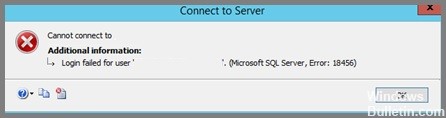
In this article, you will learn how to determine which user has administrative rights on the server and how to configure SQL Server step by step so that other users can log in to SQL Server as administrators. The common message “Login Failed for User (Microsoft SQL Server, Error: 18456)” means that you entered invalid login information when connecting to SQL Server.
Microsoft SQL Server (MSSQL) login errors are a fairly common problem and can be easily resolved by following some basic troubleshooting steps. Before we get into the details of the error, we should look at the details of the error to determine the cause of the error.
What is the cause of Login Failed Microsoft SQL Server Error: 18456?
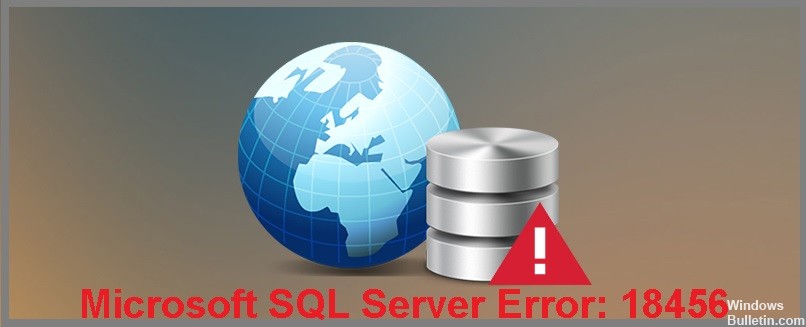
- The username may not be spelled correctly.
- The user account may not exist in SQL Server.
- The authentication mode may be different. You might be using SQ Server authentication, but Windows authentication is configured for the user.
- Perhaps the username and password have changed, and the user needs to contact the administrator to get the new credentials.
- Your SQL account password is incorrect, and the administrator can assign you new access credentials.
How to fix Login Failed Microsoft SQL Server Error: 18456?
You can now prevent PC problems by using this tool, such as protecting you against file loss and malware. Additionally, it is a great way to optimize your computer for maximum performance. The program fixes common errors that might occur on Windows systems with ease - no need for hours of troubleshooting when you have the perfect solution at your fingertips:February 2025 Update:
Resetting Microsoft SQL Server SA user password
- Start Microsoft SQL Server Management Studio.
- Select Windows Authentication from the drop-down list.
- Then click “Connect” to connect to the SQL Server.
- Then expand the “Security” folder in Object Explorer. Then navigate to the Logins folder.
- Double click on the Use sa button. Then reset the password in the properties of sa.
Activate SQL Server authentication mode
- Start Microsoft SQL Server Management Studio on your computer. Connect SQL Server to Windows Authentication.
- Then right-click on the SQL Server instance. Then click the Properties button.
- In the properties of the server, go to the Security tab and select the second option “SQL Server and Windows Authentication Mode”.
- Click OK to finish. In this mode, users can log in with the SA account, and error 18456 (logon failure) will no longer occur.
- Restart the SQL Server. You can call the Windows service to restart it (or call SQL Server Configuration Manager to restart SQL Server).
Expert Tip: This repair tool scans the repositories and replaces corrupt or missing files if none of these methods have worked. It works well in most cases where the problem is due to system corruption. This tool will also optimize your system to maximize performance. It can be downloaded by Clicking Here
Frequently Asked Questions
What does SQL Server error 18456 mean?
The common message "Login Failed for User (Microsoft SQL Server, Error: 18456)" means that you entered invalid login information when connecting to SQL Server.
How can I fix Microsoft SQL Server login error 18456?
- Log in using Remote Desktop.
- Run Microsoft SQL Server Management.
- Check the authentication mode of the server.
- Restart the SQL service.
- Check the SQL user rights.
- Associate the user with the database.
What causes Login Failed Microsoft SQL Server Error: 18456?
- The user name may not be spelled correctly.
- The user account may not exist in SQL Server.
- The authentication mode may be different. You may be using SQ Server authentication, but Windows authentication is configured for the user.
- Perhaps the username and password have changed, and the user needs to contact the administrator to get the new credentials.
- Your SQL account password is incorrect, and the administrator can assign you new access credentials.
