Updated February 2025: Stop getting error messages and slow down your system with our optimization tool. Get it now at this link

An antivirus program is one of the first things you install on a new computer, and justifiably so. While some of us spend a lot of money on a reliable antivirus program, most of us rely on free programs like Malwarebytes to keep us safe.
However, in the world of technology, there is no such thing as no bugs and no problems. Malwarebytes is no different and occasionally works incorrectly. We have already discussed one of the most common bugs: The problem is that Malwarebytes web protection is not activated in real-time.
What causes the “Malwarebytes can’t connect to service” problem?
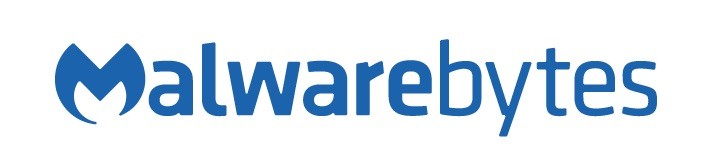
Why can’t Malwarebytes connect to a service? There are several reasons why Malwarebytes cannot connect to services or Malwarebytes fails to start.
Lack of context, installation errors, or other technical issues can cause this problem. However, malware infection is one of the most common reasons why Malwarebytes cannot connect to a service.
Undoubtedly, applications installed on infected systems can be affected by malware and other malicious infections, including anti-virus and Internet security programs. Malwarebytes is no exception.
How to solve the “Malwarebytes can’t connect to service” problem?
You can now prevent PC problems by using this tool, such as protecting you against file loss and malware. Additionally, it is a great way to optimize your computer for maximum performance. The program fixes common errors that might occur on Windows systems with ease - no need for hours of troubleshooting when you have the perfect solution at your fingertips:February 2025 Update:

Uninstall Malwarebytes and reinstall it
- Open Malwarebytes, go to My Account, and click Disconnect.
- Open Settings – Advanced Settings and uncheck the “Enable self-protection module” option.
- Close the program and download mbam-clean.exe from the Malwarebytes website (the download will start immediately).
- Close all open programs and temporarily disable the antivirus program.
- Run mbam-clean.exe and follow the on-screen instructions.
- Restart your computer when prompted.
- Download the latest version of Malwarebytes from the website and install it following the instructions on the screen.
Temporarily disable the antivirus program
- Select Start > Settings > Update and Security > Windows Security > Virus and Threat Protection > Manage Settings.
- Set real-time protection to Off.
Expert Tip: This repair tool scans the repositories and replaces corrupt or missing files if none of these methods have worked. It works well in most cases where the problem is due to system corruption. This tool will also optimize your system to maximize performance. It can be downloaded by Clicking Here
Frequently Asked Questions
Why does Malwarebytes report that it cannot connect to the service?
- Open Settings -> Advanced Settings and uncheck the "Enable self-protection module" option.
- Close the program and download mbam-clean.exe from the Malwarebytes website (the download will start immediately).
- Close all open programs and temporarily disable the antivirus program.
What should I do if Malwarebytes fails to start?
- Reinstall Malwarebytes Anti-Malware.
- Run Malwarebytes as an administrator.
- Try running Malwarebytes in safe mode.
- Rename mbam.exe file to explorer.exe.
- Use another antivirus program.
Can't uninstall Malwarebytes?
- Before uninstalling, close all open applications, including any other antivirus products running on your system.
- Make sure that you are logged in as a user with administrator rights on the computer from which you want to uninstall Malwarebytes.
