Email losses are largely attributed to DBX corruption. When you receive emails in your inbox, these messages are stored in a single file, usually called a DBX file. DBX files are provided with the DBX extension and named according to the folder where the emails are located. If a DBX file is corrupted, there are several ways to fix it. This article discusses two methods for recovering a corrupted DBX file. The first method is the compression method. It uses the compression utility to compress and remove inconsistencies or redundant information in the DBX file. The second method is the forwarding method, which attempts to move all emails from a corrupted folder to a working folder.
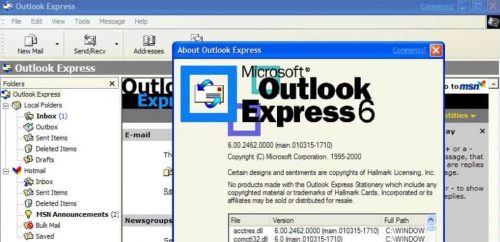
Outlook stores emails, address book entries and other data in a PST (Outlook Personal Information Store) file. If you have saved the PST file or if you need information from another PST file, restore it from Outlook. Losing this information can be scary, but Outlook makes it really easy to recover data so you can recover your Outlook contacts and emails.
Imagine that your Outlook Express email database has been deleted or your file system has been damaged. In this case, you need a recovery tool to recover the files. Common deletion tools usually scan your hard drive and list a number of files with corrupted or damaged file names. What is the purpose of this information if you only need your email database?
Using the Compacting Utility
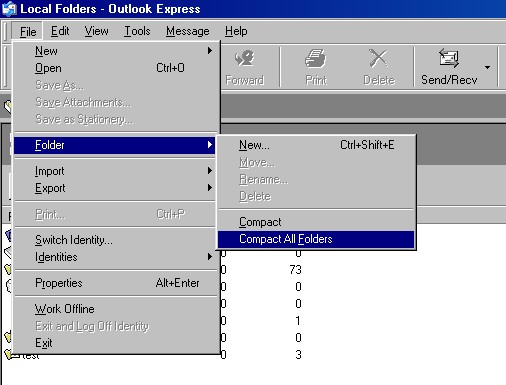
To get started, follow these steps:
- In Outlook Express, click Work Offline on the File menu to stop each transfer.
- In the folder list, click Outlook Express to make sure that no e-mail or message folders are open.
- Close the list of folders by clicking on the X in the upper right corner of the List pane.
- From the File menu, select Folder, then Compact all folders.
- This may take a few minutes.
Use Stellar Outlook Express Email Recovery to retrieve your emails
Outlook Express Recovery Tool is able to repair corrupted DBX files very easily and creates a new DBX file without writing anything to the real DBX file and users can use this unconnected DBX file in Outlook Express since they are free from each other. Outlook Express Recovery will retrieve emails from Outlook Express and allow users to keep recovered emails in both DBX and EML file formats. The software restores Outlook Express email folders that are damaged for the same reasons as a virus attack, errors such as folder compression, antivirus scanning, etc. The software restores Outlook Express email folders that are damaged for the same reasons as a virus attack.
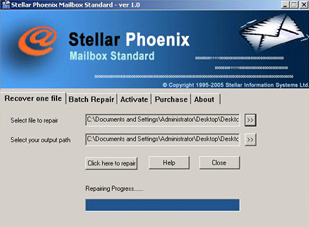
Outlook Express Recovery Tool is a stand-alone program designed to repair dbx files and restore Outlook Express emails to their original folder structure (a separate subfolder is created on the hard disk for each Outlook Express folder). Another great feature of this software is that it allows you to see emails in corrupted DBX files before recovery! In this way, you can choose between repairing the Outlook Express database completely or recovering the most important messages from the dbx file. The program also allows you to retrieve attached files! Use the simple graphical interface to retrieve files and messages and let the application do the rest!
Who benefits from using Outlook Express Recovery?
- Outlook Express Users – Repair email folders and recover lost emails
- Administrators – allow users on the corporate network to correct Outlook Express folders under their identity by installing software on all computers.
- IT consultants – help your customers repair Outlook Express folders, increase the value of your services to the customer by providing a simple and effective solution to the recurring problem of damaged Outlook Express folders.
List of the main characteristics:
- Restore information from *. DBX files for Outlook Express 5, 5.5, 6.
- Microsoft Outlook Express 2GB Repair: Retrieve messages from files larger than 2GB.
- Save the data in separate *.EML files.
- Recover deleted messages.
- Restore emails in different formats: Plain text, RTF and HTML.
- Restore emails with file attachments.
- Repair the folder structure and types when saving separate *.eml files.
- Batch restore mode for *.dbx files.
- Simple and user-friendly data recovery wizard in the.dbx file repair tool.
- Selective backup of recovered emails.
- Compatible with Windows 98, NT 4.0, 2000, Me, XP, Vista, 7, 8/8.1 and Windows 10.
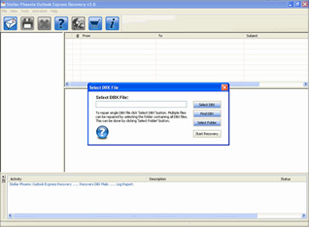
To repair an Outlook Express folder
- Download Outlook Express Recovery
- Install the software on your computer.
- Run Outlook Express Recovery
- Please select a folder containing Outlook Express dbx files.
- Select DBX files for recovery
- Press the Start Recovery button.
- Select a folder to save a recovered message
- Save all messages by clicking on the Save All button.
- Please create a new empty Outlook Express folder.
- Select the.eml files in Windows Explorer using the Shift + or Ctrl + keys.
- Drag the selected.eml files to the Outlook Express folder.
To make repairs even easier, the program provides export and import wizards that help you identify accounts, select messages and save them to a specific location. Outlook Express Recovery can also extract attachments and HTML letters so that all your valuable data can be recovered and your email account restored.
Outlook Express Recovery fully supports Windows Vista and its new Windows Mail email client. The recovery of Outlook Express dbx and Windows Mail eml formats makes Outlook Express Recovery an excellent investment for the future.
