Updated October 2024: Stop getting error messages and slow down your system with our optimization tool. Get it now at this link
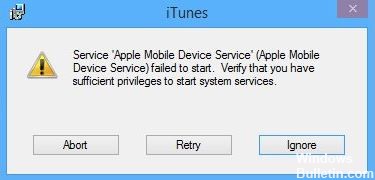
You likely have a problem with the Apple Mobile Device Service (AMDS), especially if you are using a Windows system. This problem often occurs when you update iTunes to new versions, as files may be corrupted or missing during the installation process. The following solutions should help you get around this problem.
What causes the “Apple mobile device could not load” error message?

- Updating iTunes can cause this error.
- This error is caused by corrupted or missing files.
How to fix the “Apple mobile device could not load” error?
You can now prevent PC problems by using this tool, such as protecting you against file loss and malware. Additionally, it is a great way to optimize your computer for maximum performance. The program fixes common errors that might occur on Windows systems with ease - no need for hours of troubleshooting when you have the perfect solution at your fingertips:October 2024 Update:
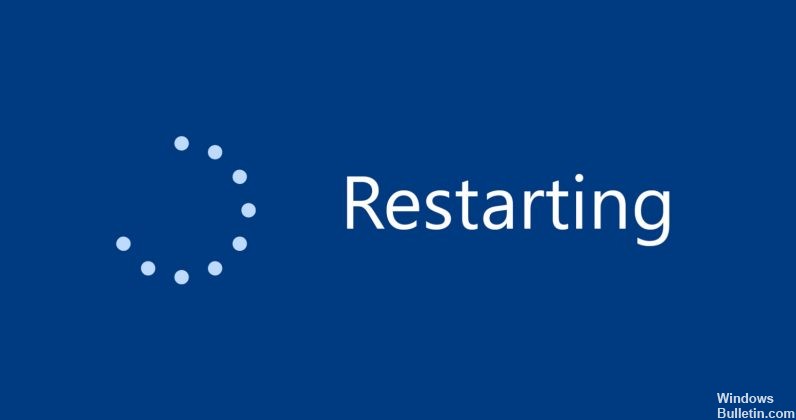
Reboot your computer
- Disconnect your iPhone, iPad, or iPod touch from your PC and restart your PC.
- Keep your iDevice disconnected and try installing iTunes or installing iOS drivers through a third-party program.
Automatically find and repair faulty Windows system components
- Make sure Windows is up-to-date
- Make sure you are logged in as a Windows user with administrator privileges and open an instance of Command Prompt.
- To open Command Prompt, click the Windows Start menu button and type cmd.exe in the search box.
- Right-click the search result cmd.exe and select Run as administrator.
- In the open command line window, manually type: sfc /scannow (do not copy and paste).
- Note the space after the word “sfc”. Press the Enter key.
- Your computer will now automatically look for corrupt Windows system files and fix them – if possible.
- If the computer has found and fixed the problem files, you can try reinstalling iTunes or the iOS drivers.
Restarting the Apple Mobile Device (AMD) service
- Click the Windows Start button and type services.MSC in the search box.
- In the services window that opens, find “Apple Mobile Device Service” and right-click it. Select “Properties.”
- If the service was already running, click on “Stopped” and then click on “Run” again.
- If the service is “Stopped”, click “Run”.
- Make sure that “Startup Type” is set to “Automatic”, then click “Apply”.
- Now restart your computer.
- Try to install iTunes again
Expert Tip: This repair tool scans the repositories and replaces corrupt or missing files if none of these methods have worked. It works well in most cases where the problem is due to system corruption. This tool will also optimize your system to maximize performance. It can be downloaded by Clicking Here
Frequently Asked Questions
How do I reinstall Apple Mobile Device Service?
- Disconnect your device from your computer.
- Reconnect the device. If iTunes is open, close it.
- Press the Windows and R keys on your keyboard to open Run.
- In the Run window, type: %Program Files%Common FilesAppleMobile Device SupportDriver.
- Click OK.
- Right-click the usbaapl64.inf or usbaapl.inf file and select Install.
How do I fix an Apple mobile device that won't boot?
Right-click Apple Mobile Device Service and select Properties from the context menu. Set the Startup Type drop-down menu to Automatic. Click Stop the service. After the service is stopped, click Start Service.
What is Apple Mobile Services?
Apple's iTunes software includes a built-in process called Apple Mobile Device Service (AMDS) that detects and synchronizes iPhones, iPods, and iPads connected to your computer. This process runs in the background on your computer after you install iTunes, even if you don't have an Apple mobile device.
