Updated February 2025: Stop getting error messages and slow down your system with our optimization tool. Get it now at this link
- Download and install the repair tool here.
- Let it scan your computer.
- The tool will then repair your computer.
Windows 10 users will soon notice that their hard disk space is organized differently.
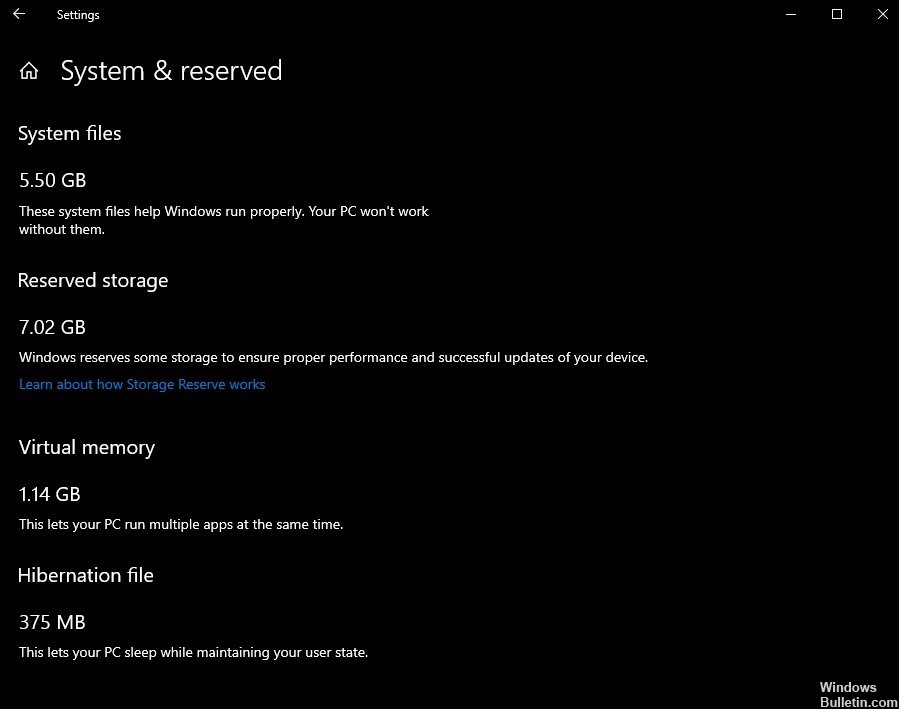
Starting with the next major update of the Windows 10 system named 19H1, the operating system will allocate a portion of your PC’s hard disk space as space for important system updates and temporary files (periodic deletion if necessary). When it is time to perform a system update, the operating system cleans the reserved storage and uses it to store the update files.
Although the loss of some disk space may seem uncomfortable, this configuration has its advantages. Temporary files are now locked out of your main disk space, making them less likely to accumulate on your hard disk, and Windows Update files have their own destination.
Although the allocation of the reserved space is automatic and cannot be disabled without some changes to the registry (if this remains the case even when the Microsoft update is published in April), there are ways to minimize the space required. Let’s see exactly how much space Microsoft plans to distribute on your PC and how you can keep it as low as possible.
February 2025 Update:
You can now prevent PC problems by using this tool, such as protecting you against file loss and malware. Additionally, it is a great way to optimize your computer for maximum performance. The program fixes common errors that might occur on Windows systems with ease - no need for hours of troubleshooting when you have the perfect solution at your fingertips:
- Step 1 : Download PC Repair & Optimizer Tool (Windows 10, 8, 7, XP, Vista – Microsoft Gold Certified).
- Step 2 : Click “Start Scan” to find Windows registry issues that could be causing PC problems.
- Step 3 : Click “Repair All” to fix all issues.
To check if your PC has reserved space
Before continuing, make sure that your system uses the reserved memory. Otherwise, you do not need to continue, because Windows does not reserve any additional space on your device. You can use the Settings application to check if and how much additional storage space the system uses.
How to Reduce the Reserved Storage Size in Windows 10
According to Microsoft, you can uninstall optional features and language packs to reduce the disk space that Windows 10 reserves for updates.
Uninstalling Optional features
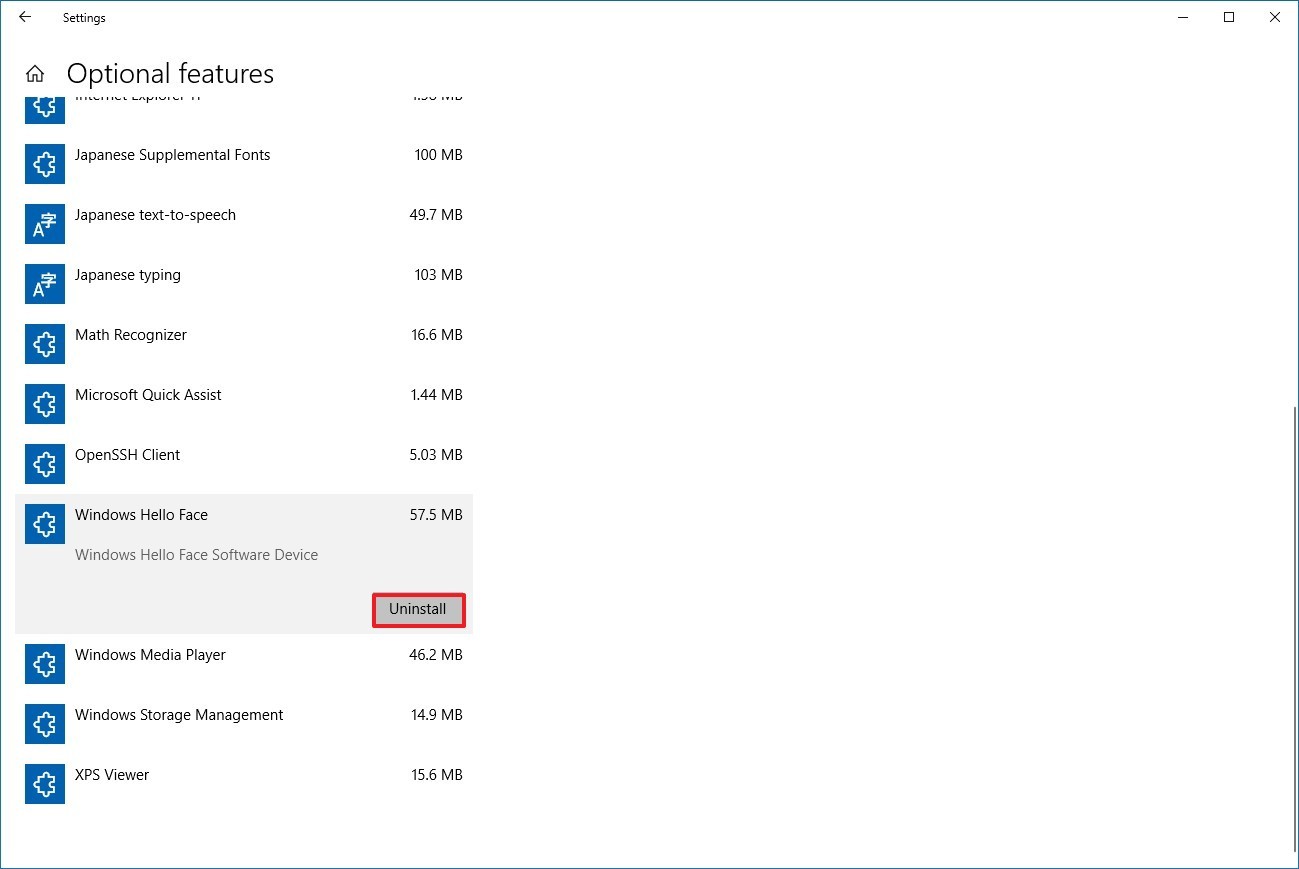
- Open the Application Settings.
- Go to Apps > Apps & Features.
- Click on the Manage Optional Features link on the right.
- To remove an optional component, select it from the list of installed components and click the Uninstall button.
Uninstall the additional language packages.
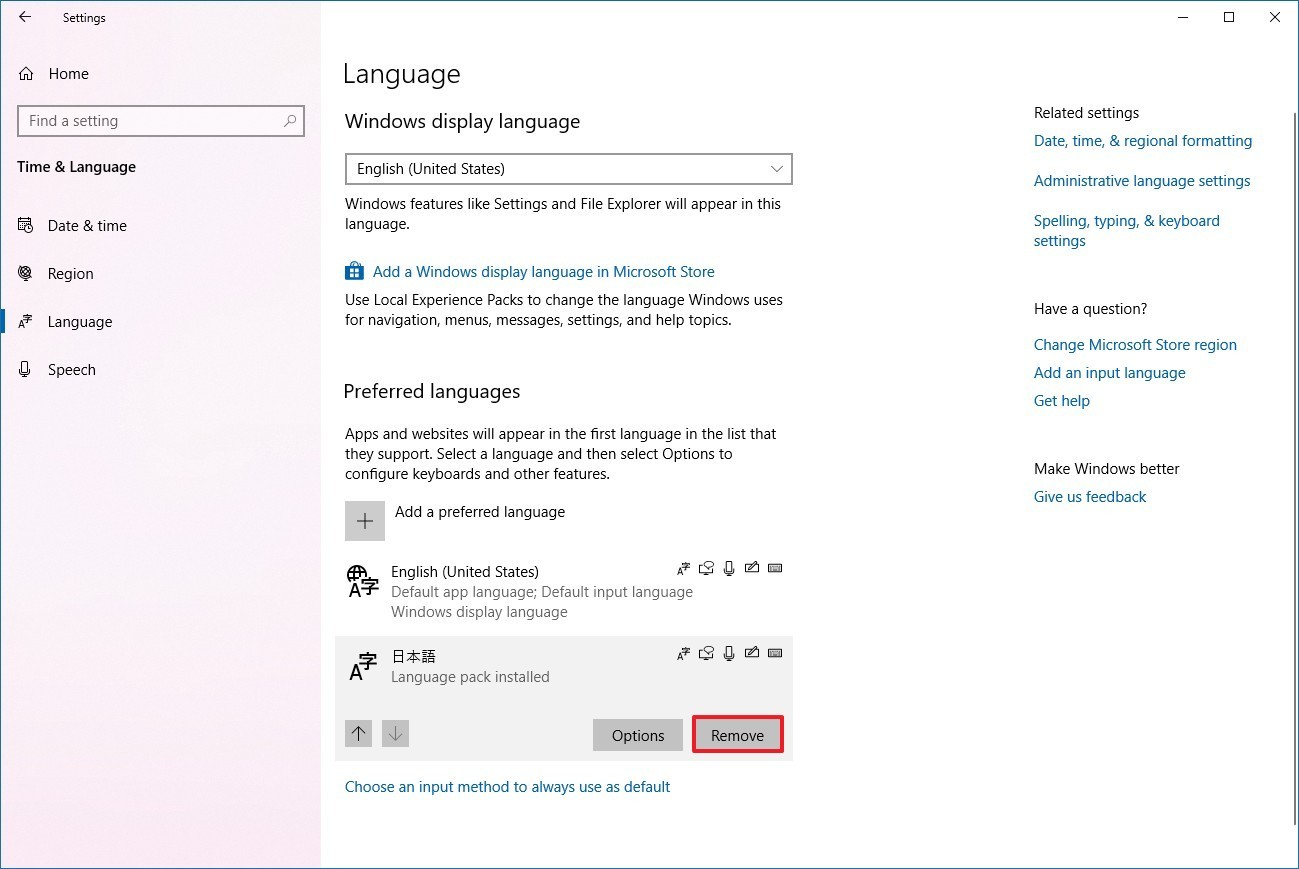
Windows is localized in many languages. Although most of our clients only use one language at a time, some of them switch from one language to another or more. If additional languages are installed, Windows increases the number of reserved storage spaces to ensure that there is enough space to maintain these languages when you install updates. To see which languages are installed on your device, go to Settings > Time and Language > Language. You can reduce the space reserved on your device by uninstalling languages you do not use.
- Open Settings.
- Go to Time & Language.
- On the left, click on Region and language.
- In the list under “Region and language”, click on the name of the language.
- The Delete button appears below the name. Click on it and it’s over:
CONCLUSION
When the steps are completed, these actions should trigger a change in the reserved memory to reduce the amount of memory required.
Although this feature is available from the Windows update of May 10, 2019, you can use these steps with versions 1809 and earlier to allocate the space needed to upgrade to the next version of the operating system.
https://community.amd.com/thread/235454
Expert Tip: This repair tool scans the repositories and replaces corrupt or missing files if none of these methods have worked. It works well in most cases where the problem is due to system corruption. This tool will also optimize your system to maximize performance. It can be downloaded by Clicking Here
