Outlook Express is an application other than the Microsoft Office Outlook email client delivered with Microsoft Office for Windows. Outlook Express comes with Internet Explorer and uses *.dbx files to store emails.

However, these archive files can be corrupted, which can lead to serious data loss, nowadays when e-mail has become the most popular form of communication, considering that if no data is available, it can cause serious financial or time loss for an individual or company.
Multiple causes of DBX file corruption
- Damage to files due to the “Compact file or All compact folders” option.
- Most frequent cause: Anti-virus programs that attempt to scan incoming and outgoing emails sometimes cause data corruption in *.dbx files.
- A large number of Outlook Express emails in the inbox or sent folders will eventually result in data corruption in the respective.dbx files.
- Accidentally delete emails or permanently delete emails from folders containing items deleted in Outlook Express.
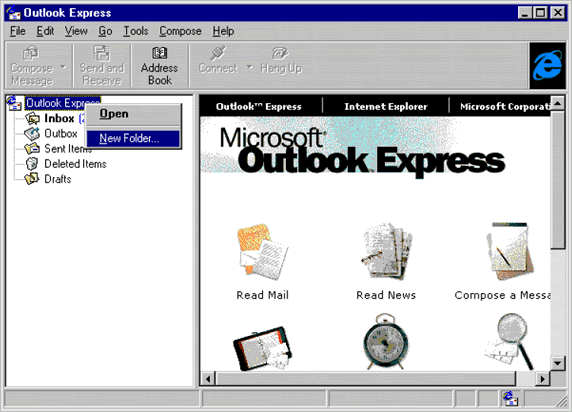
Is there a way to recover your DBX files?
This is a common question, first of all, let’s see how the computer system stores the data. On the Windows system, if you accidentally deleted emails in Microsoft Outlook, the system prompted you to delete the file. In fact, the system has just made a free space to store the new data, the lost data is recovered before storing new data in the same partition of the hard disk.
Before you can repair the DBX file, you must first find the damaged DBX file. You must launch Registry Editor to find the location where Outlook Express stores its DBX file.
Step 1:
To learn how to do this, follow these steps:
Press Win+R to open the Run window.
Type regedit and press Enter.
This opens the Registry Editor window on your system. In the left pane, expand the folders as follows:
HKEY_CURRENT_USER > Identities > XYZ > Software > Microsoft > Outlook Express > 5.0
In the right pane, locate the Store Root settings in the list and double-click on them.
The path where Outlook Express stores its files appears. Copy the full path from there.
Step 2:
After copying the path, you must move the file(s) from the mailbox. Follow the steps below to find out how to proceed:
- First, close the Outlook Express program when it is open.
- Now paste the path (previously copied) into your Windows directory and press Enter.
- You can copy all files from this location or move them to a new location. Then delete all files from the original location if you have copied them.
The third step is to import DBX files into Outlook Express. It is easy for Outlook Express to import the file(s) without causing problems.
Using Stellar Outlook Express Email Recovery
Outlook Express Recovery is a high-quality data recovery solution that uses powerful algorithms to recover deleted/lost files ranging from accidental formatting of the hard disk drive to emptying the recycle bin and files deleted after a virus attack. Outlook Express Recovery provides a graphically rich user interface that, combined with new and improved features such as file mask, file filter and file recovery wizards, greatly simplifies the recovery process.
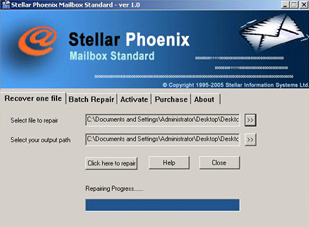
This tool is an effective DBX recovery tool for recovering corrupted or deleted emails from corrupted DBX and MBX files. Integrated Outlook Express recovery software with a powerful algorithm that can easily recover or repair your corrupted DBX files and recover your Outlook Express email data such as incoming emails, deleted emails, sent items, drafts, etc. Software for all versions of Microsoft Outlook Express.
You must use this tool in the following cases:
- The data structures of a drive’s file system have been severely damaged or overwritten and the data recovery software cannot scan these drives.
- The data recovery software cannot find missing / lost files and folders.
- The files have been deleted for a long time and cannot be identified because of their overwriting in the file system data structures.
- Recently deleted files are not recovered due to high fragmentation. This is a common problem with FAT file system drives.
Outlook Express Recovery can detect such folders and folders deleted from such temporary copies made by the application software and/or operating system operating system operating system operating system operating system operating system operating system operating system operating system operating system operating system operating system operating system operating system operating system operating system operating system. The recovery software scans the drive in raw mode and can find the files without the help of the file system data structures. It detects and restores more than 300 file types. These include word processing, documents, spreadsheets, graphics, the Internet, multimedia, source code and several of these file formats. The list of file types can be displayed and selected in the software. Outlook Express Recovery can recover data from various types of storage media, including: hard drives, floppy disks, Zip disks, USB drives Supported file recovery for more than 300 file types
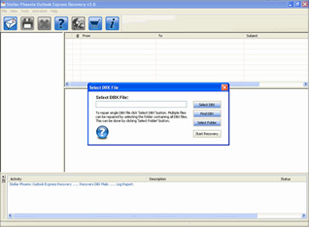
Steps to recover the DBX file:
- Download Outlook Express Recovery and install the software on your Windows computer (but not on drive C whose DBX file you want to recover).
- Open the application and follow the instructions on the main screen.
- Use the Delete File Recovery option to recover your deleted DBX files or the Lost File Recovery option to recover your lost DBX files.
- Select the drive/partition from which to retrieve the DBX file.
- See the recovered data in 2 different views, for example, “Data View” and “File Type View”.
- Click the Data View tab to view recovered files in a hierarchical format or click the File Type View tab to view recovered files according to the file extension format.
- Select the DBX you want to restore and click the Next button.
- Finally, save these recovered DBX files to the location or drive of your choice.
