Updated July 2024: Stop getting error messages and slow down your system with our optimization tool. Get it now at this link
- Download and install the repair tool here.
- Let it scan your computer.
- The tool will then repair your computer.
Microsoft does not recommend installing multiple versions of an Office product, but it is generally possible to install and use multiple versions of Office on a single Windows computer. For example, you can install and use both Office 2003 and Office 2007 on the same computer.
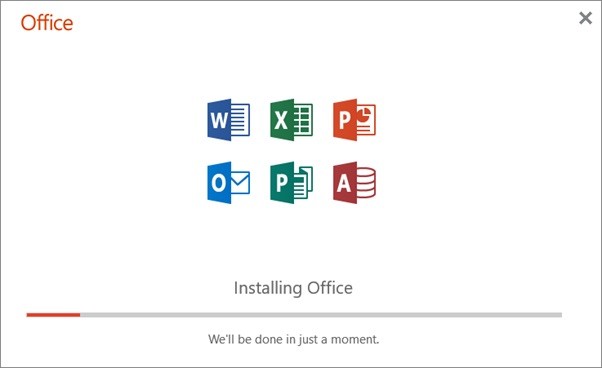
In many cases, you can install Office, Project, and Visio on the same computer. However, some combinations of Office, Project, and Visio cannot be installed together on the same computer. The two most important factors that determine whether Office, Project, and Visio can be installed together on the same computer are the product version and the installation technology used to install the product. These two rules determine whether an installation scenario is supported:
- You cannot install two products that have the same version but use different installation technologies together.
- You cannot install two products that have different versions together if both products use click-to-run technology as the installation technology and if these products have overlapping Office applications.
Install early versions of Office before later versions
For example, if you are trying to install Microsoft Office 2007 and Microsoft Office 2010 on the same computer, you should start with Office 2007.
This is because each installation has a number of moving parts. Each of these parts has a specific way of managing shared programs, registry keys, file extensions, and other special features.
The same is true for Office programs that are purchased separately or require a single installation. For example, you can purchase Microsoft Project or Microsoft Visio separately. Earlier versions usually need to be installed before later versions.
July 2024 Update:
You can now prevent PC problems by using this tool, such as protecting you against file loss and malware. Additionally, it is a great way to optimize your computer for maximum performance. The program fixes common errors that might occur on Windows systems with ease - no need for hours of troubleshooting when you have the perfect solution at your fingertips:
- Step 1 : Download PC Repair & Optimizer Tool (Windows 10, 8, 7, XP, Vista – Microsoft Gold Certified).
- Step 2 : Click “Start Scan” to find Windows registry issues that could be causing PC problems.
- Step 3 : Click “Repair All” to fix all issues.
Installation Sequence
If you want to install and use several versions of Office on the same computer, you must first install the oldest version. For example, if you want to use both Office 2003 and Office 2007 on the same computer, you must first install Office 2003. This step is necessary because of the way registry keys, shared programs, file extensions, and other settings are handled for each Office version and for the programs that are included in each version. The installation sequence for the different versions of Office is as follows:
- Office 95
- Office 97
- Office 2000
- Office XP
- Office 2003
- Office 2007
- Office 2010
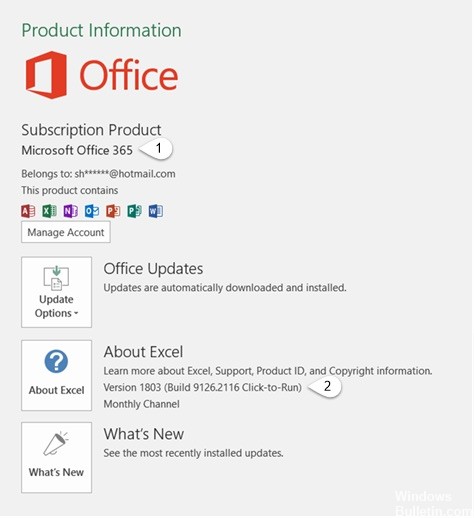
Possible problems with several versions of Office
- Microsoft Clip Art Gallery and Microsoft Graph do not work properly when installed on a computer system with an older version of Microsoft Office. Because of the way registry entries are used, ITU does not recommend installing multiple versions of these programs.
- Because the Office 2000 shortcut bar uses Windows Installer shortcuts, it cannot use existing toolbars or buttons from earlier versions of the Office shortcut bar.
- Office 95, 97, and 2000 all use the same shortcuts in the Start menu to start programs. Office 2000 overwrites these shortcuts during installation. If you rename the Office 95 or 97 shortcuts before installing Office 2000, you can use the shortcuts for both sets of programs in the Start menu; however, this requires a large amount of available RAM to handle opening all of these programs at once. For each application that starts at startup, allow 16 MB of RAM in addition to the amount originally used by Windows 95, 98, and NT.
Conclusion
Remember that even if you follow these recommendations, you may encounter problems if you are using two versions of Office on the same PC. If you choose not to keep both versions and uninstall the previous version, you may need to repair the remaining version to ensure that the file associations are working properly.
Expert Tip: This repair tool scans the repositories and replaces corrupt or missing files if none of these methods have worked. It works well in most cases where the problem is due to system corruption. This tool will also optimize your system to maximize performance. It can be downloaded by Clicking Here
