Updated February 2025: Stop getting error messages and slow down your system with our optimization tool. Get it now at this link
- Download and install the repair tool here.
- Let it scan your computer.
- The tool will then repair your computer.
All video game enthusiasts who play on their PC know Steam. It is also likely that most of them have a Steam account. The account not only gives them access to the games, but also retains control over the information they share online. If you are interested in knowing how to secretly play games on Steam, read this post.
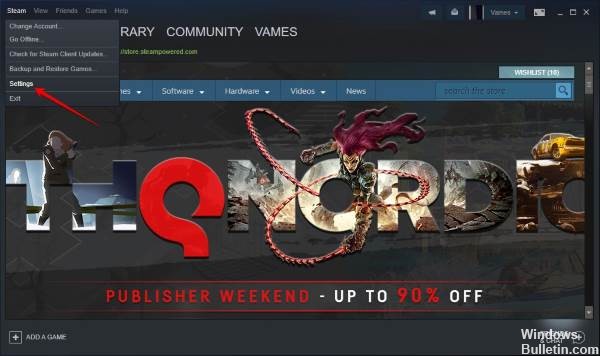
Steam shares your game activity by default. When you play Hello Kitty: Island Adventure or Bad Rats, you may want to keep your game secret. Here’s how to hide your steam activities from your friends.
Hide Gameplay Activity in the Steam Chat
If you’re just ashamed of the game you’re playing – maybe you don’t care if it’s on your profile page, but you don’t want all your friends to know that you’ve started playing the game or that you’re playing it on their friend list – you can log out or become invisible in the Steam chat.
February 2025 Update:
You can now prevent PC problems by using this tool, such as protecting you against file loss and malware. Additionally, it is a great way to optimize your computer for maximum performance. The program fixes common errors that might occur on Windows systems with ease - no need for hours of troubleshooting when you have the perfect solution at your fingertips:
- Step 1 : Download PC Repair & Optimizer Tool (Windows 10, 8, 7, XP, Vista – Microsoft Gold Certified).
- Step 2 : Click “Start Scan” to find Windows registry issues that could be causing PC problems.
- Step 3 : Click “Repair All” to fix all issues.
- In steam mode, click on the “Friends and Chat” option, click on your username and select “Offline” or “Invisible”. Your friends will not be able to see what you are playing, although this information will still appear on your profile page.
- Note that the “Game Details” setting on Private prevents your friends from seeing the games you are playing, even if you are online in Steam Chat.

Set Steam Profile Privacy
There are three levels of profile privacy: public, friends only and private. Each state has additional subcategories to control how you view other members of the Steam community.

If you are connected to Steam, you can change your privacy settings by accessing the Privacy Settings page of your profile.
You can also manually access the Profile Privacy Settings page:
- In your steam profile, click on the Edit Profile link under your displayed badge.
- Click on the My Privacy Settings tab.
- Select your privacy statement
- Click on the Save button.
Hide games in your Steam library
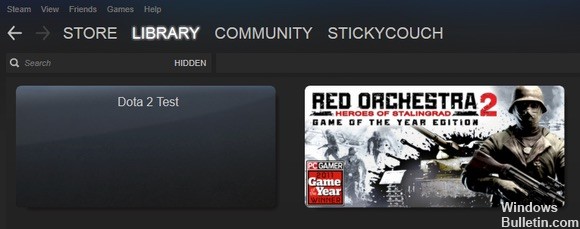
But let’s get down to business. Although Valve never tells you how to hide games from your Steam library – or even that the function is available – the process is incredibly simple.
Simply open your Steam Library, right-click on the game you want to hide, and choose Define Categories. In the context menu that appears, check the box “Hide this game in my library”, then click on OK. Boom! Boom! That’s it, that’s it. That’s it, that’s it. The game is now banned from your Steam Library.
But what if one day you decide that you want to bring one of your outcasts back with you to whirl around? Don’t be afraid: you can drag the hidden games into the light, even if this process is a little less than intuitive.
Open your Steam Library again, then click on the Games link in the search box to open a drop-down menu. At the end of the list, you will see a “Hidden” filter. Click on it to discover your hidden games that you can then play, install or add to your library by unchecking the “Hide this game in my library” box under Categories.
https://steamcommunity.com/discussions/forum/10/1457328846184906326/
Expert Tip: This repair tool scans the repositories and replaces corrupt or missing files if none of these methods have worked. It works well in most cases where the problem is due to system corruption. This tool will also optimize your system to maximize performance. It can be downloaded by Clicking Here
