Updated February 2025: Stop getting error messages and slow down your system with our optimization tool. Get it now at this link
- Download and install the repair tool here.
- Let it scan your computer.
- The tool will then repair your computer.
If you can’t download applications from the Microsoft Store on Windows 10 because the “Get” button doesn’t work, click here to find out how to solve the problem.
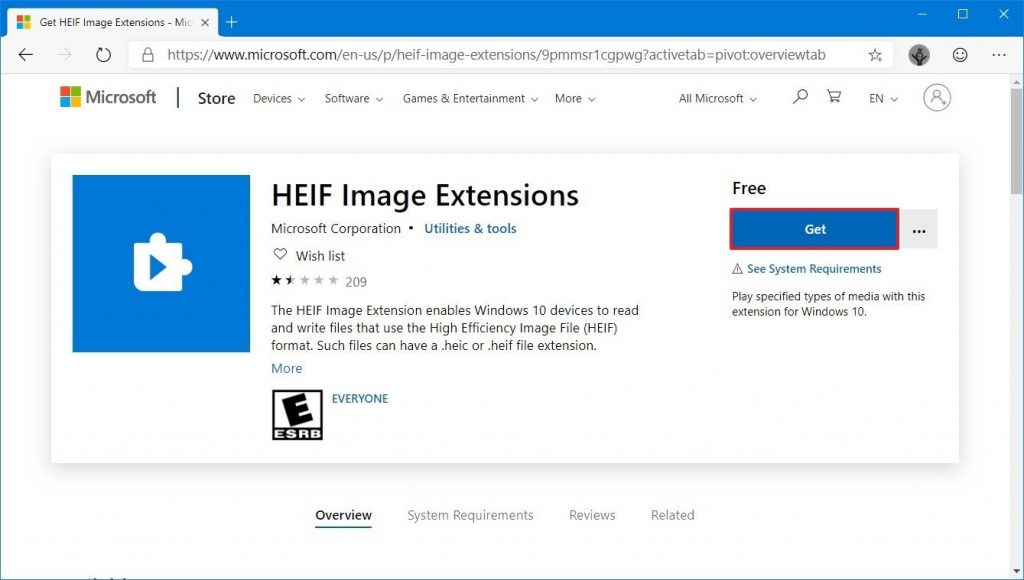
The Microsoft Store application on Windows 10 allows you to add new applications of your choice. However, sometimes you may experience problems downloading the applications. In this article, we’ll talk about one of the known problems that occur when you add applications to Windows 10.
When you are on an application page and want to install it, you usually click the “Get” button. But the problem is that nothing happens after that. The application doesn’t download or install, and the “Get” button stays there because it hasn’t been clicked. This number just repeats that the “Get” button doesn’t work in the Store application.
If you also have this problem, you can find a solution here.
Re-register All Store Applications
- Press Start
- Right-click on Windows Powershell
- Open it with administrator rights
- Copy the following lines from the bottom and right click in Powershell to paste them :
- Get AppXPackage -AllUsers | Foreach {Add-AppxPackage -DisableDevelopmentMode -Register “$($_.InstallLocation)AppXManifest.xml”}
- Press the Enter key
- Restart your computer
Reset Windows Store through Command Prompt
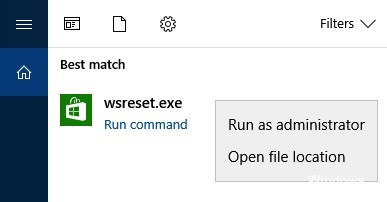
- Type cmd in the Windows search box
- Right-click on the command prompt
- Run as administrator
- Type WSreset.exe and click Enter
- Restart your computer
February 2025 Update:
You can now prevent PC problems by using this tool, such as protecting you against file loss and malware. Additionally, it is a great way to optimize your computer for maximum performance. The program fixes common errors that might occur on Windows systems with ease - no need for hours of troubleshooting when you have the perfect solution at your fingertips:
- Step 1 : Download PC Repair & Optimizer Tool (Windows 10, 8, 7, XP, Vista – Microsoft Gold Certified).
- Step 2 : Click “Start Scan” to find Windows registry issues that could be causing PC problems.
- Step 3 : Click “Repair All” to fix all issues.
Reinstalling the Microsoft Store App
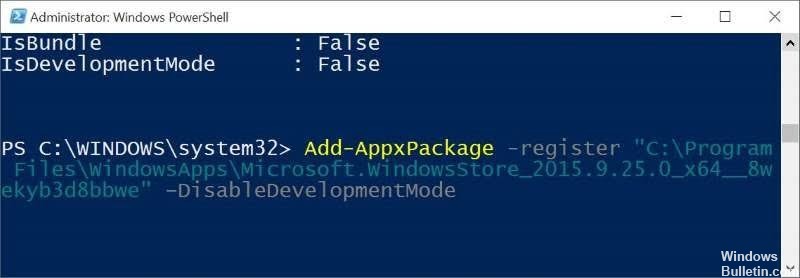
- Press Start
- Right-click on Windows Powershell
- Open it with administrator rights
- Copy the following and right-click in Powershell to paste it :
Get-AppxPackage -allusers WindowsStore | Remove-AppxPackage
Get-AppxPackage -allusers WindowsStore | Foreach {Add-AppxPackage –
- DisableDevelopmentMode -Register “$($_.InstallLocation)AppXManifest.xml”}powershell
- Press the Enter key
- Restart your PC
Emptying the Windows Cache
The simplest solution is to reset the Windows Store Cache, which can become confused and corrupted over time. To do this, press Ctrl + R, then type wsreset in the Run field and press Enter. A command prompt window should appear, indicating that Windows resets the memory cache. When the window closes, the task is completed. So you can try to reopen the store to see if it works properly.
Disable the proxy server
If you have a proxy server (or VPN for that matter) enabled, your Windows store may be unbalanced because your PC’s IP address does not match your Windows account information. So if you have a VPN enabled, disable it first. Proxy connections, on the other hand, are a bit more sophisticated and you may not even know if you have one enabled.
To check this and disable your proxy connection, click the “Start” button and then click the “Settings” icon. In the Settings window, click Network and Internet Proxy in the left pane, then make sure the Use proxy server slider is disabled.
https://www.reddit.com/r/Windows10/comments/8j6rw0/get_button_does_nothing_in_microsoft_store_1803/
Expert Tip: This repair tool scans the repositories and replaces corrupt or missing files if none of these methods have worked. It works well in most cases where the problem is due to system corruption. This tool will also optimize your system to maximize performance. It can be downloaded by Clicking Here
