Updated February 2025: Stop getting error messages and slow down your system with our optimization tool. Get it now at this link
- Download and install the repair tool here.
- Let it scan your computer.
- The tool will then repair your computer.
The Windows 10 taskbar can display the accent color that is set for your system. The taskbar color setting is grouped together with the Start menu and the Action Center. You must enable or disable the color for all three. The choice of color is up to you; you can choose a color yourself or let Windows 10 choose one based on the background image you specify.
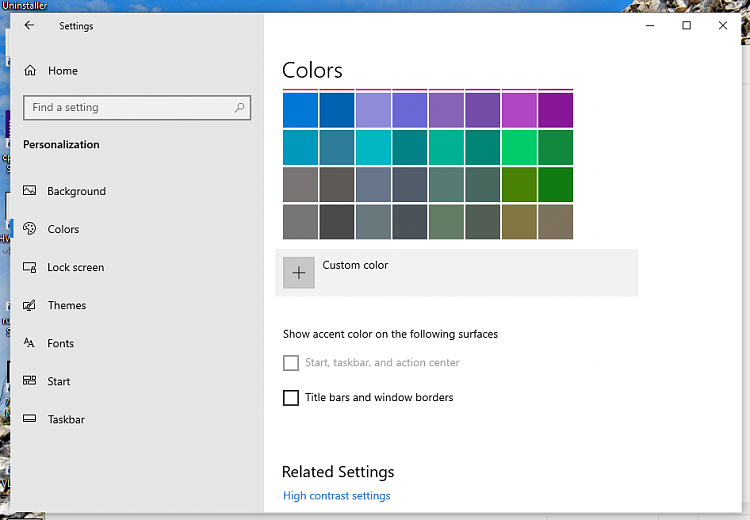
If you try to turn on the color for the taskbar, but the option is grayed out, meaning that it cannot be turned on, the solution is quite simple.
In fact, new versions of Windows 10 have the new light theme, which displays the taskbar, Start menu, action center, windows in the system tray, context menus, etc. in light gray. The problem starts when you don’t change the “Choose your color” option and leave it enabled. You will notice that the “Start menu, taskbar and action center” checkbox, available under “Show accent color on the following surfaces”, is grayed out and you cannot change it.
In this Windows 10 guide, we’ll walk you through the simple steps to make the “Accent color for Start, taskbar, and Action Center” option available on your device.
Switch to a Dark or Custom Theme
The light theme in Windows 10 does not allow users to specify a color for the Start menu, taskbar, and action center, but if you switch to the dark theme, you can enable this option.
- Open the Settings application.
- Go to the Customization Settings group.
- Select the Colors tab.
- Open the Choose Your Color drop-down list.
- Choose “Dark” or “Custom”.
- Scroll down and the Start, Taskbar and Action Center option is now enabled. You can choose a colour from the designs listed on the same tab, or you can select the option “Automatically choose an accent colour for my background”.
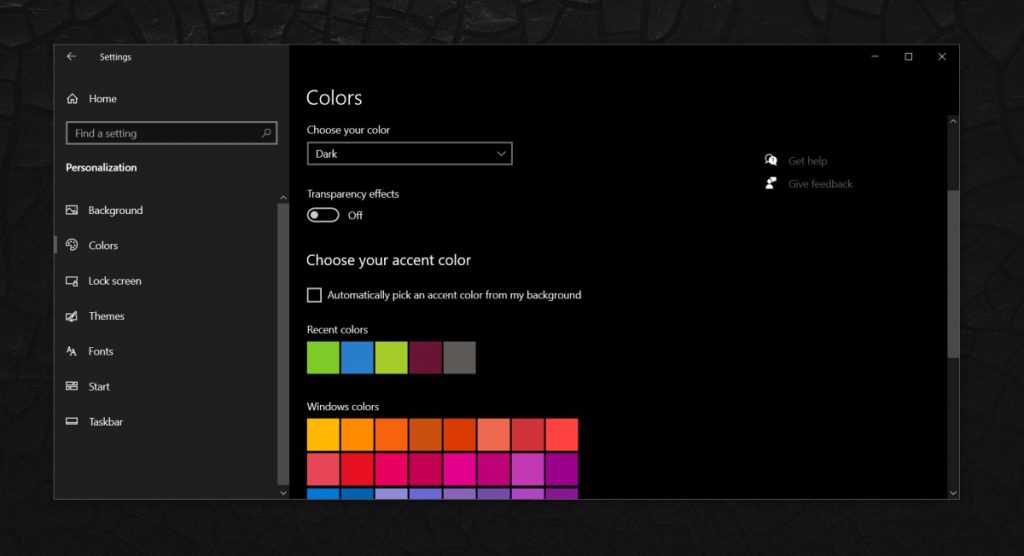
Once you complete these steps, areas such as the Start menu, Action Center, and Taskbar will now display the accent color you selected on the Color Settings page.
Updating the Video Card Driver
February 2025 Update:
You can now prevent PC problems by using this tool, such as protecting you against file loss and malware. Additionally, it is a great way to optimize your computer for maximum performance. The program fixes common errors that might occur on Windows systems with ease - no need for hours of troubleshooting when you have the perfect solution at your fingertips:
- Step 1 : Download PC Repair & Optimizer Tool (Windows 10, 8, 7, XP, Vista – Microsoft Gold Certified).
- Step 2 : Click “Start Scan” to find Windows registry issues that could be causing PC problems.
- Step 3 : Click “Repair All” to fix all issues.
Some Windows users have reported that they encountered this problem after a Windows update. Therefore, the obsolete graphics card driver is the culprit of this problem.
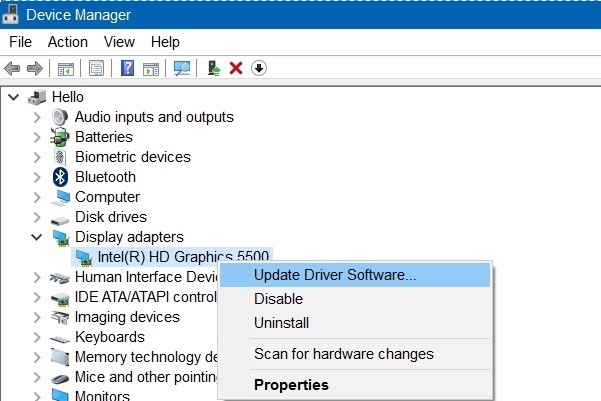
In this case, you can try to update your video card driver to solve this problem.
- Press the Windows + R keys to display the Run window.
- In the Run window, type devmgmt.msc, then click OK to launch the Device Manager.
- In the Device Manager window, double-click Display Adapters.
- Right-click the listed display adapter driver and select Update Driver.
Performing DISM and SFC Scans
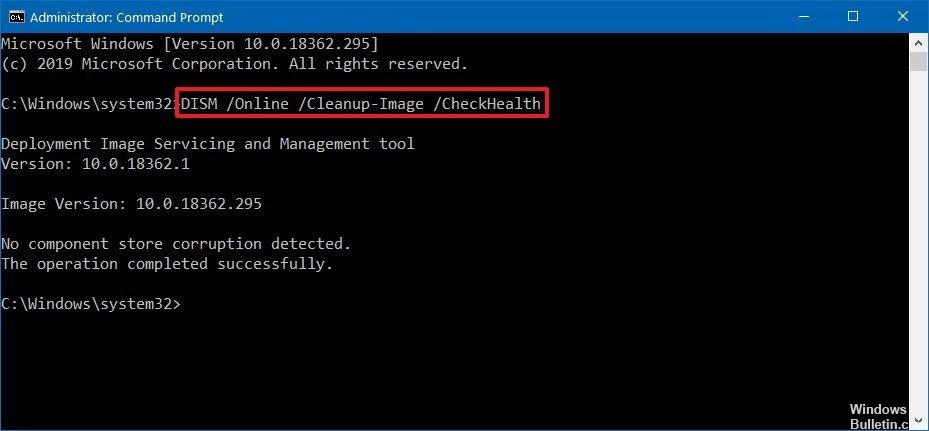
One of the causes of the problem mentioned could be corruption or lack of files. In such a case, you could try to perform a DISM and SFC scan to replace the damaged or missing files and fix the problem.
Making Changes to Group Policy
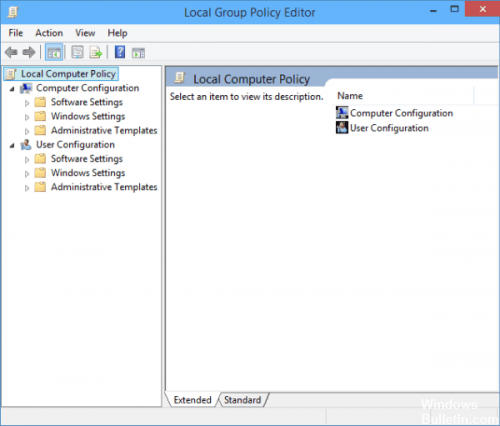
Some organizations may use the group policy to prevent users from changing any or all display settings. To verify this, ask other users in your organization on the same domain and network if they have a similar problem. If so, contact your IT administrator to change the group policy settings to suit your needs.
Expert Tip: This repair tool scans the repositories and replaces corrupt or missing files if none of these methods have worked. It works well in most cases where the problem is due to system corruption. This tool will also optimize your system to maximize performance. It can be downloaded by Clicking Here
