Updated February 2025: Stop getting error messages and slow down your system with our optimization tool. Get it now at this link
- Download and install the repair tool here.
- Let it scan your computer.
- The tool will then repair your computer.
You cannot connect via FTP; the server accepts your username and password, but it fails when you request a directory or wait for a welcome message.

An error such as one of the following may appear:
- Unable to build data connection: Connection timed out
- MLSD: Connection timed out
- [R] List Error
- Error: Failed to retrieve directory listing
FileZilla is free software, there are two versions, FileZilla Client and FileZilla Server. The client is supported on all platforms, but the server only supports Windows. This application is used to transfer files between computers on a network. Recently, however, there have been many reports in which users trying to connect to the server have found the error “Failed to Retrieve Directory Listing”.
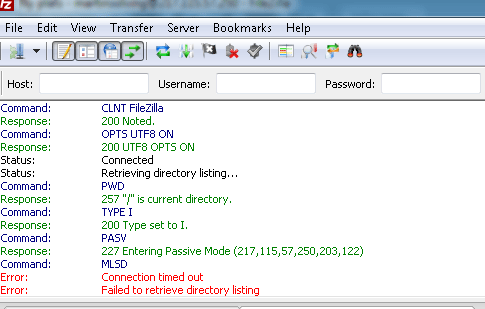
How to fix directory listing errors that fail in FileZilla FTP?
You can easily solve this problem by going to the Site Manager and adjusting your login data to use simple FTP. Follow these steps to solve the problem:
- In FileZilla, click on the File menu and select Site Manager.
- Add the website or server to which you want to connect, if it is not already present in Site Manager.
- Add a host name
- Change the encryption to “Use normal FTP only
- Change the connection type “Normal
- Enter the username/password.
- Ok/Connection to continue
February 2025 Update:
You can now prevent PC problems by using this tool, such as protecting you against file loss and malware. Additionally, it is a great way to optimize your computer for maximum performance. The program fixes common errors that might occur on Windows systems with ease - no need for hours of troubleshooting when you have the perfect solution at your fingertips:
- Step 1 : Download PC Repair & Optimizer Tool (Windows 10, 8, 7, XP, Vista – Microsoft Gold Certified).
- Step 2 : Click “Start Scan” to find Windows registry issues that could be causing PC problems.
- Step 3 : Click “Repair All” to fix all issues.
Disable the System Firewall
If such problems occur while it is working for one instance, but not for another – in this case FTP works locally, but not remotely – the first thing you should try is to disable the firewall to see if it makes a difference. If you are using the Windows firewall, disable it and you can connect to the FTP server remotely via the system.

Send the PASV command to the server.
When you send the port command to your server, ask the server to connect to you (in the remote network). If the remote network also has a NAT router and you have not redirected the port you are sending with your PORT command, the server cannot reach you.
The most common solution would be to send the PASV command to the server instead of the PORT command. The PASV command prompts the server to create a listening record and accept a connection from the remote computer to establish the data connection.
For the PASV command to work, you must also forward a number of ports for passive data connections. Passive connection ports (which must be forwarded) must be listed in the FileZilla documentation.

Change the transfer method to Active.
To resolve this FTP error, do the following:
- Open Filezilla, go to Edit -> Settings
- Click on Connection -> FTP : Select On.
- Click on Connection -> FTP -> Active mode: select “Request external IP address from your operating system”.
- Click on Connection -> FTP -> Passive mode: Select Return to active mode.
CONCLUSION
In short, the FTP error “could not retrieve the list of directories” in cPanel occurs due to server firewall restrictions, FTP client settings and more.
https://forum.filezilla-project.org/viewtopic.php?t=7315
Expert Tip: This repair tool scans the repositories and replaces corrupt or missing files if none of these methods have worked. It works well in most cases where the problem is due to system corruption. This tool will also optimize your system to maximize performance. It can be downloaded by Clicking Here
