Updated February 2025: Stop getting error messages and slow down your system with our optimization tool. Get it now at this link
Are you having problems with Error 0x800f0950 in Windows 10? If so, don’t worry – you’re not alone. This is a common error that many people experience, but it can be fixed fairly easily. In this blog post, we will discuss what causes this error and how to fix it. We will also provide some tips to help prevent it from happening again.
What is error 0x800f0950 in Windows 10
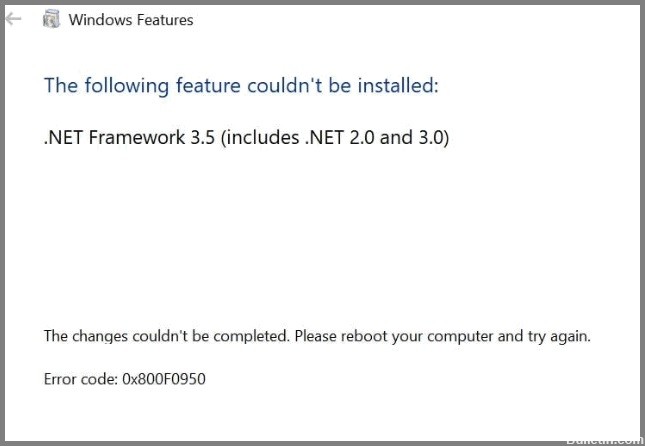
The appearance of the dreaded 0x800f0950 installation error when installing .Net Framework 3.5 in Windows 10, as well as the latest version of Windows 11, is a big headache. The error occurs to many users when they try to install the .NET 3.5 Framework through a traditional installer or run a game or program that requires it.
The error message comes in the form of a short message “The following feature cannot be installed” along with a solution that does not work for users. It’s really frustrating, but in this article, we’ve listed a few different solutions that have helped many affected users. But before going directly to the solutions, it is worthwhile to get acquainted with the most common causes of error code 0x800f0950 on Windows computers.
What is a .Net Framework
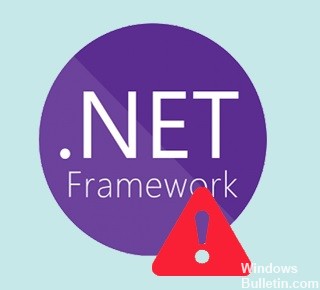
The .NET Framework is a software framework used by many Windows applications. For developers, the .NET Framework provides a unified programming model for creating applications. Some programs developed with a particular version of Visual Studio require a particular version of the .NET Framework. Many companies develop their applications to run on the .NET Framework, and those applications are designed for a particular version.
Typically, Windows 8.1 and 10 come preloaded with the .NET Framework 4.5 and 4.6. But applications developed using the .Net Framework 3.5 won’t work on Windows 10 and 8.1 systems unless the .Net Framework 3.5 is installed on your system.
What causes error 0x800f0950

- The Windows component is corrupted.
- Windows installer components are corrupted.
- Due to the lack of .NET Framework 3.5 or 4.8.
- Outdated Windows build on Windows 10 and 11.
- Remains of previously installed .NET Framework cause conflicts.
- The .NET Framework is already loaded and waiting to be installed via WU.
How to fix Error 0x800f0950 in Windows 10
Install the .NET Framework using Windows features
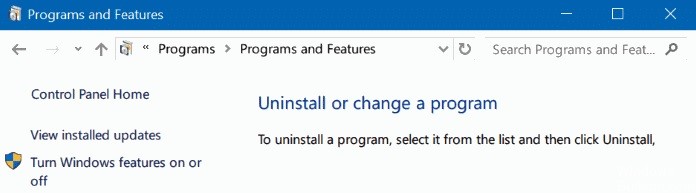
If you do not have the .NET 3.5 Framework installed on your computer, an error 0x800f0950 will occur when you run an application that requires this dependency in Win10. In this case, you should run the installation through the Windows Features screen rather than through Windows Installer.
- Go to the Control Panel and browse items by icon.
- Click on Programs and Features.
- In the new window on the left, select the Enable or Disable Windows Features option.
- In the new pop-up window, select .NET Framework 3.5 (contains .NET 2.0 and 3.0) and click OK.
- Confirm the operation and wait for it to complete successfully.
- Reboot the computer and run the target process again to check whether the problem has been solved or not.
Check the date and time settings
Make sure that the date and time settings on your computer are correct. Otherwise, Microsoft servers will block the connection request and display error code 0x800f0950 for security reasons.
- Go tob Start > Settings > Time & Language > Date & Time.
- Allow Windows to set the date and time automatically.
- Reboot the system and see if you can install the language pack.
You can now prevent PC problems by using this tool, such as protecting you against file loss and malware. Additionally, it is a great way to optimize your computer for maximum performance. The program fixes common errors that might occur on Windows systems with ease - no need for hours of troubleshooting when you have the perfect solution at your fingertips:February 2025 Update:
Check for system errors
If the error message 0x800f0950 appears when trying to install a language pack, the system files may also be corrupted. You can run the SFC and DISM commands to find this out.
- Open CMD or PowerShell with administrative privileges.
- Run the following commands, one by one:
- sfc /scannow
- exe /Online /Cleanup image /Scanhealth
- exe /Online /Cleanup image /Restorehealth
- Reboot the computer to see if the problem has been solved or not.
Installing a pending Windows update
Some users who have encountered the same problem claim that the problem was resolved after upgrading Windows 10/11 to the latest version available. Most users reported that after updating and rebooting the computer, .NET Framework 3.5 was already installed. Therefore, they did not need to use a special installer.
- If you press the Windows + R keys, the Run dialog box appears.
- Then type ms-settings: windowsupdate in the run field and press Enter to open the Windows Update tab.
- Switch to the right side of the Windows Update screen and select Check for Updates.
- Then follow the instructions on the screen to install each pending update until your computer is updated.
Note: If you are prompted to reboot your computer before you have time to install all pending updates, do so. After the next boot, return to the same Windows Update screen to install the remaining updates.
Additional tips to help prevent error 0x800f0950 in Windows 10
If you’re seeing the 0x800f0950 error code in Windows 10, it usually means that your computer isn’t able to connect to the Windows Update server. There are a few different things that can cause this problem, so here are a few tips that might help you prevent it.
- Install all available updates for your operating system and other installed software to ensure that you have the latest security patches.
- Use reliable and up-to-date antivirus/anti-malware software to scan your computer for malware or viruses.
- If none of these tips work, you can try manually installing the latest Windows 10 updates. Just download the updates from Microsoft’s website and then run them on your computer.
Expert Tip: This repair tool scans the repositories and replaces corrupt or missing files if none of these methods have worked. It works well in most cases where the problem is due to system corruption. This tool will also optimize your system to maximize performance. It can be downloaded by Clicking Here
Frequently Asked Questions
How to fix error code 0x800f0950?
- Run the .NET Framework recovery tool.
- Activate the .NET Framework with the DISM command.
- Install the pending Windows update.
- Install the .NET Framework 3.5 with Windows features.
- Create a custom installation script (Windows 10 only).
- Install Microsoft .NET Framework 4.8 (Windows 11 only).
- Install the repaired Windows.
How can I fix error code 0x800f0950 when installing language packs in Windows 10?
- Try downloading the language pack again.
- Search for Windows Update.
- Change the start type of the Windows Update service.
- Install the .NET Framework 3.5.
- Access geographically restricted video content with a VPN.
- Don't pay ransomware authors - use other data recovery methods.
How to fix the .NET Framework installation error?
- In the Programs and Features window, select Microsoft .NET Framework 4.5 (or later version).
- Then select Uninstall/Modify.
- Select Restore, then Next.
- Follow the instructions on the screen.
- After the repair is complete, restart your computer.
